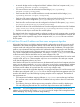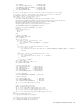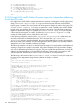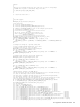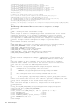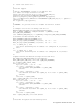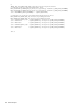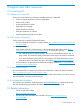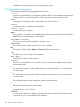HP Insight Cluster Management Utility v7.2 User Guide
Table Of Contents
- HP Insight Cluster Management Utility v7.2
- Contents
- 1 Overview
- 2 Installing and upgrading HP Insight CMU
- 2.1 Installing HP Insight CMU
- 2.1.1 Management node hardware requirements
- 2.1.2 Disk space requirements
- 2.1.3 Support for non-HP servers
- 2.1.4 Planning for compute node installation
- 2.1.5 Firmware upgrade requirements
- 2.1.6 Configuring the local smart array card
- 2.1.7 Configuring the management cards
- 2.1.8 Configuring the BIOS
- 2.2 Preparing for installation
- 2.3 Installation procedures
- 2.4 Installing HP Insight CMU with high availability
- 2.5 Upgrading HP Insight CMU
- 2.5.1 Upgrading to v7.2 important information
- 2.5.2 Dependencies
- 2.5.3 Stopping the HP Insight CMU service
- 2.5.4 Upgrading Java Runtime Environment
- 2.5.5 Removing the previous HP Insight CMU package
- 2.5.6 Installing the HP Insight CMU v7.2 package
- 2.5.7 Installing your HP Insight CMU license
- 2.5.8 Restoring the previous HP Insight CMU configuration
- 2.5.9 Configuring the updated UP Insight CMU
- 2.5.10 Starting HP Insight CMU
- 2.5.11 Deploying the monitoring client
- 2.6 Saving the HP Insight CMU database
- 2.7 Restoring the HP Insight CMU database
- 2.1 Installing HP Insight CMU
- 3 Launching the HP Insight CMU GUI
- 4 Defining a cluster with HP Insight CMU
- 5 Provisioning a cluster with HP Insight CMU
- 5.1 Logical group management
- 5.2 Autoinstall
- 5.3 Backing up
- 5.4 Cloning
- 5.5 Node static info
- 5.6 Rescan MAC
- 5.7 HP Insight CMU image editor
- 5.8 HP Insight CMU diskless environments
- 5.8.1 Overview
- 5.8.2 The system-config-netboot diskless method
- 5.8.2.1 Operating systems supported
- 5.8.2.2 Installing the operating system on the management node and the golden node
- 5.8.2.3 Modifying the TFTP server configuration
- 5.8.2.4 Populating the HP Insight CMU database
- 5.8.2.5 Creating a diskless image
- 5.8.2.6 Creating a diskless logical group
- 5.8.2.7 Adding nodes into the logical group
- 5.8.2.8 Booting the compute nodes
- 5.8.2.9 Understanding the structure of a diskless image
- 5.8.2.10 Customizing your diskless image
- 5.8.2.11 Best practices for diskless clusters
- 5.8.3 The HP Insight CMU oneSIS diskless method
- 5.8.3.1 Operating systems supported
- 5.8.3.2 Enabling oneSIS support
- 5.8.3.3 Preparing the HP Insight CMU management node
- 5.8.3.4 Preparing the golden node
- 5.8.3.5 Capturing and customizing a oneSIS diskless image
- 5.8.3.6 Manage the writeable memory usage by the oneSIS diskless clients
- 5.8.3.7 Adding nodes and booting the diskless compute nodes
- 5.8.4 Scaling out an HP Insight CMU diskless solution with multiple NFS servers
- 6 Monitoring a cluster with HP Insight CMU
- 6.1 Installing the HP Insight CMU monitoring client
- 6.2 Deploying the monitoring client
- 6.3 Monitoring the cluster
- 6.4 Stopping HP Insight CMU monitoring
- 6.5 Customizing HP Insight CMU monitoring, alerting, and reactions
- 6.5.1 Action and alert files
- 6.5.2 Actions
- 6.5.3 Alerts
- 6.5.4 Alert reactions
- 6.5.5 Modifying the sensors, alerts, and alert reactions monitored by HP Insight CMU
- 6.5.6 Using collectl for gathering monitoring data
- 6.5.7 Monitoring GPUs and coprocessors
- 6.5.8 Monitoring HP Insight CMU alerts in HP Systems Insight Manager
- 6.5.9 Extended metric support
- 7 Managing a cluster with HP Insight CMU
- 7.1 Unprivileged user menu
- 7.2 Administrator menu
- 7.3 SSH connection
- 7.4 Management card connection
- 7.5 Virtual serial port connection
- 7.6 Shutdown
- 7.7 Power off
- 7.8 Boot
- 7.9 Reboot
- 7.10 Change UID LED status
- 7.11 Multiple windows broadcast
- 7.12 Single window pdsh
- 7.13 Parallel distributed copy (pdcp)
- 7.14 User group management
- 7.15 HP Insight firmware management
- 7.16 Customizing the GUI menu
- 7.17 HP Insight CMU CLI
- 8 Advanced topics
- 9 Support and other resources
- A Troubleshooting
- HP Insight CMU manpages
- cmu_boot(8)
- cmu_show_nodes(8)
- cmu_show_logical_groups(8)
- cmu_show_network_entities(8)
- cmu_show_user_groups(8)
- cmu_show_archived_user_groups(8)
- cmu_add_node(8)
- cmu_add_network_entity(8)
- cmu_add_logical_group(8)
- cmu_add_to_logical_group_candidates(8)
- cmu_add_user_group(8)
- cmu_add_to_user_group(8)
- cmu_change_active_logical_group(8)
- cmu_change_network_entity(8)
- cmu_del_from_logical_group_candidates(8)
- cmu_del_from_network_entity(8)
- cmu_del_archived_user_groups(8)
- cmu_del_from_user_group(8)
- cmu_del_logical_group(8)
- cmu_del_network_entity(8)
- cmu_del_node(8)
- cmu_del_snapshots(8)
- cmu_del_user_group(8)
- cmu_console(8)
- cmu_power(8)
- cmu_custom_run(8)
- cmu_clone(8)
- cmu_backup(8)
- cmu_scan_macs(8)
- cmu_rescan_mac(8)
- cmu_mod_node(8)
- cmu_monstat(8)
- cmu_image_open(8)
- cmu_image_commit(8)
- cmu_config_nvidia(8)
- cmu_config_amd(8)
- cmu_config_intel(8)
- cmu_mgt_config(8)
- cmu_firmware_mgmt(8)
- cmu_monitoring_dump(8)
- cmu_rename_archived_user_group(8)
- Glossary
- Index
rm -f ${CMU_RCFG_PATH}/var/log/spooler*
rm -f ${CMU_RCFG_PATH}/var/log/lastlog*
rm -f ${CMU_RCFG_PATH}/var/log/cron*
if [ -d ${CMU_RCFG_PATH}/var/log/collectl ]; then
rm -f ${CMU_RCFG_PATH}/var/log/collectl/*
fi
rm -f ${CMU_RCFG_PATH}/opt/cmu/log/*
exit 0
8.7.3 HP Insight CMU oneSIS diskless file system support for independent addressing
of Intel Xeon Phi cards
HP Insight CMU oneSIS diskless support provides two scripts for modifying the oneSIS single system
image. The reconf-onesis-image.sh script runs as the last step after the oneSIS diskless
logical group is created. This script contains all of the general changes to make to the image. The
reconf-onesis-snapshot.sh script is run each time a node is added to the oneSIS diskless
logical group, and performs all node-specific changes to the image. Typically these scripts work
together to prepare the image. For example, the reconf-onesis-image.sh script configures
a file as being node-specific in oneSIS, and then the reconf-onesis-snapshot.sh script
creates the node-specific version of that file for each node.
In the following examples, portions of the /opt/intel/mic/filesystem/ subdirectory are
manually constructed as writeable directories. This is because the /opt/intel/mic/
filesystem/ directory must be writeable, but some of the subdirectories contain many binaries
that do not need to be writeable. Thus the management of this file system was manually crafted to
optimize the use of the writeable in-memory file system.
The following examples only focus on the Intel Xeon Phi support. You might need to add additional
scripting to support your specific environment. Also, these examples are only provided to display
one way of implementing Intel Xeon Phi support. They are not absolute requirements, and may be
subject to change depending on the Intel Xeon Phi software. These scripts were written to work
with Intel Xeon Phi software driver version 6720-19 on a RHEL 6.3 Linux distribution.
The following is the content of the reconf-onesis-image.sh script. To invoke, this script must
be present in the appropriate image directory before the image is created:
#!/bin/bash
#
# CMU - oneSIS post-image building customizable script
#
# environment variables available:
#
# CMU_RCFG_PATH = path where the diskless filesystem is currently mounted
# CMU_RCFG_IMAGENAME = name of this CMU diskless logical group
# CMU_PATH = CMU installation path
#
# Note:
# If you need to make changes to the oneSIS configuration file, for example
# to configure a file to be node-specific, you can use the
# /opt/cmu/diskless/oneSIS/cmu_add_entry_to_file command:
#
# # pwd
# /opt/cmu/diskless/oneSIS
# # ./cmu_add_entry_to_file -h
# usage : ./cmu_add_entry_to_file -h
# ./cmu_add_entry_to_file -f <file> -k <keyword> -e <entry>
#
# file: file to modify
# keyword: commented keyword after which to add the entry
# entry: the entry to add (no duplicates)
#
#
# For example, to add "LINKBACK /etc/sysconfig/network-scripts/ifcfg-eth1 NODE"
# to the 'LINKBACK' section of /etc/sysimage.conf in the diskless image, run:
#
# # /opt/cmu/diskless/oneSIS/cmu_add_entry_to_file -f
${CMU_RCFG_PATH}/etc/sysimage.conf -k 'LINKBACK:' -e "LINKBACK /etc/sysconfig/network-
scripts/ifcfg-eth1 NODE"
#
# Note that for LINKBACK directives you also need to add a default classname,
# even if you don't plan on configuring the directive to use the class.
# An example of configuring nodenames with a syntax of "node[001-XXX]" to a
# "compute" class would be:
#
# # /opt/cmu/diskless/oneSIS/cmu_add_entry_to_file -f
${CMU_RCFG_PATH}/etc/sysimage.conf -k 'NODECLASS_REGEXP:' -e "NODECLASS_REGEXP node\d+
154 Advanced topics