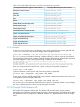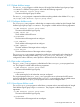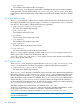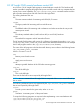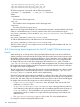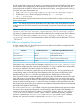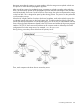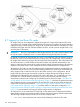HP Insight Cluster Management Utility v7.2 User Guide
Table Of Contents
- HP Insight Cluster Management Utility v7.2
- Contents
- 1 Overview
- 2 Installing and upgrading HP Insight CMU
- 2.1 Installing HP Insight CMU
- 2.1.1 Management node hardware requirements
- 2.1.2 Disk space requirements
- 2.1.3 Support for non-HP servers
- 2.1.4 Planning for compute node installation
- 2.1.5 Firmware upgrade requirements
- 2.1.6 Configuring the local smart array card
- 2.1.7 Configuring the management cards
- 2.1.8 Configuring the BIOS
- 2.2 Preparing for installation
- 2.3 Installation procedures
- 2.4 Installing HP Insight CMU with high availability
- 2.5 Upgrading HP Insight CMU
- 2.5.1 Upgrading to v7.2 important information
- 2.5.2 Dependencies
- 2.5.3 Stopping the HP Insight CMU service
- 2.5.4 Upgrading Java Runtime Environment
- 2.5.5 Removing the previous HP Insight CMU package
- 2.5.6 Installing the HP Insight CMU v7.2 package
- 2.5.7 Installing your HP Insight CMU license
- 2.5.8 Restoring the previous HP Insight CMU configuration
- 2.5.9 Configuring the updated UP Insight CMU
- 2.5.10 Starting HP Insight CMU
- 2.5.11 Deploying the monitoring client
- 2.6 Saving the HP Insight CMU database
- 2.7 Restoring the HP Insight CMU database
- 2.1 Installing HP Insight CMU
- 3 Launching the HP Insight CMU GUI
- 4 Defining a cluster with HP Insight CMU
- 5 Provisioning a cluster with HP Insight CMU
- 5.1 Logical group management
- 5.2 Autoinstall
- 5.3 Backing up
- 5.4 Cloning
- 5.5 Node static info
- 5.6 Rescan MAC
- 5.7 HP Insight CMU image editor
- 5.8 HP Insight CMU diskless environments
- 5.8.1 Overview
- 5.8.2 The system-config-netboot diskless method
- 5.8.2.1 Operating systems supported
- 5.8.2.2 Installing the operating system on the management node and the golden node
- 5.8.2.3 Modifying the TFTP server configuration
- 5.8.2.4 Populating the HP Insight CMU database
- 5.8.2.5 Creating a diskless image
- 5.8.2.6 Creating a diskless logical group
- 5.8.2.7 Adding nodes into the logical group
- 5.8.2.8 Booting the compute nodes
- 5.8.2.9 Understanding the structure of a diskless image
- 5.8.2.10 Customizing your diskless image
- 5.8.2.11 Best practices for diskless clusters
- 5.8.3 The HP Insight CMU oneSIS diskless method
- 5.8.3.1 Operating systems supported
- 5.8.3.2 Enabling oneSIS support
- 5.8.3.3 Preparing the HP Insight CMU management node
- 5.8.3.4 Preparing the golden node
- 5.8.3.5 Capturing and customizing a oneSIS diskless image
- 5.8.3.6 Manage the writeable memory usage by the oneSIS diskless clients
- 5.8.3.7 Adding nodes and booting the diskless compute nodes
- 5.8.4 Scaling out an HP Insight CMU diskless solution with multiple NFS servers
- 6 Monitoring a cluster with HP Insight CMU
- 6.1 Installing the HP Insight CMU monitoring client
- 6.2 Deploying the monitoring client
- 6.3 Monitoring the cluster
- 6.4 Stopping HP Insight CMU monitoring
- 6.5 Customizing HP Insight CMU monitoring, alerting, and reactions
- 6.5.1 Action and alert files
- 6.5.2 Actions
- 6.5.3 Alerts
- 6.5.4 Alert reactions
- 6.5.5 Modifying the sensors, alerts, and alert reactions monitored by HP Insight CMU
- 6.5.6 Using collectl for gathering monitoring data
- 6.5.7 Monitoring GPUs and coprocessors
- 6.5.8 Monitoring HP Insight CMU alerts in HP Systems Insight Manager
- 6.5.9 Extended metric support
- 7 Managing a cluster with HP Insight CMU
- 7.1 Unprivileged user menu
- 7.2 Administrator menu
- 7.3 SSH connection
- 7.4 Management card connection
- 7.5 Virtual serial port connection
- 7.6 Shutdown
- 7.7 Power off
- 7.8 Boot
- 7.9 Reboot
- 7.10 Change UID LED status
- 7.11 Multiple windows broadcast
- 7.12 Single window pdsh
- 7.13 Parallel distributed copy (pdcp)
- 7.14 User group management
- 7.15 HP Insight firmware management
- 7.16 Customizing the GUI menu
- 7.17 HP Insight CMU CLI
- 8 Advanced topics
- 9 Support and other resources
- A Troubleshooting
- HP Insight CMU manpages
- cmu_boot(8)
- cmu_show_nodes(8)
- cmu_show_logical_groups(8)
- cmu_show_network_entities(8)
- cmu_show_user_groups(8)
- cmu_show_archived_user_groups(8)
- cmu_add_node(8)
- cmu_add_network_entity(8)
- cmu_add_logical_group(8)
- cmu_add_to_logical_group_candidates(8)
- cmu_add_user_group(8)
- cmu_add_to_user_group(8)
- cmu_change_active_logical_group(8)
- cmu_change_network_entity(8)
- cmu_del_from_logical_group_candidates(8)
- cmu_del_from_network_entity(8)
- cmu_del_archived_user_groups(8)
- cmu_del_from_user_group(8)
- cmu_del_logical_group(8)
- cmu_del_network_entity(8)
- cmu_del_node(8)
- cmu_del_snapshots(8)
- cmu_del_user_group(8)
- cmu_console(8)
- cmu_power(8)
- cmu_custom_run(8)
- cmu_clone(8)
- cmu_backup(8)
- cmu_scan_macs(8)
- cmu_rescan_mac(8)
- cmu_mod_node(8)
- cmu_monstat(8)
- cmu_image_open(8)
- cmu_image_commit(8)
- cmu_config_nvidia(8)
- cmu_config_amd(8)
- cmu_config_intel(8)
- cmu_mgt_config(8)
- cmu_firmware_mgmt(8)
- cmu_monitoring_dump(8)
- cmu_rename_archived_user_group(8)
- Glossary
- Index
/opt/cmu/hardware/FOO/cmu_FOO_power_osoff
/opt/cmu/hardware/FOO/cmu_FOO_power_uid_off
/opt/cmu/hardware/FOO/cmu_FOO_power_uid_on
All of these programs are invoked with the following arguments:
<PROGRAM> -n <NODENAME> -i <BMC_IP> -e <ERRFILE>
Where:
<NODENAME>
The host name of the target server.
<BMC_IP>
The IP address of the management card for the target server.
<ERRFILE>
The name of the file to log any errors.
After a new HP Insight CMU hardware API is developed and tested, it must be added to HP Insight
CMU as a valid hardware type. To do this, add the name of the new hardware API to the
CMU_VALID_HARDWARE_TYPES variable in /opt/cmu/etc/cmuserver.conf. The setting of
this variable is:
CMU_VALID_HARDWARE_TYPES=ILO:lo100i:ILOCM
To add the IPMI hardware API, add IPMI to the list of valid hardware types:
CMU_VALID_HARDWARE_TYPES=ILO:lo100i:ILOCM:IPMI
After this is done, then you can configure servers in the HP Insight CMU database with this new
"management card type".
8.4 Customizing kernel arguments for the HP Insight CMU provisioning
kernel
When backing up or cloning nodes, HP Insight CMU PXE-boots each node into an NFS-based
diskless operating system provided by HP Insight CMU. HP Insight CMU invokes processes within
this diskless operating system to perform the backup or cloning operation on the underlying disk.
The PXE-boot process includes a standard bootloader (pxelinux.0) and a boot configuration file.
HP Insight CMU provides a stock boot configuration file named default which is located in
/opt/cmu/etc/bootopts/ on the HP Insight CMU management node. This boot configuration
file contains the minimum Debian kernel boot arguments required to boot this kernel in standard
HP Insight CMU cluster configurations.
The HP Insight CMU boot configuration file requires occasional modifications to adapt to specific
cluster configurations or specific hardware needs. If a cluster-wide change to /opt/cmu/etc/
bootopts/default is required, this file can be edited directly.
If the boot configuration file needs to be modified for a subset of the nodes in the cluster, then the
default file can be copied to another file in the same directory and changes can be applied to
the new file. The name of the new file determines the scope of the nodes to which the file applies.
HP Insight CMU uses the following process to select a boot file for each node:
• If /opt/cmu/etc/bootopts/<nodename> exists, HP Insight CMU uses this file when
netbooting <nodename>. Else;
• If /opt/cmu/etc/bootopts/<hex-IP-address> exists, HP Insight CMU uses this file
when netbooting nodes that are configured with an IP address that falls within the range of
<hex-ip-address>. The hex-IP-address can range from the full 8-character address
representing a specific IP address, to a single character representing a broad subnet of IP
addresses. Else;
• The /opt/cmu/etc/bootopts/default file is used. This is the default behavior.
For example, to create a node-specific PXE-boot file:
146 Advanced topics