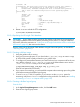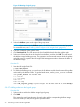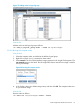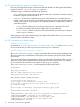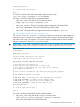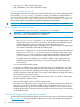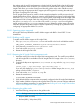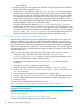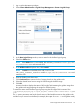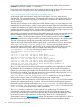HP Insight Cluster Management Utility v7.2 User Guide
Table Of Contents
- HP Insight Cluster Management Utility v7.2
- Contents
- 1 Overview
- 2 Installing and upgrading HP Insight CMU
- 2.1 Installing HP Insight CMU
- 2.1.1 Management node hardware requirements
- 2.1.2 Disk space requirements
- 2.1.3 Support for non-HP servers
- 2.1.4 Planning for compute node installation
- 2.1.5 Firmware upgrade requirements
- 2.1.6 Configuring the local smart array card
- 2.1.7 Configuring the management cards
- 2.1.8 Configuring the BIOS
- 2.2 Preparing for installation
- 2.3 Installation procedures
- 2.4 Installing HP Insight CMU with high availability
- 2.5 Upgrading HP Insight CMU
- 2.5.1 Upgrading to v7.2 important information
- 2.5.2 Dependencies
- 2.5.3 Stopping the HP Insight CMU service
- 2.5.4 Upgrading Java Runtime Environment
- 2.5.5 Removing the previous HP Insight CMU package
- 2.5.6 Installing the HP Insight CMU v7.2 package
- 2.5.7 Installing your HP Insight CMU license
- 2.5.8 Restoring the previous HP Insight CMU configuration
- 2.5.9 Configuring the updated UP Insight CMU
- 2.5.10 Starting HP Insight CMU
- 2.5.11 Deploying the monitoring client
- 2.6 Saving the HP Insight CMU database
- 2.7 Restoring the HP Insight CMU database
- 2.1 Installing HP Insight CMU
- 3 Launching the HP Insight CMU GUI
- 4 Defining a cluster with HP Insight CMU
- 5 Provisioning a cluster with HP Insight CMU
- 5.1 Logical group management
- 5.2 Autoinstall
- 5.3 Backing up
- 5.4 Cloning
- 5.5 Node static info
- 5.6 Rescan MAC
- 5.7 HP Insight CMU image editor
- 5.8 HP Insight CMU diskless environments
- 5.8.1 Overview
- 5.8.2 The system-config-netboot diskless method
- 5.8.2.1 Operating systems supported
- 5.8.2.2 Installing the operating system on the management node and the golden node
- 5.8.2.3 Modifying the TFTP server configuration
- 5.8.2.4 Populating the HP Insight CMU database
- 5.8.2.5 Creating a diskless image
- 5.8.2.6 Creating a diskless logical group
- 5.8.2.7 Adding nodes into the logical group
- 5.8.2.8 Booting the compute nodes
- 5.8.2.9 Understanding the structure of a diskless image
- 5.8.2.10 Customizing your diskless image
- 5.8.2.11 Best practices for diskless clusters
- 5.8.3 The HP Insight CMU oneSIS diskless method
- 5.8.3.1 Operating systems supported
- 5.8.3.2 Enabling oneSIS support
- 5.8.3.3 Preparing the HP Insight CMU management node
- 5.8.3.4 Preparing the golden node
- 5.8.3.5 Capturing and customizing a oneSIS diskless image
- 5.8.3.6 Manage the writeable memory usage by the oneSIS diskless clients
- 5.8.3.7 Adding nodes and booting the diskless compute nodes
- 5.8.4 Scaling out an HP Insight CMU diskless solution with multiple NFS servers
- 6 Monitoring a cluster with HP Insight CMU
- 6.1 Installing the HP Insight CMU monitoring client
- 6.2 Deploying the monitoring client
- 6.3 Monitoring the cluster
- 6.4 Stopping HP Insight CMU monitoring
- 6.5 Customizing HP Insight CMU monitoring, alerting, and reactions
- 6.5.1 Action and alert files
- 6.5.2 Actions
- 6.5.3 Alerts
- 6.5.4 Alert reactions
- 6.5.5 Modifying the sensors, alerts, and alert reactions monitored by HP Insight CMU
- 6.5.6 Using collectl for gathering monitoring data
- 6.5.7 Monitoring GPUs and coprocessors
- 6.5.8 Monitoring HP Insight CMU alerts in HP Systems Insight Manager
- 6.5.9 Extended metric support
- 7 Managing a cluster with HP Insight CMU
- 7.1 Unprivileged user menu
- 7.2 Administrator menu
- 7.3 SSH connection
- 7.4 Management card connection
- 7.5 Virtual serial port connection
- 7.6 Shutdown
- 7.7 Power off
- 7.8 Boot
- 7.9 Reboot
- 7.10 Change UID LED status
- 7.11 Multiple windows broadcast
- 7.12 Single window pdsh
- 7.13 Parallel distributed copy (pdcp)
- 7.14 User group management
- 7.15 HP Insight firmware management
- 7.16 Customizing the GUI menu
- 7.17 HP Insight CMU CLI
- 8 Advanced topics
- 9 Support and other resources
- A Troubleshooting
- HP Insight CMU manpages
- cmu_boot(8)
- cmu_show_nodes(8)
- cmu_show_logical_groups(8)
- cmu_show_network_entities(8)
- cmu_show_user_groups(8)
- cmu_show_archived_user_groups(8)
- cmu_add_node(8)
- cmu_add_network_entity(8)
- cmu_add_logical_group(8)
- cmu_add_to_logical_group_candidates(8)
- cmu_add_user_group(8)
- cmu_add_to_user_group(8)
- cmu_change_active_logical_group(8)
- cmu_change_network_entity(8)
- cmu_del_from_logical_group_candidates(8)
- cmu_del_from_network_entity(8)
- cmu_del_archived_user_groups(8)
- cmu_del_from_user_group(8)
- cmu_del_logical_group(8)
- cmu_del_network_entity(8)
- cmu_del_node(8)
- cmu_del_snapshots(8)
- cmu_del_user_group(8)
- cmu_console(8)
- cmu_power(8)
- cmu_custom_run(8)
- cmu_clone(8)
- cmu_backup(8)
- cmu_scan_macs(8)
- cmu_rescan_mac(8)
- cmu_mod_node(8)
- cmu_monstat(8)
- cmu_image_open(8)
- cmu_image_commit(8)
- cmu_config_nvidia(8)
- cmu_config_amd(8)
- cmu_config_intel(8)
- cmu_mgt_config(8)
- cmu_firmware_mgmt(8)
- cmu_monitoring_dump(8)
- cmu_rename_archived_user_group(8)
- Glossary
- Index

the website and the oneSIS implementation included with HP Insight CMU is that the HP Insight
CMU implementation does not require you to rebuild your kernel with NFS support. Instead HP
Insight CMU allows you use the existing kernel from the golden node, and it rebuilds an initrd
image containing the appropriate driver support plus NFS support for mounting the read-only root
file system. Everything else is the same.
The HP Insight CMU support for oneSIS includes scripts that adapt the oneSIS process to the HP
Insight CMU diskless process. When you create a oneSIS diskless logical group in HP Insight CMU,
the oneSIS copy-rootfs command is run to copy the golden node image to the HP Insight CMU
management node. HP Insight CMU also configures the writable files and directories specified in
the given files and files.custom files in the oneSIS sysimage.conf file in the golden
image, and the oneSIS mk-sysimage command is run to update the golden image. HP Insight
CMU also prepares the golden image for diskless operation by cleaning up log directories and
configuring an appropriate diskless fstab file.
5.8.3.1 Operating systems supported
HP Insight CMU has qualified the oneSIS diskless support with RHEL 6.X and SLES 11 Linux
distributions.
5.8.3.2 Enabling oneSIS support
To enable oneSIS diskless support in HP Insight CMU:
1. Edit /opt/cmu/etc/cmuserver.conf to add oneSIS to the list of valid diskless toolkits.
CMU_VALID_DISKLESS_TOOLKITS=system-config-netboot:oneSIS
2. Verify that CMU_DISKLESS=true in cmuserver.conf.
3. Save and exit the cmuserver.conf file.
4. Restart the HP Insight CMU GUI.
5.8.3.3 Preparing the HP Insight CMU management node
1. Install the oneSIS rpm on the HP Insight CMU management node. The oneSIS rpm qualified
with HP Insight CMU is available on the HP Insight CMU ISO image in the Tools/oneSIS/
directory.
2. Configure the tftp server arguments in /etc/xinetd.d/tftp with the /opt/cmu/image
location:
server_args = /opt/cmu/image /opt/cmu/ntbt/tftp -v
If you are also deploying system-config-netboot diskless images, the server_args
setting will also include /tftpboot.
3. Save and exit the /etc/xinetd.d/tftp file.
4. Restart the xinetd service.
# /etc/init.d/xinetd restart
5. Verify that the diskless compute nodes are properly configured in the HP Insight CMU database.
6. If the number of diskless compute nodes is greater than 250, then you must configure additional
NFS servers before proceeding. For more details, see Scaling out an HP Insight CMU diskless
solution with multiple NFS servers (page 82).
5.8.3.4 Preparing the golden node
1. Install the following prerequisites on the golden node:
NOTE: Package names may vary depending on the OS distribution.
• busybox (RHEL and SLES)
• dhclient (RHEL) / dhcp-client (SLES)
5.8 HP Insight CMU diskless environments 77