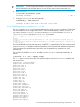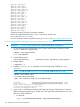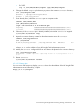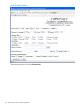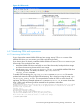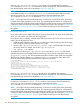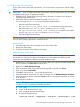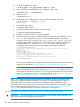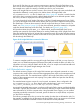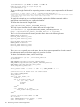HP Insight Cluster Management Utility v7.2 User Guide
Table Of Contents
- HP Insight Cluster Management Utility v7.2
- Contents
- 1 Overview
- 2 Installing and upgrading HP Insight CMU
- 2.1 Installing HP Insight CMU
- 2.1.1 Management node hardware requirements
- 2.1.2 Disk space requirements
- 2.1.3 Support for non-HP servers
- 2.1.4 Planning for compute node installation
- 2.1.5 Firmware upgrade requirements
- 2.1.6 Configuring the local smart array card
- 2.1.7 Configuring the management cards
- 2.1.8 Configuring the BIOS
- 2.2 Preparing for installation
- 2.3 Installation procedures
- 2.4 Installing HP Insight CMU with high availability
- 2.5 Upgrading HP Insight CMU
- 2.5.1 Upgrading to v7.2 important information
- 2.5.2 Dependencies
- 2.5.3 Stopping the HP Insight CMU service
- 2.5.4 Upgrading Java Runtime Environment
- 2.5.5 Removing the previous HP Insight CMU package
- 2.5.6 Installing the HP Insight CMU v7.2 package
- 2.5.7 Installing your HP Insight CMU license
- 2.5.8 Restoring the previous HP Insight CMU configuration
- 2.5.9 Configuring the updated UP Insight CMU
- 2.5.10 Starting HP Insight CMU
- 2.5.11 Deploying the monitoring client
- 2.6 Saving the HP Insight CMU database
- 2.7 Restoring the HP Insight CMU database
- 2.1 Installing HP Insight CMU
- 3 Launching the HP Insight CMU GUI
- 4 Defining a cluster with HP Insight CMU
- 5 Provisioning a cluster with HP Insight CMU
- 5.1 Logical group management
- 5.2 Autoinstall
- 5.3 Backing up
- 5.4 Cloning
- 5.5 Node static info
- 5.6 Rescan MAC
- 5.7 HP Insight CMU image editor
- 5.8 HP Insight CMU diskless environments
- 5.8.1 Overview
- 5.8.2 The system-config-netboot diskless method
- 5.8.2.1 Operating systems supported
- 5.8.2.2 Installing the operating system on the management node and the golden node
- 5.8.2.3 Modifying the TFTP server configuration
- 5.8.2.4 Populating the HP Insight CMU database
- 5.8.2.5 Creating a diskless image
- 5.8.2.6 Creating a diskless logical group
- 5.8.2.7 Adding nodes into the logical group
- 5.8.2.8 Booting the compute nodes
- 5.8.2.9 Understanding the structure of a diskless image
- 5.8.2.10 Customizing your diskless image
- 5.8.2.11 Best practices for diskless clusters
- 5.8.3 The HP Insight CMU oneSIS diskless method
- 5.8.3.1 Operating systems supported
- 5.8.3.2 Enabling oneSIS support
- 5.8.3.3 Preparing the HP Insight CMU management node
- 5.8.3.4 Preparing the golden node
- 5.8.3.5 Capturing and customizing a oneSIS diskless image
- 5.8.3.6 Manage the writeable memory usage by the oneSIS diskless clients
- 5.8.3.7 Adding nodes and booting the diskless compute nodes
- 5.8.4 Scaling out an HP Insight CMU diskless solution with multiple NFS servers
- 6 Monitoring a cluster with HP Insight CMU
- 6.1 Installing the HP Insight CMU monitoring client
- 6.2 Deploying the monitoring client
- 6.3 Monitoring the cluster
- 6.4 Stopping HP Insight CMU monitoring
- 6.5 Customizing HP Insight CMU monitoring, alerting, and reactions
- 6.5.1 Action and alert files
- 6.5.2 Actions
- 6.5.3 Alerts
- 6.5.4 Alert reactions
- 6.5.5 Modifying the sensors, alerts, and alert reactions monitored by HP Insight CMU
- 6.5.6 Using collectl for gathering monitoring data
- 6.5.7 Monitoring GPUs and coprocessors
- 6.5.8 Monitoring HP Insight CMU alerts in HP Systems Insight Manager
- 6.5.9 Extended metric support
- 7 Managing a cluster with HP Insight CMU
- 7.1 Unprivileged user menu
- 7.2 Administrator menu
- 7.3 SSH connection
- 7.4 Management card connection
- 7.5 Virtual serial port connection
- 7.6 Shutdown
- 7.7 Power off
- 7.8 Boot
- 7.9 Reboot
- 7.10 Change UID LED status
- 7.11 Multiple windows broadcast
- 7.12 Single window pdsh
- 7.13 Parallel distributed copy (pdcp)
- 7.14 User group management
- 7.15 HP Insight firmware management
- 7.16 Customizing the GUI menu
- 7.17 HP Insight CMU CLI
- 8 Advanced topics
- 9 Support and other resources
- A Troubleshooting
- HP Insight CMU manpages
- cmu_boot(8)
- cmu_show_nodes(8)
- cmu_show_logical_groups(8)
- cmu_show_network_entities(8)
- cmu_show_user_groups(8)
- cmu_show_archived_user_groups(8)
- cmu_add_node(8)
- cmu_add_network_entity(8)
- cmu_add_logical_group(8)
- cmu_add_to_logical_group_candidates(8)
- cmu_add_user_group(8)
- cmu_add_to_user_group(8)
- cmu_change_active_logical_group(8)
- cmu_change_network_entity(8)
- cmu_del_from_logical_group_candidates(8)
- cmu_del_from_network_entity(8)
- cmu_del_archived_user_groups(8)
- cmu_del_from_user_group(8)
- cmu_del_logical_group(8)
- cmu_del_network_entity(8)
- cmu_del_node(8)
- cmu_del_snapshots(8)
- cmu_del_user_group(8)
- cmu_console(8)
- cmu_power(8)
- cmu_custom_run(8)
- cmu_clone(8)
- cmu_backup(8)
- cmu_scan_macs(8)
- cmu_rescan_mac(8)
- cmu_mod_node(8)
- cmu_monstat(8)
- cmu_image_open(8)
- cmu_image_commit(8)
- cmu_config_nvidia(8)
- cmu_config_amd(8)
- cmu_config_intel(8)
- cmu_mgt_config(8)
- cmu_firmware_mgmt(8)
- cmu_monitoring_dump(8)
- cmu_rename_archived_user_group(8)
- Glossary
- Index
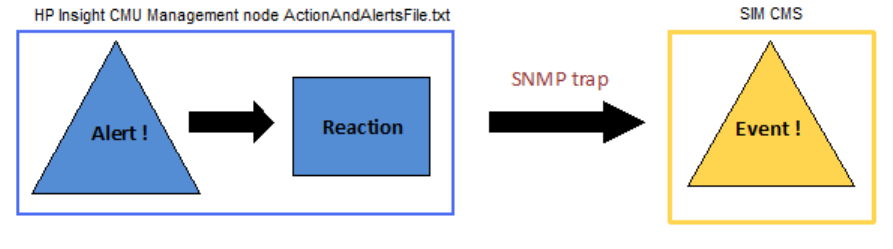
If you use HP SIM, then you can create an environment to monitor HP Insight CMU alerts using
SIM. This can be accomplished many ways. This section offers one possible model. You can use
this example as an outline for creating a model that works for your environment.
Alerts in HP Insight CMU are similar to events in SIM. However, alerts and events are defined and
responded to differently in each product. You define alerts in HP Insight CMU in the
ActionAndAlertFile.txt file. For details, see “Alerts” (page 98). An alert is raised when the
result of the alert's command exceeds a defined threshold relative to its declared operator. When
this occurs, the alert is displayed in the HP Insight CMU GUI.
To convey the result of an HP Insight CMU alert to HP SIM's Central Management Server (CMS),
you can use HP Insight CMU's alert reaction feature and one of HP SIM's supported event protocols
like SNMP traps. Create an alert reaction for the HP Insight CMU alert you want to convey. For
details, see “Alert reactions” (page 99). For the alert command, provide a command or script that
sends the desired SNMP trap to the SIM CMS. For details, see Figure 43 (page 109).
HP OpenView NNM, the perl SNMP_util CPAN module, and the Net-SNMP Open Source
package are commonly used utilities/libraries for sending SNMP traps. All HP Insight CMU client
alerts are handled through the HP Insight CMU management node. HP Insight CMU alert reaction
keywords such as CMU_ALERT_NODES can be used to convey the names of the nodes that raised
the alert through the SNMP trap.
Figure 43 HP Insight CMU alert converted to SIM event
To create a complete model for conveying HP Insight CMU alerts to HP SIM, you may choose to
create your own SNMP Management Information Base (MIB) to handle the alerts you define. For
information on how to configure SNMP with HP SIM, or how to compile and customize MIBs with
HP SIM, see the "HP Systems Insight Manager User Guide".
6.5.9 Extended metric support
The default monitoring support in HP Insight CMU executes pre-configured commands on every
compute node to extract metric values and then aggregates these values on the management node
for display with the GUI. The extended metric support in HP Insight CMU allows users to gather
metrics on the management node with scripting or any other method and pass the data directly
into the GUI for display.
The extended metric support consists of a new keyword, EXTENDED, that is configured in the
ActionAndAlertsFile.txt file to identify each extended metric, and a new command
cmu_submit_extended_metrics in the /opt/cmu/bin/ directory.
An example of extended metric support is configuring HP Insight CMU to monitor workload scheduler
information. Typically this information can be viewed by executing a single command that displays
status information for all of the compute nodes. Using extended metric support, you can create a
script that periodically executes this command, parses the data into a simple format, and passes
it to the GUI for monitoring.
The following example shows how to monitor the number of nodes that are allocated to jobs. For
this example, we gather the list of allocated nodes from SLURM, which is an open-source workload
scheduler. Use the SLURM command to list the nodes that are currently allocated:
6.5 Customizing HP Insight CMU monitoring, alerting, and reactions 109