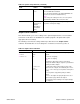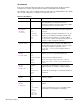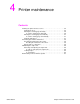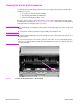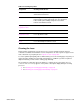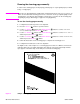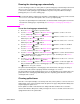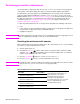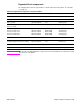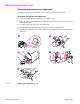- HP All-in-One Printer Manual
56 Printer maintenance Q2431-90912
Running the cleaning page manually
In order for the cleaning page to work properly, print the page on copier-grade paper (not bond,
heavy, or rough paper).
Hint If you have an optional duplexer installed, this cleaning method is the only one you can use. To
make sure that automatic cleaning option is not selected. To ensure good print quality, run the
cleaning page every time the print cartridge is replaced. If you need to run the cleaning page
frequently, try using a different type of paper for everyday printing.
To run the cleaning page manually
1. If a duplexer is installed, open the rear output bin.
2. Press the S
ELECT ( ) button to open the menus.
3. Use the U
P ARROW ( ) button or the DOWN ARROW ( ) button to scroll to CONFIGURE
DEVICE, and then press the S
ELECT ( ) button.
4. Use the U
P ARROW ( ) button or the DOWN ARROW ( ) button to scroll to PRINT QUALITY,
and then press the S
ELECT ( ) button.
5. Use the U
P ARROW ( ) button or the DOWN ARROW ( ) button to scroll to CLEANING PAGE,
and then press the S
ELECT ( ) button.
6. Follow the instructions on the cleaning page to complete the cleaning process.
7. If a duplexer is installed, close the rear output bin.
You might need to create and process a cleaning page more than once. When toner has been
cleaned from the fuser assembly, shiny black spots appear on the page’s black strip. If white
spots appear on the black strip, create and process another cleaning page.
Figure 2. Sample cleaning page