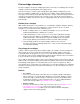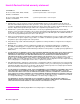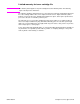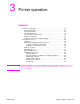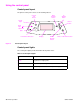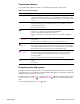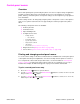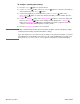- HP All-in-One Printer Manual
40 Printer operation Q2431-90912
To change a control-panel setting
1. Press the SELECT ( ) button to open the menus.
2. Use the U
P ARROW ( ) button or the DOWN ARROW ( ) button to scroll to the menu that you
want, and then press the S
ELECT ( ) button.
3. Some menus might have several submenus. Use the U
P ARROW ( ) button or the
D
OWN ARROW ( ) button to scroll to the submenu item that you want, and then press the
S
ELECT ( ) button.
4. Use the U
P ARROW ( ) button or the DOWN ARROW ( ) button to scroll to the setting, and
then press the S
ELECT ( ) button. Some settings change rapidly if the UP ARROW ()
button or the D
OWN ARROW ( ) button is held down. An asterisk (*) appears next to the
selection on the display, indicating that it is now the default.
5. Press the P
AUSE/RESUME button to close the menu.
Note Settings established in the printer driver and software program override control-panel settings
(software-program settings override printer-driver settings).
If you cannot gain access to a menu or item, it is either not an option for the printer, or you have
not enabled the associated higher-level option. See the network administrator if a function has
been locked. (ACCESS DENIED MENUS LOCKED appears on the printer control-panel display.)