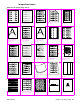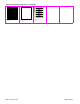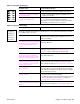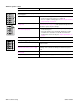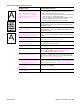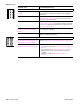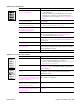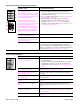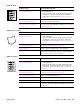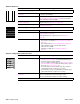- HP All-in-One Printer Manual
Q2431-90912 Chapter 7 Troubleshooting 319
Table 64. Skew
Possible cause Recommended action(s)
The media does not meet specifications
or is not stored properly.
1. Turn over the stack of media in the tray. Also try rotating the
media 180 degrees.
2. Check the media for type and quality. Replace the media,
and advise the customer to use the HP recommended
media and to store it correctly. See “Paper specifications” on
page 9.
The media is not loaded properly or the
trays are not adjusted correctly.
● Make sure that the media is loaded properly and that the
guides fit correctly against the stack.
The registration assembly is not
installed correctly or is damaged.
● Make sure that the registration assembly is installed correctly. If
necessary, replace the registration assembly. See “Registration
assembly” on page 198.
Table 65. Curl or wave
Possible cause Recommended action(s)
The media does not meet specifications
or is not stored properly.
1. Turn over the stack of media in the tray. Also try rotating the
media 180 degrees.
2. Check the media for type and quality. Replace the media,
and advise the customer to use the HP recommended
media and to store it correctly. See “Paper specifications” on
page 9.
The printer’s operating environment
does not meet specifications.
● Make sure the printer is installed in the proper environment.
See “Environmental specifications” on page 7.
Wrong output bin.
● Print to a different output bin (top or rear output bin).
Wrong fuser setting for the media type.
● Access the configure device menu at the control panel, and
change the fuser mode setting or choose another media type.
See “Configure Device menu” on page 44.
Table 66. Creases
Possible cause Recommended action(s)
The media does not meet specifications
or is not stored properly.
1. Turn over the stack of media in the tray. Also try rotating the
media 180 degrees.
2. Check the media for type and quality. Replace the media,
and advise the customer to use the HP recommended
media and to store it correctly. See “Paper specifications” on
page 9.
The printer’s operating environment
does not meet specifications.
● Make sure the printer is installed in the proper environment.
See “Environmental specifications” on page 7.
The media is not loaded properly or the
trays are not adjusted correctly.
● Make sure that the media is loaded properly and that the
guides fit correctly against the stack.
Wrong tray.
● Print from tray 1 when you use a difficult media.
Wrong output bin.
● Print to the rear output bin.
Obstruction in the paper path. 1. Check the paper path for debris.
2. Check for damaged components that might be creasing the
paper.