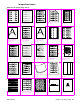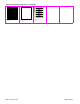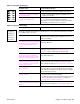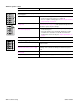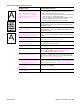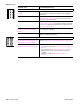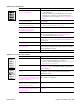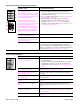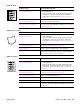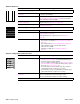- HP All-in-One Printer Manual
Q2431-90912 Chapter 7 Troubleshooting 317
Table 60. Grey background
Possible cause Recommended action(s)
The media does not meet specifications
or is not stored properly.
1. Turn over the stack of media in the tray. Also try rotating the
media 180 degrees.
2. Check the media for type and quality. Replace the media,
and advise the customer to use the HP recommended
media and to store it correctly. See “Paper specifications” on
page 9.
Inside of the printer is dirty (toner leaked
out of the print cartridge).
● Clean the inside of the printer (see chapter 4). Install a new
print cartridge.
The printers operating environment
does not meet specifications.
● Make sure the printer is installed in the proper environment.
See “Environmental specifications” on page 7.
Printing on envelope seams. Printing on
an envelope seam can cause a
background scatter problem.
● Move the text to an area that has no seams.
Wrong toner density setting.
● Access the print-quality menu at the control panel, and adjust
the toner density setting. See “Print Quality submenu” on
page 46. Make sure EconoMode is set to off.
The high transfer setting is turned off.
● Access the print-quality menu at the control panel (see “Print
Quality submenu” on page 46). Select
OPTIMIZE and set HIGH
TRANSFER=ON
.
The print cartridge is defective.
● Replace the print cartridge.
The high-voltage connector springs are
dirty or damaged.
● The high-voltage connectors protrude into the print cartridge
cavity. Clean the springs if they are dirty. Replace the springs if
they are damaged or missing.
The power supply is defective.
● Replace the power supply. See “Power supply” on page 188
Table 61. Loose toner or toner smear
Possible cause Recommended action(s)
There is dirt in the printer. 1. Print a few more pages and see if the problem corrects itself.
2. Clean the inside of the printer (see chapter 4)
3. Process a printer cleaning page. See “Running the cleaning
page manually” on page 56.
The fuser roller is dirty.
● Process a cleaning page (see “To run the cleaning page
manually” on page 56). Several pages might be required if the
fuser is very dirty.
The media surface is too rough or too
smooth.
● Use paper with the correct finish (smoothness) to meet HP
specifications (see the HP LaserJet Printer Family Paper
Specification Guide).
Static eliminator teeth (just beyond the
transfer roller) are contaminated or not
grounded, which allows a static charge
to remain on the page.
● Clean the teeth with a small brush or compressed air. Replace
the assembly if it is damaged.
Fuser is defective. The print will smear if
the fuser dose nor heat sufficiently to
bond the toner to the paper.
● Replace the fuser. See “Fuser” on page 162.
The DC controller PCA is defective. The
DC controller PCA regulates the fuser
roller temperature.
● Replace the DC controller PCA. See“DC controller PCA” on
page 181.