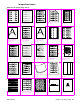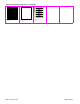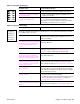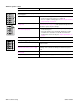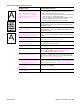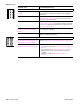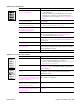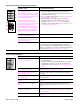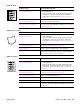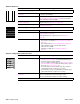- HP All-in-One Printer Manual
Q2431-90912 Chapter 7 Troubleshooting 313
Table 55. Light print (partial page)
Possible cause Recommended action(s)
The print cartridge is not installed
correctly.
● Remove and then reinstall the print cartridge. The top cover
should completely close when the cartridge is fully seated.
Toner supply is low or toner cartridge
developer is defective.
1. Shake the print cartridge gently to redistribute the toner.
2. Replace the cartridge.
Transfer roller is worn or contaminated
or maintenance might be due.
● Print a supplies status page (see“Supplies status page” on
page 242) and look at the maintenance kit gauge. If
maintenance is due, install a maintenance kit. For information
about ordering a maintenance kit, see chapter 8.
Table 56. Light print (entire page)
Possible cause Recommended action
Begin by performing the half self-test functional check (see “Half self-test functional check” on page 310). If
the image on the print drum is light, proceed with actions 1, 2, 3, 6, and 7. If the drum image is normal,
proceed with actions 5, 6, and 8.
Toner supply is low.
Action 1
● Shake the print cartridge gently to redistribute the toner, or
replace the cartridge.
EconoMode is on.
EconoMode saves toner by reducing the
dot density. The effect might appear to
be a print-quality problem in some
cases.
Action 2
● Turn EconoMode off.
Print density is set incorrectly
Action 3
● Change the toner density (see“Print Quality submenu” on
page 46) to a darker setting and try the print job again.
The media does not meet specifications.
The moisture content, conductivity, or
surface finish might not work correctly
with the electrophotographic process.
Action 4
● Try a different paper lot.
The transfer roller is defective or not
installed correctly. If the transfer roller
loses conductivity, it cannot effectively
pull toner from the drum.
Action 5
● Verify the transfer roller is installed correctly. If the transfer
roller is damaged, replace it. See “Transfer roller” on page 138.
The high-voltage connector springs are
dirty or damaged.
Action 6
● The high-voltage connectors protrude into the print cartridge
cavity. Clean the springs if they are dirty. Replace the springs if
they are damaged or missing.
The laser/scanner shutter door is not
opening correctly.
Action 7
1. Remove and reseat the print cartridge.
2. Verify that the laser/scanner shutter door can open properly.
If necessary, replace the laser/scanner assembly. See
“Laser/scanner assembly” on page 173.
The power supply is defective. The
power supply contains the high-voltage
circuit.
Action 8
● Replace the power supply. See “Power supply” on page 188