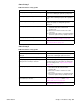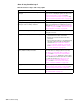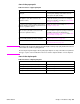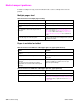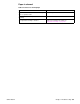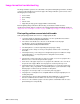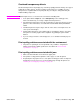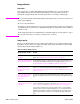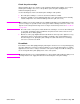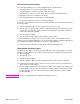- HP All-in-One Printer Manual
308 Troubleshooting Q2431-90912
Image defects
Overview
This section helps you define print-quality problems and what to do to correct them. Often
print-quality problems can be handled easily by making sure that the printer is properly
maintained, using print media that meets HP specifications, or running a cleaning page.
Note Do not use letterhead paper that is printed with low-temperature inks, such as those used in some
types of thermography.
Do not use raised letterhead.
The printer uses heat and pressure to fuse toner to the paper. Make sure that any colored paper
or preprinted forms use inks that are compatible with the printer’s temperature of 230° C (446° F)
for 0.05 second.
Avoid using paper that has been damaged due to having already been used in a printer or copier.
(Do not print on both sides of envelopes, transparencies, or labels.)
Image quality
When you are working with customers, obtain a print sample before you begin troubleshooting
their printer. Ask the customer to explain the quality expected from the printer. The print sample
will also help clarify the image-quality issue.
Table 53. Image quality checks
Image quality checks Action
Does the problem repeat on
the page?
Use the repetitive defect table to determine the cause of the repeating
defect. See “Repetitive defects troubleshooting” on page 325.
Is the print cartridge full and
is it manufactured by HP?
Check the print cartridge as described in this chapter and verify that you are
not using the EconoMode setting when sending the print job. See “Check
the print cartridge” on page 309 and “EconoMode” on page 309.
Is the customer using print
media that meets all
HP paper specification
standards?
For more information about HP’s paper specification standards, see
chapter 1 or the HP LaserJet Printer Family Print Media Guide. See
“Supported sizes and weights of media” on page 10 and “Supported types of
media” on page 14.
Is the print sample similar to
those in the print quality
tables that begin on
page 311?
Compare the sample to the print quality tables in this chapter and perform
the corresponding procedures that are recommended. See table 54 on page
311.
Is the problem with the print
cartridge, the transfer roller,
or the fuser?
Perform the half self-test functional check and the drum rotational functional
check to determine the location of the defect. See “Half self-test functional
check” on page 310 and “Drum rotation functional check” on page 310.
If a correct toner image is present on the drum’s surface, assume that the
first four functions of the electrophotographic process are functioning, and
troubleshoot the failure as a transfer or fusing problem. If the image on the
paper looks good before it enters the fuser, then the problem exists in the
fuser.