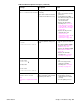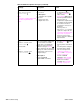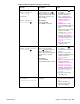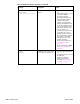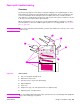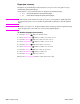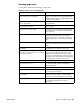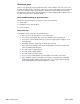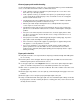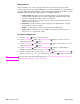- HP All-in-One Printer Manual
300 Troubleshooting Q2431-90912
Paper-path test
This test generates one or more test pages that can be used to isolate the cause of jams.
To isolate a jam, you can specify which input tray to use, which output bin to use, specify whether
to use the duplex path, and the number of pages to print. Printing multiple pages helps to isolate
intermittent jam problems. The following options are available for this test.
● Print test page. This option uses factory default settings to run the paper path test.
The page starts from tray 2, does not use the duplex path, and prints a single page.
The user can specify the number of pages to be printed.
● Source. Use this option to select tray 1, tray 2, or tray X (if optional tray feeders are
installed) as the page source.
● Destination. Use this option to send the test page to the optional stacker or stapler/
stacker if this accessory is installed.
● Duplex. Use this option to send the test page through the duplex path.
● Page count. Use this option to sets the number of test page copies to be printed.
The choices are 1, 10, 50, 100, or 500.
To perform a paper- test
1. Press the SELECT ( ) button to open the menus.
2. Use the U
P ARROW ( ) button or the DOWN ARROW ( ) button to scroll to DIAGNOSTICS,
and then press the S
ELECT ( ) button.
3. Use the U
P ARROW ( ) button or the DOWN ARROW ( ) button to scroll to PAPER PATH TEST,
and then press the S
ELECT ( ) button.
4. Use the U
P ARROW ( ) button or the DOWN ARROW ( ) button to scroll through the
available test options, and then press the S
ELECT ( ) button.
5. After the test options are selected, use the U
P ARROW ( ) button or the DOWN ARROW ()
button to scroll to PRINT TEST PAGE, and then press the S
ELECT ( ) button to start the test.
Note To test the stacker and stacker/stapler paper path, see “Stacker paper path test” on page 327
and “Stapler/stacker paper path test” on page 328.