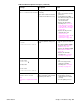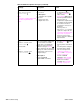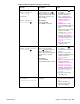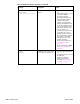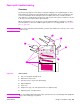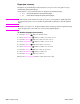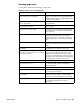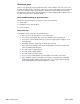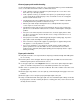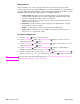- HP All-in-One Printer Manual
Q2431-90912 Chapter 7 Troubleshooting 299
General paper-path troubleshooting
Use the following information to isolate the cause of the problem. When you have identified the
cause, use the tables that follow to find a recommended solution.
● View or print the event log to determine if a particular jam error occurs more often
than others. Try to identify a pattern.
● View or print the event log, to determine the frequency of a particular jam. If a jam
occurs repeatedly at a particular page count, consider this event to be a single jam
that the customer tried to clear.
● Try printing from all of the available input trays and to all of the available output bins
to identify whether the problem is isolated to one tray.
● Print the job in both simplex and duplex modes to identify whether the problem
occurs only in one mode or the other.
● Try printing on paper from an unopened ream that has been stored correctly. If the
jam does not occur with this media, then the customer’s media might be causing the
problem.
● If the jam occurs when the printer is first turned on, check the paper path for small,
torn pieces of paper. Also check for broken sensors or flags, and check for loose or
defective connections.
● If the paper is torn, folded, or wrinkled (typically along the leading edge), inspect the
paper path for items that might be causing the damage.
● If the customer is using non-HP supplies, try replacing those supplies with genuine
HP supplies to see if the problem is resolved.
● If necessary, explain the correct methods of media storage, media loading, and
printer operation to the customer. Make sure the customer knows not to remove
media from the output bin (during duplex printing) until it completely exits the output
delivery assembly.
Paper-path checklist
❏
Verify that the media is correctly loaded in the input trays and that all length and width guides
are set correctly.
❏ Clean the printer. Toner and paper dust in the paper path can inhibit free movement of the
media through the printer and can block the sensors.
❏ Use the paper path-test on the Diagnostic menu to select various printer input and output
options to determine if the problem is associated with a particular area of the printer.
❏ Worn rollers or separation pads can cause multifeeds. Check the condition of the rollers and
separation pads.
❏ Defective paper-tray switches can cause jams by communicating the wrong paper size to the
formatter.
❏ Defective paper sensors along the paper path might signal a false jam.
❏ Scraps of media that remain in the paper path can cause intermittent jams. Always check that
the paper path is clear after cleaning the printer or clearing jams. Also, remove the fuser and
carefully check it for debris.