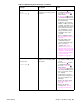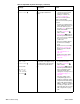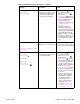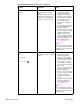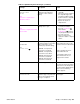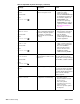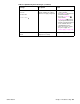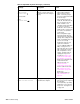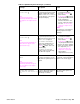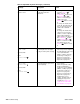- HP All-in-One Printer Manual
268 Troubleshooting Q2431-90912
SIZE MISMATCH
TRAY XX=<SIZE>
For help press
alternates with
READY
For menus press
The tray is loaded with media that
is longer or shorter in the feed
direction than the size setting for
the tray.
1. Adjust the side and rear
paper guides against the
paper. From the control
panel, set the tray 1 paper
size to the media size that will
be used in tray 1.
2. If the media being used is
Letter, A4, Executive, B5 JIS,
A5, or Legal size, the tray
switch should be set to
“standard.” Set the tray switch
to “custom” for all other
media sizes. The custom size
switch must be set before the
size can be selected at the
control panel.
3. Print a configuration page
and verify that the tray size
settings match the actual tray
settings. If the settings do not
match, verify that the tray size
sensors are correctly
functioning. If they are not,
replace the media-size
sensors (SW102, SW801, or
SW1). See figure 213 on
page 336, figure 217 on page
340, or figure 220 on page
343. Verify that the sensor
“fingers” inside the tray are
engaging the tray sensor
correctly. See “Tray 2, 500-,
1,500-sheet feeder media
size detection” on page 83.
4. Replace the indicated feeder
control PCA. For the
500-sheet feeder, see
“500-sheet feeder
control PCA” on page 207.
For the 1,500-sheet feeder,
see “1,500-sheet feeder
control PCA” on page 220.
5. Replace the
DC controller PCA. See
“DC controller PCA” on
page 181.
STANDARD OUTPUT BIN FULL
Remove all paper from bin
The top (standard) output bin is
full and must be emptied.
1. Empty the top output bin.
2. If the error persists, verify that
the output bin
sensor (PS104) is operating
and that the sensor arm can
freely move. See figure 213
on page 336.
Table 41. Alphabetical printer messages (continued)
Message Description Action