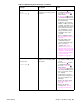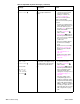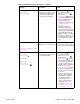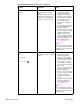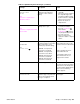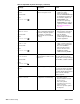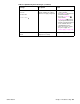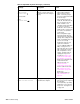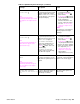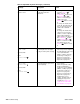- HP All-in-One Printer Manual
Q2431-90912 Chapter 7 Troubleshooting 265
OUTPUT BIN 1 FULL
REMOVE ALL PAPER
FROM BIN
Note:
The stacker or stapler/stacker
LED blinks in amber.
The stacker or stapler/stacker
output bin is full and must be
emptied in order to continue
printing.
1. Remove the media from the
output bin.
2. If the error persists, verify that
the output bin flapper (the
four plastic paddles hanging
down in front of the output bin
rollers) can move freely.
3. Replace the stacker or
stapler/stacker.
OUTPUT PAPER PATH OPEN
Note:
The stacker or stapler/stacker LED
blinks in amber.
The jam-access door or the staple
cartridge door is open.
1. Press the H
ELP ( ) button
for detailed information.
2. Press the U
P ARROW ()
button and the
D
OWN ARROW ( ) button to
step through the instructions.
3. Close the open door.
4. If this message persists,
replace the stacker or stapler/
stacker.
PERFORM PRINTER MAINTENANCE
alternates with
READY
For menus press
To ensure optimum print quality,
the printer prompts you to perform
routine maintenance every
200,000 pages (default setting).
● Q2429A; 110 V printer kit
for the HP LaserJet 4200
● Q2436A; 110 V printer kit
for the HP LaserJet 4300
● Q2430A; 220 V printer kit
for the HP LaserJet 4200
● Q2437A; 220 V printer kit
for the HP LaserJet 4300
Install an HP LaserJet 4200/4300
printer maintenance kit. See the
instructions that come with this kit.
-or-
Continue printing and order a
printer maintenance kit
For information about how to
order a maintenance kit, see
chapter 8 in this manual.
PERFORMING UPGRADE A firmware upgrade is in progress. CAUTION
Do not turn the printer off until the
printer returns to the Ready state.
The printer will be damaged if the
power is turned off during a
firmware upgrade.
PRINTING...
REGISTRATION PAGE
The printer is generating the
registration page. The printer will
return to the Ready state when
the page is completed.
Follow the instructions on the
printed pages.
Table 41. Alphabetical printer messages (continued)
Message Description Action