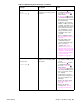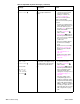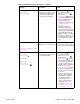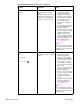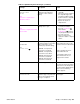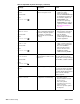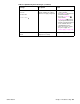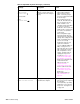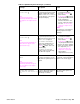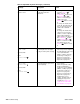- HP All-in-One Printer Manual
Q2431-90912 Chapter 7 Troubleshooting 263
LOAD TRAY XX:
<TYPE> <SIZE>
For help press
Tray XX is either empty (based on
the operation of the paper sensor)
or configured for a type and size
other than that specified in the
job. No other tray is available.
1. Press the HELP ( ) button
for detailed information.
2. Press the U
P ARROW ()
button and the
D
OWN ARROW ( ) button to
step through the instructions.
3. Print a configuration page
and verify that the tray
settings are correctly set. See
“Configuration page” on
page 241.
4. If the tray settings on the
configuration page do not
match the actual tray setting,
verify that the indicated tray’s
paper width switch (PS106,
SW801, or SW1) is operating
correctly. See figure 213 on
page 336, figure 217 on page
340, or figure 220 on page
343.
LOWER THE OPTIONAL BIN
Note:
The stacker or stapler/stacker LED
blinks in amber.
The stacker or stapler/stacker
output bin is in the raised position.
1. Lower the output bin.
2. If this error persists, replace
the stacker or stapler/stacker.
MANUALLY FEED
<TYPE> <SIZE>
For help press
alternates with
MANUALLY FEED
<TYPE> <SIZE>
To continue press
A job was sent that requires a
specific paper type and size that
is not currently available.
1. Press the H
ELP ( ) button for
detailed information.
2. Press the U
P ARROW ()
button and the
D
OWN ARROW ( ) button to
step through the instructions.
3. If the requested paper size
and type is installed in one of
the trays, print a configuration
page (see “Configuration
page” on page 241) to see if
the printer tray setting differ
from the paper size and type
in the tray.
4. Check the tray size sensor
switches if the configuration
page indicates a different
size than that in the tray.
Verify that the sensor
“fingers” inside the tray are
engaging the tray sensor
correctly. See “Tray 2, 500-,
1,500-sheet feeder media
size detection” on page 83.
Table 41. Alphabetical printer messages (continued)
Message Description Action