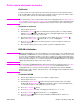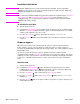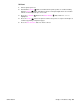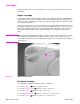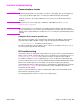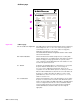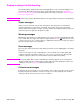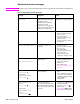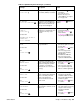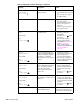- HP All-in-One Printer Manual
Q2431-90912 Chapter 7 Troubleshooting 259
CLOSE TOP COVER
For help press
The top cover is open or the top
cover switch (SW101) is defective.
1. Press the HELP ( ) button for
information.
2. Close the top cover.
3. Replace the top cover
switch (SW101). See figure
212 on page 335.
DATA RECEIVED
To print last page press
The printer received data and is
waiting for a form feed. When the
printer receives another file, the
message should disappear.
Press the S
ELECT ( ) button to
continue.
DETECTABLE SIZE
IN TRAY XX
For help press
alternates with
DETECTABLE SIZE IN TRAY XX
Recommend move
switch to STANDARD
A tray has been loaded with
media that is a standard size and
the switch in the tray is set to
“custom.”
1. Press the HELP ( ) the for
detailed information.
2. Press the U
P ARROW ()
button and the
D
OWN ARROW ( ) button to
step through the instructions.
DISK DEVICE
FAILURE
alternates with
READY
For menus press
A device failure has occurred on
the specified drive.
1. Printing can continue for jobs
that do not require access to
the disk drive.
2. Press the S
ELECT ( ) button
to continue.
3. If the message persists,
remove and reinstall the
EIO disk drive.
4. Reinitialize the EIO disk.
5. If the message persists,
replace the EIO disk drive.
DISK FILE
OPERATION FAILED
alternates with
READY
For menus press
The printer received a PJL file
system command that attempted
to perform an illogical operation
(for example, a command to
download a file to a nonexistent
directory).
1. Printing can continue.
2. Press the S
ELECT ( ) button
to continue.
3. If the message reappears,
then a problem might exist
with the software application.
DISK FILE
SYSTEM IS FULL
alternates with
READY
For menus press
The printer received a PJL file
system command that attempted
to store something on the file
system. The attempt was
unsuccessful because the file
system is full.
1. Use the device storage
manager in the HP Web
Jetadmin software to delete
files from the EIO disk drive
and then try again.
2. Press the S
ELECT ( ) button
to continue.
DISK IS
WRITE PROTECTED
alternates with
READY
For menus press
The file system device is
protected and no new files can be
written to it.
1. To enable writing to the disk,
turn off the write protection by
using the device storage
manager in HP Web
Jetadmin.
2. Press the S
ELECT ( ) button
to continue.
Table 41. Alphabetical printer messages (continued)
Message Description Action