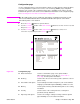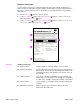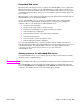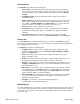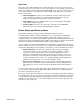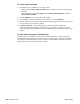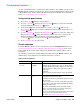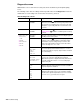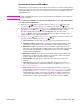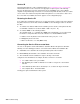- HP All-in-One Printer Manual
Q2431-90912 Chapter 7 Troubleshooting 249
Service menu (service PIN codes)
Authorized HP service technicians can use this menu to gain access to printer settings that are
reserved for service personnel. The service menu is protected by use of a personal identification
number (PIN). When you select SERVICE from the list of menus, you are prompted to type an
eight-digit PIN code.
Note The printer automatically exits the service menu after about one minute if no menu items are
selected or changed.
Use the PIN code 11420002 for the HP LaserJet 4200 product and the PIN code 11430002
for the HP LaserJet 4300 product.
1. Press the Select ( ) button to open the menus. Use the Up Arrow ( ) button or the
Down Arrow ( ) button to scroll to SERVICE, and then press the Select ( ) button.
2. Press the Up Arrow ( ) button or the Down Arrow ( ) button until the first digit of the PIN
code appears. Press the Select ( ) button to save that digit. Repeat this selection
procedure until you have typed the entire eight-digit PIN code. You can use the
Left Arrow ( ) button to return to a PIN digit. When the last digit is saved, the service
submenu appears on the control-panel display.
3. Use the Up Arrow ( ) button or the Down Arrow ( ) button to scroll to the service-menu
item that you want, and then press the Select ( ) button.
● Clear event log. Select this item to clear (resets to zero) the internal event log.
● Total page count. Select this item to set the total number of pages that have been
printed to-date. Typically this is only required when a new formatter is installed.
● Maintenance count. Select this item to set the number of pages that have been
printed since the last maintenance kit was installed or the total number of pages that
have been printed on this printer if a maintenance kit has not yet been installed
(during the first 200,000 pages).
● Maintenance interval. Select this item to specify the number of pages that can be
printed before a maintenance-kit-required message appears on the control-panel
display to indicate that a maintenance kit is required.
● Serial number. Select this item to update the serial number if you replace the
formatter.
● Service ID. Select this item to specify the date when the printer was first used,
rather than the date when a replacement formatter is installed. See “Restoring the
Service ID” on page 250.
● Cold reset. Select this item to reset the default paper size when you replace the
formatter.
When you perform a cold reset (see “Cold reset” on page 251) or restore
factory settings (see “Resets submenu” on page 247). Use this item to restore the
initial default factory settings for the paper size. When you replace a formatter in a
country/region that uses A4 as the standard paper size, use this item to reset the
default paper size to A4. Letter and A4 are the only cold reset values available.