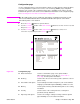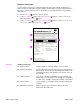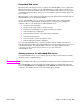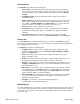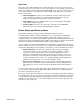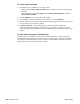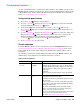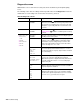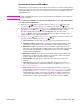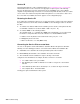- HP All-in-One Printer Manual
Q2431-90912 Chapter 7 Troubleshooting 243
Embedded Web server
When the printer is directly connected to a computer, the embedded Web server is supported for
Windows 95 and later. In order to use the embedded Web server with a direct connection, you
must choose the Custom installation option when you install the printer driver. Select the option
to load Printer Status and Alerts. The proxy server is installed as part of the Printer Status and
Alerts software.
When the printer is connected to the network (by using a HP Jetdirect print server EIO card), the
embedded Web server is automatically available.
Use the embedded Web server to view printer and network status and to manage printing
functions from your computer instead of from the printer control panel. The following are
examples of what you can do through the embedded Web server:
● view printer status information
● specify the type of paper that is loaded in each tray
● determine the remaining life for all supplies and order new supplies
● view and change tray configurations
● view and change the printer control panel menu configurations
● view and print internal pages
● receive notification of printer and supplies events
● view and change the network configuration
To use the embedded Web server, you must have Microsoft Internet Explorer 4 and later or
Netscape Navigator 4 and later. The embedded Web server works when the printer is connected
to an IP-based network. The embedded Web server does not support IPX-based printer
connections. You do not have to have Internet access to open and use the
embedded Web server.
Gaining access to the embedded Web server
In a supported Web browser on your computer, type the IP address for the printer. (To find the
IP address, print a configuration page.)
Note After you navigate to the URL, you can bookmark it so that you can return to it quickly in the future.
The embedded Web server has three tabs that contain settings for and information about the
printer: the Information tab, the Settings tab, and the Network tab. Click the tab that you want
to view. See the following sections for more information about each tab.