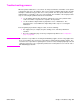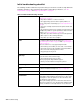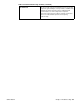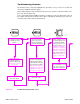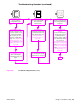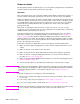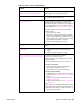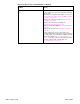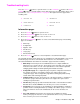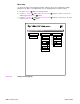- HP All-in-One Printer Manual
234 Troubleshooting Q2431-90912
Troubleshooting flowchart
The flowchart on these two pages highlights the general processes you can use to isolate and
solve printer hardware problems quickly.
Each heading depicts a major troubleshooting step. A "yes" answer to a question allows you to
proceed to the next major step.
A "no" answer indicates that additional testing is needed. Proceed to the appropriate section in
this chapter, and follow the instructions there. After completing the instructions, proceed to the
next major step in this troubleshooting flowchart.
Figure 199. Troubleshooting flowchart (1 of 2)
Power on
Is the printer on and does
a readable message
appear?
NO
YES
Power-on Checks
Follow the power-on
troubleshooting checks.
See “Power-on checks”
on page 236.
Display panel is functional
Proceed to step 2.
Control-Panel display
Does the message
READY, OFFLINE, or
POWERSAVE appear on
the control-panel display?
Error messages appears
Use the error-message
tables in this chapter to
understand the message
and correct the problem.
See “Alphabetical printer
messages” on page 258
and “Numerical printer
messages” on page 274.
Errors have been corrected
Proceed to step 3.
Event log
Print an event log. If error
messages appear on the
control-panel display
when you try to see or
print the event log, see
“Alphabetical printer
messages” on page 258
and “Numerical printer
messages” on page 274.
If the event log does not
print, see “Engine test
page” on page 254.
Evualuate the event log
After evaluating the event
log, go to step 4. See
figure 200 on page 235.
YES
NO