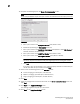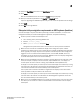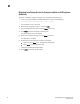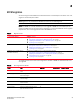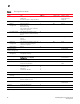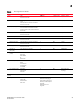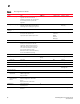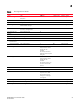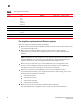DCFM Migration and Transition Guide v10.0.1 (53-1001074-01, December 2008)
Table Of Contents
- Contents
- About This Document
- Installation
- In this chapter
- Requirements
- Professional edition installation
- Installing Professional edition on Windows systems
- Professional edition pre-installation requirements on UNIX systems
- Installing Professional edition on UNIX systems
- Professional edition pre-installation requirements (headless)
- Installing Professional edition on UNIX systems (headless)
- Troubleshooting the Linux installation
- Enterprise trial installation
- Enterprise trial requirements
- Installing Enterprise trial on Windows systems
- Enterprise trial pre-installation requirements on UNIX systems
- Installing Enterprise trial on UNIX systems
- Enterprise trial pre-installation requirements on UNIX systems (headless)
- Installing Enterprise trial on UNIX systems (headless)
- Enterprise edition installation
- Installing enterprise edition on Windows systems
- Enterprise edition pre-installation requirements on UNIX systems
- Installing Enterprise edition on UNIX systems
- Enterprise edition pre-installation requirements on UNIX systems (headless)
- Installing Enterprise edition on UNIX systems (headless)
- Installing the ODBC driver
- Smart Card driver installation (Linux and Solaris only)
- Configuring an explicit server IP address
- Uninstall
- Migration
- In this chapter
- Headless installation information
- Professional edition migration
- Professional edition pre-migration requirements on Windows systems
- Migrating from Professional edition to Enterprise edition on Windows systems
- Professional edition pre-migration requirements on UNIX systems
- Migrating from Professional edition to Enterprise edition on UNIX systems
- Professional edition pre-migration requirements on UNIX systems (headless)
- Migrating from Professional edition to Enterprise edition on UNIX systems (headless)
- Troubleshooting Linux installation
- Enterprise trial migration
- Enterprise trial requirements
- Enterprise trial pre-migration requirements on Windows systems
- Migrating from Enterprise trial to Enterprise edition on Windows systems
- Enterprise trial pre-migration requirements on UNIX systems
- Migrating from Enterprise trial to Enterprise edition on UNIX systems
- Enterprise trial pre-migration requirements on UNIX systems (headless)
- Migrating from Enterprise trial to Enterprise edition on UNIX systems (headless)
- EFCM migration
- Importing names
- Fabric Manager migration
- Transition
- Index
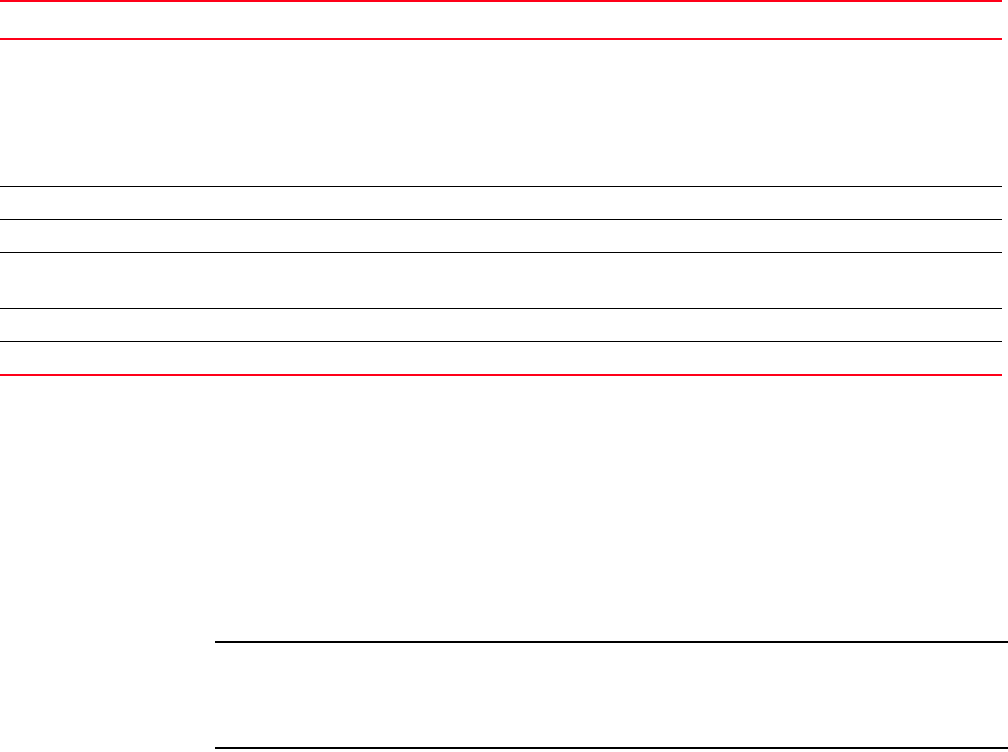
68 DCFM Migration and Transition Guide
53-1001074-01
2
Pre-migration requirements on Windows systems
Before you migrate from EFCM, complete the following:
• Make sure you have obtained the DCFM license key and serial number. To obtain these contact
your preferred storage vendor.
• Make sure that a version of EFCM is installed on your server that meets migration
requirements. You may also need to upgrade E/OS versions on supported switches and
directors.
NOTE
If you have EFCM 9.5 or earlier software, you must upgrade to EFCM 9.6 or 9.7 before you can
migrate to DCFM 10.0. For information about upgrading to a version of EFCM that meets
migration requirements, refer to the Upgrade Instructions for EFCM 9.6 or 9.7.
• Make sure that you fully back up your current EFCM data on your management server.
To do this, copy the \EfcData directory to the Zip disk (notebook server) or CD-RW drive
management server) where backups occur. Overwrite the existing files.
• Make sure to fully back up your EFCM data on your current management servers.
Copy the following directories to your configured backup drive, where <Install_Home> is the
directory where the application is installed:
- <Install_Home>\Client
- <Install_Home>\Server
- <Install_Home>\Backup
- <Install_Home>\Call Home
• Make sure to close all instances of the application before upgrading.
Shut down EFCM on the management server, as well as on all remote workstations.
Performance data Hour
Day
Week
Month
Threshold
Maximum
N
EM settings (M-EOS) Element Manager user settings Y DB Element Manager
Switch logs Switch logs Y .ser files Element Manager
Change logger Configuration
Reports
N
FAF Files Switch FAF files Y Existing format Element Manager
I10kTrapReceived port I10k Trap Received port Y .ser file Element Manager
TABLE 8 Data migrated from EFCM
Option Data Migrated? Output Format Affected Features