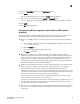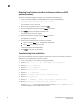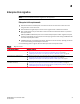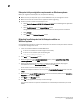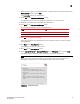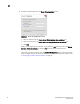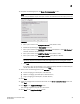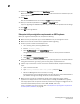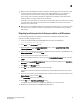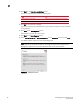DCFM Migration and Transition Guide v10.0.1 (53-1001074-01, December 2008)
Table Of Contents
- Contents
- About This Document
- Installation
- In this chapter
- Requirements
- Professional edition installation
- Installing Professional edition on Windows systems
- Professional edition pre-installation requirements on UNIX systems
- Installing Professional edition on UNIX systems
- Professional edition pre-installation requirements (headless)
- Installing Professional edition on UNIX systems (headless)
- Troubleshooting the Linux installation
- Enterprise trial installation
- Enterprise trial requirements
- Installing Enterprise trial on Windows systems
- Enterprise trial pre-installation requirements on UNIX systems
- Installing Enterprise trial on UNIX systems
- Enterprise trial pre-installation requirements on UNIX systems (headless)
- Installing Enterprise trial on UNIX systems (headless)
- Enterprise edition installation
- Installing enterprise edition on Windows systems
- Enterprise edition pre-installation requirements on UNIX systems
- Installing Enterprise edition on UNIX systems
- Enterprise edition pre-installation requirements on UNIX systems (headless)
- Installing Enterprise edition on UNIX systems (headless)
- Installing the ODBC driver
- Smart Card driver installation (Linux and Solaris only)
- Configuring an explicit server IP address
- Uninstall
- Migration
- In this chapter
- Headless installation information
- Professional edition migration
- Professional edition pre-migration requirements on Windows systems
- Migrating from Professional edition to Enterprise edition on Windows systems
- Professional edition pre-migration requirements on UNIX systems
- Migrating from Professional edition to Enterprise edition on UNIX systems
- Professional edition pre-migration requirements on UNIX systems (headless)
- Migrating from Professional edition to Enterprise edition on UNIX systems (headless)
- Troubleshooting Linux installation
- Enterprise trial migration
- Enterprise trial requirements
- Enterprise trial pre-migration requirements on Windows systems
- Migrating from Enterprise trial to Enterprise edition on Windows systems
- Enterprise trial pre-migration requirements on UNIX systems
- Migrating from Enterprise trial to Enterprise edition on UNIX systems
- Enterprise trial pre-migration requirements on UNIX systems (headless)
- Migrating from Enterprise trial to Enterprise edition on UNIX systems (headless)
- EFCM migration
- Importing names
- Fabric Manager migration
- Transition
- Index
50 DCFM Migration and Transition Guide
53-1001074-01
2
Migrating from Professional edition to Enterprise edition on UNIX
systems (headless)
To perform a headless migration through the CLI, complete the following steps.
1. Insert the installation DVD into the DVD-ROM drive and open the following file.
<DVD drive>\<Unix_Platform>\install.bin -i silent
The installation starts in CLI mode.
2. Read the license agreement, type
Y and press Enter.
3. Type the installation folder path and press Enter, if necessary.
4. Press Enter to accept the default installation path.
The pre-installation summary displays.
5. Review the installation settings and press Enter to continue.
The application is installed.
6. Choose from the following after installation is complete:
• Type 1 and press Enter to run Configuration immediately.
• Press Enter to run Configuration later.
Installation Complete message displays.
7. Press Enter to complete the installation.
Troubleshooting Linux installation
If you have completed all of the pre-migration requirements and you are still unable to install the
application, run the following commands on the host.
1. Go to <Install_Home>/ (the directory containing install.bin).
2. Execute
strace -f -F -v -s 1024 -o dcfm10install.txt ./install.bin.
3. Execute
rpm -qa >> system.txt.
4. Execute
ps -elf >> system.txt.
5. Execute md5sum install.bin >> system.txt.
6. Execute
df -k >> system.txt.
7. Execute
sh -c "xterm -e echo nothing >> system.txt 2>&1".
8. Execute env >> system.txt.
9. Execute
sh -c "DISPLAY=:0.0 xterm -e echo nothing >> system.txt 2>&1".
10. Execute
zip support1.zip dcfm10install.txt system.txt.
Send the
support1.zip file output from the above (containing install.txt and system.txt)
to Technical Support. This will help isolate the issue.