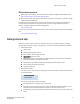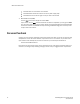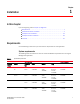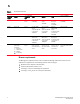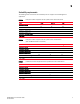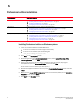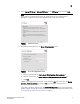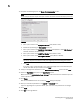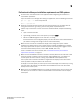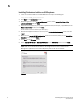DCFM Migration and Transition Guide v10.0.1 (53-1001074-01, December 2008)
Table Of Contents
- Contents
- About This Document
- Installation
- In this chapter
- Requirements
- Professional edition installation
- Installing Professional edition on Windows systems
- Professional edition pre-installation requirements on UNIX systems
- Installing Professional edition on UNIX systems
- Professional edition pre-installation requirements (headless)
- Installing Professional edition on UNIX systems (headless)
- Troubleshooting the Linux installation
- Enterprise trial installation
- Enterprise trial requirements
- Installing Enterprise trial on Windows systems
- Enterprise trial pre-installation requirements on UNIX systems
- Installing Enterprise trial on UNIX systems
- Enterprise trial pre-installation requirements on UNIX systems (headless)
- Installing Enterprise trial on UNIX systems (headless)
- Enterprise edition installation
- Installing enterprise edition on Windows systems
- Enterprise edition pre-installation requirements on UNIX systems
- Installing Enterprise edition on UNIX systems
- Enterprise edition pre-installation requirements on UNIX systems (headless)
- Installing Enterprise edition on UNIX systems (headless)
- Installing the ODBC driver
- Smart Card driver installation (Linux and Solaris only)
- Configuring an explicit server IP address
- Uninstall
- Migration
- In this chapter
- Headless installation information
- Professional edition migration
- Professional edition pre-migration requirements on Windows systems
- Migrating from Professional edition to Enterprise edition on Windows systems
- Professional edition pre-migration requirements on UNIX systems
- Migrating from Professional edition to Enterprise edition on UNIX systems
- Professional edition pre-migration requirements on UNIX systems (headless)
- Migrating from Professional edition to Enterprise edition on UNIX systems (headless)
- Troubleshooting Linux installation
- Enterprise trial migration
- Enterprise trial requirements
- Enterprise trial pre-migration requirements on Windows systems
- Migrating from Enterprise trial to Enterprise edition on Windows systems
- Enterprise trial pre-migration requirements on UNIX systems
- Migrating from Enterprise trial to Enterprise edition on UNIX systems
- Enterprise trial pre-migration requirements on UNIX systems (headless)
- Migrating from Enterprise trial to Enterprise edition on UNIX systems (headless)
- EFCM migration
- Importing names
- Fabric Manager migration
- Transition
- Index
DCFM Migration and Transition Guide 7
53-1001074-01
1
Professional edition pre-installation requirements on UNIX systems
• To avoid errors, close all instances of the application before beginning the installation or
uninstallation procedures.
If you still receive error messages after closing the application, enter the following commands:
#ps -ef | grep -i “” to lists the process ID
#kill -9 “process ID”
• Check for and install the latest patches for your operating system. For the Solaris web site
listing patch information, go to http://java.sun.com/j2se/1.4.2/download.html.
• (Solaris only) To use IPv6 on a server that is IPv4- and IPv6-enabled, complete the following
steps.
a. Open a command window.
b. Type ifconfig <interface name> inet6 plumb up and press Enter.
c. Restart the SAN Management server and client, if running.
If the IPv6 address is not configured properly, the client will show a "Server Not Available at
port 51511" message even though the server started successfully.
• Make sure that an X Server is available for display and is configured to permit X Client
applications to display from the host on which they are installing the EFCM Server (typically,
this simply requires that the system console be present and running with a logged in user on
the X Server-based desktop session, such as KDE, GNOME, and so on).
If this is a headless unit with no console, refer to “Professional edition pre-installation
requirements (headless)” on page 11.
• Make sure that the DISPLAY environment variable is correctly defined in the shell with a valid
value (for example, to display to the local console, export DISPLAY=:0.0, or to display to a
remote system that has an X Server running, export DISPLAY=remoteipaddress:0.0).
You may also need to consider a firewall that might block the display to the X Server which
listens by default on TCP port 6000 on the remote host.
To display to a remote system you need to permit the remote display of the X Server by running
command xhost +IP, where IP is the IP address of the EFCM server host from the X-based
desktop of the remote system.
• Make sure to test the DISPLAY definition by running the command xterm from the same shell
from which you run install.bin. A new X terminal window to the destination X Server display
should open.