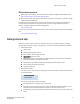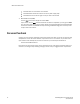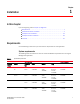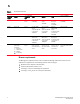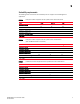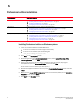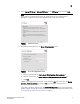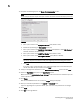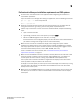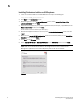DCFM Migration and Transition Guide v10.0.1 (53-1001074-01, December 2008)
Table Of Contents
- Contents
- About This Document
- Installation
- In this chapter
- Requirements
- Professional edition installation
- Installing Professional edition on Windows systems
- Professional edition pre-installation requirements on UNIX systems
- Installing Professional edition on UNIX systems
- Professional edition pre-installation requirements (headless)
- Installing Professional edition on UNIX systems (headless)
- Troubleshooting the Linux installation
- Enterprise trial installation
- Enterprise trial requirements
- Installing Enterprise trial on Windows systems
- Enterprise trial pre-installation requirements on UNIX systems
- Installing Enterprise trial on UNIX systems
- Enterprise trial pre-installation requirements on UNIX systems (headless)
- Installing Enterprise trial on UNIX systems (headless)
- Enterprise edition installation
- Installing enterprise edition on Windows systems
- Enterprise edition pre-installation requirements on UNIX systems
- Installing Enterprise edition on UNIX systems
- Enterprise edition pre-installation requirements on UNIX systems (headless)
- Installing Enterprise edition on UNIX systems (headless)
- Installing the ODBC driver
- Smart Card driver installation (Linux and Solaris only)
- Configuring an explicit server IP address
- Uninstall
- Migration
- In this chapter
- Headless installation information
- Professional edition migration
- Professional edition pre-migration requirements on Windows systems
- Migrating from Professional edition to Enterprise edition on Windows systems
- Professional edition pre-migration requirements on UNIX systems
- Migrating from Professional edition to Enterprise edition on UNIX systems
- Professional edition pre-migration requirements on UNIX systems (headless)
- Migrating from Professional edition to Enterprise edition on UNIX systems (headless)
- Troubleshooting Linux installation
- Enterprise trial migration
- Enterprise trial requirements
- Enterprise trial pre-migration requirements on Windows systems
- Migrating from Enterprise trial to Enterprise edition on Windows systems
- Enterprise trial pre-migration requirements on UNIX systems
- Migrating from Enterprise trial to Enterprise edition on UNIX systems
- Enterprise trial pre-migration requirements on UNIX systems (headless)
- Migrating from Enterprise trial to Enterprise edition on UNIX systems (headless)
- EFCM migration
- Importing names
- Fabric Manager migration
- Transition
- Index
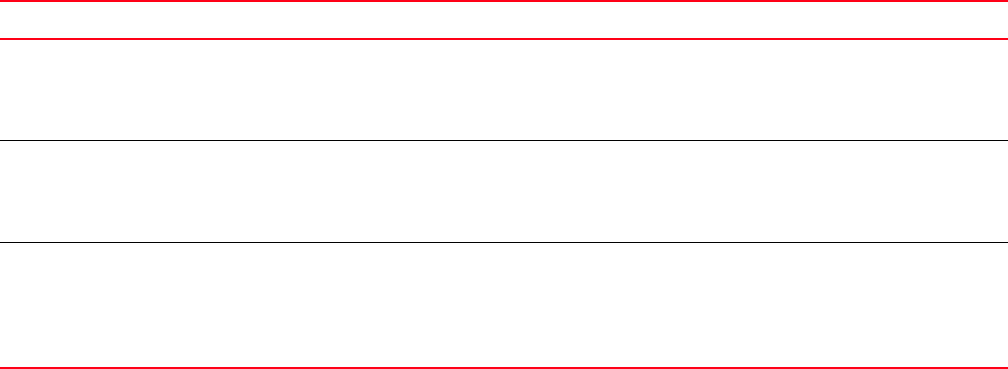
4 DCFM Migration and Transition Guide
53-1001074-01
1
Professional edition installation
Installing Professional edition on Windows systems
1. Insert the installation DVD into the DVD-ROM drive.
• If autorun is enabled, the installer begins automatically.
• If autorun is not enabled, open the following file:
<DVD_drive>\DCFMp_win\install.exe
2. Click Next on the Introduction screen.
3. Read the agreement on the License Agreement screen, select I accept the terms of the
License Agreement and click Next.
4. Select the usual location for your system’s application files (for example, D:\Program
Files\DCFM 10.0) on the Select Install Folder screen and click Next.
Do not install to the root directory (for example, C:\).
5. Review the displayed installation summary on the Pre-Installation Summary screen and click
Install.
6. Make sure the Launch DCFM Configuration check box is selected (default) on the Installation
Complete screen, and click Done.
7. Cl ic k Next on the Welcome screen.
Operating System Installation Procedures
Windows systems To install Professional edition, review the following sections:
• “Installing Professional edition on Windows systems” on page 4
• “Installing the ODBC driver” on page 32
• “Configuring an explicit server IP address” on page 36
UNIX systems To install Professional edition, review the following sections:
• “Professional edition pre-installation requirements on UNIX systems” on page 7
• “Installing Professional edition on UNIX systems” on page 8
• “Configuring an explicit server IP address” on page 36
UNIX systems (Headless) To install Professional edition, review the following sections:
• “Professional edition pre-installation requirements (headless)” on page 11
• “Installing Professional edition on UNIX systems (headless)” on page 11
• “Troubleshooting the Linux installation” on page 12
• “Configuring an explicit server IP address” on page 36