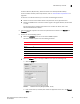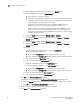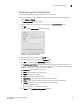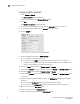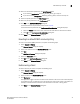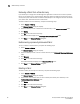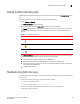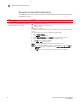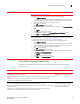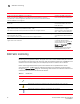Brocade Network Advisor SAN User Manual v12.0.0 (53-1002696-01, April 2013)
50 Brocade Network Advisor SAN User Manual
53-1002696-01
Troubleshooting fabric discovery
4
Managed count exceeded troubleshooting
The following section states possible issues and the recommended solution when you exceed your
managed count limits.
Problem Resolution
If you exceed your managed count limit, the
Management application displays a “licensed
exceeded” message on the topology.
Perform one or more of the following actions to
• “Changing your network size”
• “Remove a device from active discovery”
• “Deleting a fabric”
Changing your network size
If you are at the maximum network size for your license, contact your preferred network
provider.
To change the size of your network, complete the following steps.
1 Select Server > Options.
The Options dialog box displays.
2 Select Memory Allocation in the Category list to change the network size.
3 Select the size of the SAN (small, medium, or large) you need.
4Click OK on the confirmation message.
5Click Apply or OK to save your work.
NOTE: Changes to this option take effect after an application restart.
NOTE: You can only restart the server using the Server Management Console (Start >
Programs > Management_Application_Name 11.X.X > Server Management
Console).
6Click OK on the “changes take effect after application restart” message.