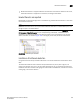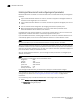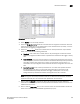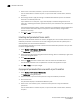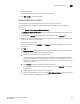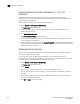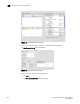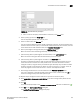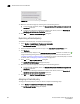Brocade Network Advisor SAN User Manual v12.0.0 (53-1002696-01, April 2013)
928 Brocade Network Advisor SAN User Manual
53-1002696-01
Bottleneck detection
29
Displaying devices that could be affected by an F_ or FL_Port
bottleneck
The following procedure displays hosts and targets that could be affected because of a
bottlenecked F_ or FL_Port. These devices are determined based on zoning information and are
not based on actual traffic flow.
Affected devices cannot be determined for bottleneck E_Ports.
1. Select Monitor > Performance > Bottlenecks.
The Bottlenecks dialog box displays.
2. In the Current Settings list, select a bottlenecked port (a port with “Bottlenecked” in the
Bottleneck Status column).
3. Click Show Affected Devices.
The Show Affected Devices dialog box displays.
4. Select a port in the Bottleneck Ports list to display the affected hosts and targets in the table
on the right side of the dialog box.
5. Select a device in the table, then click the Show affected VM button to display a property dialog
box which displays virtual machines with the same target port s the device port attached to the
bottlenecked F_Port or FL_Port.
Disabling bottleneck detection
Use this procedure to exclude specific ports from bottleneck detection or to disable bottleneck
detection on entire switches or fabrics.
It is not recommended to disable bottleneck detection on a port except under special
circumstances. For example, if a long-distance port is known to be a bottleneck because of credit
insufficiency, you could disable bottleneck detection on that port.
1. Select Monitor > Performance > Bottlenecks.
The Bottlenecks dialog box displays.
2. Select Disable.
3. Select one or more fabrics, switches, or ports from the Products/Ports list.
You can select fabrics or switches or ports, but you cannot select a mix of fabrics, switches,
and ports.
4. Click the right arrow to apply the settings in the Bottleneck Detection pane to the selected
elements in the Products/Ports list.
5. Click OK or Apply to save your changes.