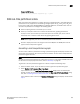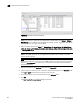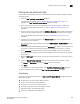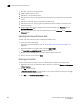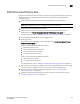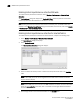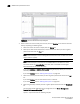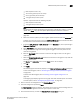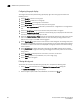Brocade Network Advisor SAN User Manual v12.0.0 (53-1002696-01, April 2013)
Brocade Network Advisor SAN User Manual 903
53-1002696-01
SAN real-time performance data
29
Example for FCIP tunnels
Sprint-65:root> portshow fciptunnel ge0 1 -perf
SAN real-time performance data
Real-time performance enables you to collect data from managed devices in your SAN. Real-time
performance is only supported on the following managed objects: FC (E_ and F_ports), GE_ports,
E port trunks, 10GE_ports, Managed HBA Ports, Managed CNA Ports, and FCIP tunnels. You can
use real-time performance to configure the following options:
• Select the polling rate from 10 seconds up to 1 minute.
• Select up to 100 ports total from a maximum of 20 devices for graphing performance.
For E port trunks, you can select up to 25 trunks (the trunk member (port) count must be
below 100) from a maximum of 20 devices for graphing performance.
NOTE
Virtual Fabric logical ISL ports are not included in performance collection.
• Choose to display the same Y-axis range for both the Tx MB/Sec and Rx MB/Sec measure
types for easier comparison of graphs.
Generating a real-time performance graph
You can monitor a device’s performance through a performance graph that displays transmit and
receive data. The graphs can be sorted by the column headers. You can create multiple real-time
performance graph instances.
NOTE
To make sure that statistic collection for a switch does not fail, you must configure SNMP credentials
for the switch. For step-by-step instructions, refer to “Discovery” on page 39.
To generate a real-time performance graph for a device, complete the following steps.
1. Select the fabric, device, or port for which you want to generate a performance graph
2. Select Monitor > Performance > Real-Time Graph.
If you selected a port, the Real Time Performance Graphs dialog box for the selected port
displays. To filter real-time performance data from the Real Time Performance Graphs dialog
box, refer to “Filtering real-time performance data” on page 905.
If you selected a fabric or device, the Realtime Port Selector dialog box displays. Continue with
step 3.