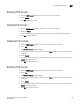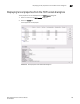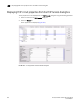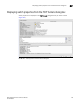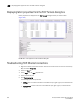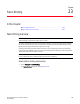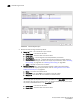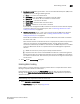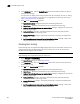Brocade Network Advisor SAN User Manual v12.0.0 (53-1002696-01, April 2013)
Brocade Network Advisor SAN User Manual 793
53-1002696-01
Enabling FCIP tunnels
22
Enabling FCIP tunnels
1. From the FCIP Tunnels dialog box, select the tunnel you want to enable.
2. Select Enable.
3. Click OK to enable the tunnel.
Deleting FCIP tunnels
1. From the FCIP Tunnels dialog box, select the tunnel you want to delete.
2. Select the Delete.
A confirmation dialog box displays, warning you of the consequences of deleting a tunnel.
3. Click OK to delete the tunnel.
Disabling FCIP circuits
1. From the FCIP Tunnels dialog box, select the tunnel that contains the circuit.
2. Select Edit.
The Edit FCIP Tunnel dialog box displays.
3. Select the circuit that you want to disable from the Circuit properties table at the bottom of the
dialog box.
4. Select Disable.
5. For tunnels with multiple circuits, select additional circuits from the table to disable and select
Disable after each selection.
6. Click OK to disable the circuit(s).
Enabling FCIP circuits
1. From the FCIP Tunnels dialog box, select the tunnel that contains the circuit.
2. Select Edit.
The Edit FCIP Tunnel dialog box displays.
3. Select the circuit that you want to disable from the Circuit properties table at the bottom of the
dialog box.
4. Select Enable.
5. For tunnels with multiple circuits, select additional circuits from the table to enable and select
Enable after each selection.
6. Click OK to enable the circuit(s).