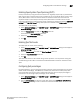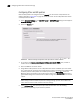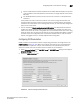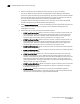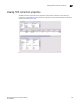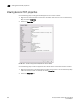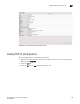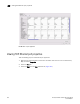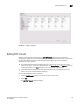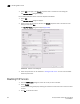Brocade Network Advisor SAN User Manual v12.0.0 (53-1002696-01, April 2013)
792 Brocade Network Advisor SAN User Manual
53-1002696-01
Disabling FCIP tunnels
22
3. Select Edit to the right of the Circuits properties table at the bottom of the dialog box.
The Edit FCIP Circuit dialog box displays.
For the 8 Gbps Extension Switch and the 8 Gbps Extension Blade:
1. Select Edit.
The Edit FCIP Tunnel dialog box displays.
2. Select a circuit that you want to edit from the Circuits properties table at the bottom of the
dialog box and select Edit.
The Edit FCIP Circuit dialog box displays (Figure 358).
FIGURE 358 Edit FCIP Circuit dialog box
3. Fields and parameters are as described in “Adding an FCIP circuit”. You can edit all editable
fields and parameters.
Disabling FCIP tunnels
1. From the FCIP Tunnels dialog box, select the tunnel you want to disable.
2. Select Disable.
A confirmation dialog box displays showing the switches on both ends of the tunnel and tunnel
number.
3. Click Yes to disable the tunnel.