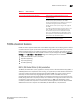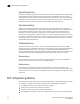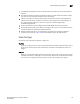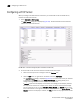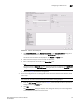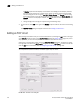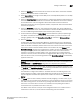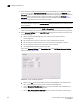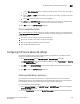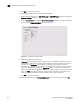Brocade Network Advisor SAN User Manual v12.0.0 (53-1002696-01, April 2013)
782 Brocade Network Advisor SAN User Manual
53-1002696-01
Configuring FCIP tunnel advanced settings
22
3. Click OK to commit your selection.
For the 8 Gbps Extension Switch and 8 Gbps Extension Blade:
1. Select Advanced Settings on the Add FCIP Tunnel or Edit FCIP Tunnel dialog box to display the
Advanced Settings dialog box.
2. From the Transmission tab, select the Enable Compression check box to enable compression.
This enables the Compression Mode selector (Figure 350).
FIGURE 350 Selecting a compression mode
3. Select the desired compression mode.
A Standard option provides hardware compression and is available on all platforms. The 8
Gbps Extension Switch and the 8 Gbps Extension Blade provide three additional options for
compression. The Moderate option enables a combination of hardware and software
compression that provides more compression that hardware compression alone. This option
supports up to 8 Gbps of FC traffic. the Aggressive option is a software only compression
option that provides a more aggressive algorithm. This option supports up to 2.5 Gbps of FC
traffic. The Auto option allows the system to set the best compression mode based on the
tunnel’s configured bandwidth and the bandwidth of all tunnels in the system.
4. Click OK to commit you selection.
To disable compression, click the Enable Compression to clear the check mark, and click OK.