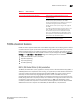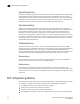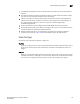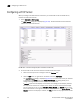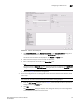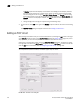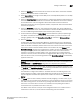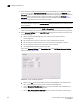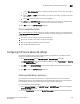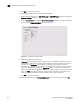Brocade Network Advisor SAN User Manual v12.0.0 (53-1002696-01, April 2013)
778 Brocade Network Advisor SAN User Manual
53-1002696-01
Adding an FCIP circuit
22
A Circuits properties table displays at the bottom of the dialog box. For 8 Gbps platforms,
this may contain columns for multiple circuits. Actual, as well as cached circuits display.
You can configure circuits using the Add, Edit, Delete, Enable, and Disable circuits using
the function buttons to the right of the table. For 4 Gbps platforms, the Delete, Enable, and
Disable buttons do not display. In addition, the Edit operation is only supported for cached
circuits.
c. Change configuration settings as required using the following steps.
4. To add a circuit, click Add to the right of the Circuits properties table at the bottom of the dialog
box.
The Add FCIP Circuit dialog is displayed. Continue with “Adding an FCIP circuit”.
Adding an FCIP circuit
When adding a new FCIP tunnel, you can add an FCIP circuit by selecting the Add button to the right
of the Circuits properties table on the Add FCIP Tunnel dialog box (Figure 347 on page 777). For 8
Gbps platforms, you can add multiple FCIP circuits to the tunnel with this button.
Add circuits to existing FCIP tunnels through the Edit FCIP Tunnel dialog box. To display this dialog
box, right-click a tunnel on the FCIP Tunnels dialog box and select Edit Tunnel or select a tunnel and
click the Edit button. For details, refer to “Configuring an FCIP tunnel” on page 776.
NOTE
The 4 Gbps Router, Extension Switch, and blade support only one circuit.
FIGURE 348 Add FCIP Circuit dialog box