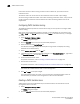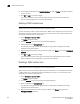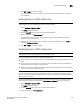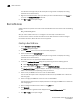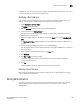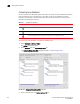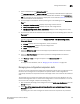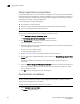Brocade Network Advisor SAN User Manual v12.0.0 (53-1002696-01, April 2013)
Brocade Network Advisor SAN User Manual 749
53-1002696-01
Zoning administration
21
The Boot LUN zone is saved to the Active Zone DB. To activate the Boot LUN zone, you must move it
to a zone configuration and activate the configuration.
Modifying a Boot LUN zone
Only one Boot LUN zone can exist for a host port. If you want to change the target port or LUN
number, you must create a new Boot LUN zone and overwrite the existing zone.
1. Select Configure > Zoning > Fabric.
The Zoning dialog box displays.
2. Click the Zone DB tab if that tab is not automatically displayed.
3. Select a fabric from the Zoning Scope list.
This identifies the target entity for all subsequent zoning actions and displays the zoning
database for the selected entity.
4. Right-click the Boot LUN zone you want to modify in the Zones list and select New Boot LUN
Zone.
The New Boot LUN Zone dialog box displays. You can modify the storage port WWN and LUN
number.
5. Select a storage port WWN from the list or enter an offline WWN.
You can click the ellipsis button to display and select the storage port WWNs from a device tree
with storage group.
6. Enter a 16-digit hexadecimal LUN number in the LUN # field.
7. Cl ic k Generate.
8. Click OK or Apply to save your changes.
A message displays that a Boot LUN zone already exists and asks whether you want to
overwrite the existing zone.
9. Click Yes.
The existing Boot LUN zone is replaced by the version you just created.
Deleting a Boot LUN zone
Boot LUN zones are deleted the same way that standard zones are deleted. Refer to “Deleting a
zone” on page 722 for instructions.
Zoning administration
This section provides instructions for performing administrative functions with zoning. You can
rename, duplicate, delete, and perform other tasks on zone members, zones, and zone
configurations.