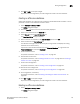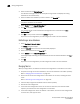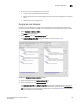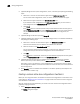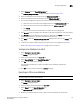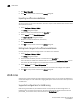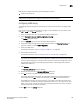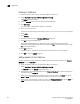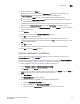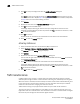Brocade Network Advisor SAN User Manual v12.0.0 (53-1002696-01, April 2013)
Brocade Network Advisor SAN User Manual 739
53-1002696-01
LSAN zones
21
LSAN zones are supported between the following types of fabrics:
• Fabric OS and Fabric OS
NOTE
LSAN zoning is supported only in Enterprise and Professional Plus editions.
Configuring LSAN zoning
The following procedure provides an overview of the steps you must perform to configure LSAN
zoning.
Note that for any zoning-related procedure, changes to a zone database are not saved until you
click OK or Apply on the Zoning dialog box.
1. Select a backbone fabric from the Connectivity Map or Product List.
2. Select Configure > Zoning > LSAN Zoning (Device Sharing).
The Zoning dialog box displays.
3. Click the Zone DB tab if that tab is not automatically displayed.
4. If you want to show all edge fabrics in your backbone fabric in the Potential Members list,
right-click a device and select Table > Expand All.
5. Create the LSAN zones.
For specific instructions, refer to “Creating an LSAN zone” on page 740.
6. Add members to each zone.
For specific instructions, refer to “Adding members to the LSAN zone” on page 740.
NOTE
You cannot add an LSAN zone to a zone configuration. LSAN zones are automatically added to
the active zone configuration. If the fabric does not have an active zone configuration, then a
zone configuration with the name LSAN_CFG_timestamp is automatically created and the
LSAN zone is added to it.
7. Cl ic k Activate.
The Activate LSAN Zones dialog box displays.
8. Review the information in the Activate LSAN Zones dialog box.
9. Click OK to activate the LSAN zones and close the dialog box.
A message displays with information about activating LSAN zones and asking whether you
want to proceed. Click Yes to confirm the activation, or click No to cancel the activation.
If the LSAN zone contains only online members, it is pushed to the fabric that contains the
online devices. If the LSAN zone contains only offline members, it is not pushed to any other
fabric, and you must manually push the zones to the fabric that does not contain any online
devices and activate the zones in that fabric.
10. Click OK to close the Zoning dialog box.