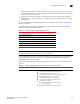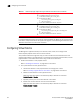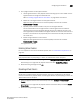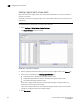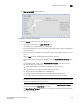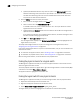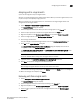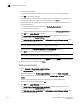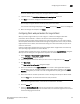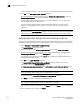Brocade Network Advisor SAN User Manual v12.0.0 (53-1002696-01, April 2013)
Brocade Network Advisor SAN User Manual 519
53-1002696-01
Configuring Virtual Fabrics
19
Assigning ports to a logical switch
A port can be assigned to only one logical switch.
All ports are initially assigned to the default logical switch. When you create a logical switch, it has
no ports and you must explicitly assign ports to it.
When you assign a port to a logical switch, it is removed from the original logical switch and
assigned to the new logical switch.
1. Select Configure > Virtual Fabric > Logical Switches.
The Logical Switches dialog box displays.
2. Select the physical chassis from which you want to assign ports in the Chassis list.
3. Select the ports you want to include in the logical switch from the Ports list.
4. Right-click anywhere in the Existing Logical Switches list and select Table > Expand All.
5. Select the logical switch in the Existing Logical Switches list.
6. Click the right arrow button.
The ports display in the selected logical switch node in the Existing Logical Switches list.
7. Cl ic k OK on the Logical Switches dialog box.
The Logical Switch Change Confirmation and Status dialog box displays with a list of all
changes you made in the Logical Switches dialog box.
The Re-Enable ports after moving them and QoS disable the ports while moving them check
boxes are selected by default.
NOTE
Ports are disabled before moving from one logical switch to another.
8. (Optional) Select the Unbind Port Addresses while moving them check box.
9. Click Start to send these changes to the affected chassis.
NOTE
Most changes to logical switches will disrupt data traffic in the fabric.
The status of each change is displayed in the Status column and Status area in the dialog box.
10. When the changes are complete, click Close.
Removing ports from a logical switch
1. Select Configure > Virtual Fabric > Logical Switches.
The Logical Switches dialog box displays.
2. Select the physical chassis to which the ports belong in the Chassis list.
3. Right-click anywhere in the Existing Logical Switches list and select Table > Expand All.
4. Select the ports you want to remove from the logical switches from the Existing Logical
Switches list.