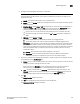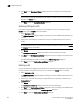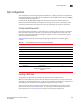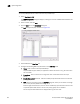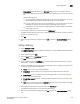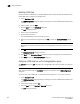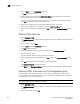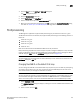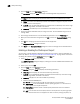Brocade Network Advisor SAN User Manual v12.0.0 (53-1002696-01, April 2013)
Brocade Network Advisor SAN User Manual 461
53-1002696-01
FCoE provisioning
16
3. Click the QoS tab on the Edit Port or Edit LAG dialog box.
The QoS dialog box displays.
4. Click the Assign a map check box.
5. Select Traffic Class in the Map Type list.
6. Select a Traffic Class map in the Traffic Class Map list.
7. When you have finished the configuration, click OK to launch the Deploy to Ports/LAGs dialog
box. Refer to “Switch, port, and LAG deployment” on page 473 for more information.
FCoE provisioning
The Management application supports FCoE provisioning only on Fabric OS version 6.3.1_dcb.
The Brocade command line interface (CLI) supports FCoE provisioning for the following versions of
Fabric OS:
• Fabric OS 6.3.1_cee
• Fabric OS 6.3.1_del
• Fabric OS 6.4.1_fcoe
• Fabric OS 7.0.x
Refer to the Fabric OS Command Reference Manual for CLI procedures.
FCoE provisioning simplifies the number of steps required to configure a DCB port to carry the FCoE
traffic. The FCoE map contains the default DCB map and the VLAN ID. You can change the default
VLAN ID using the FCoE tab of the Edit Switch dialog box, shown in Figure 154.
NOTE
The default DCB map associated with the default FCoE map can be edited on the switch from the
Edit Switch dialog box - QoS tab.
Changing the VLAN ID on the default FCoE map
You can change the VLAN ID on the default FCoE map only when no ports or LAGs are participating
as members of the switch. You must first manually remove the FCoE Map option for each of the
port members before you change the VLAN ID on the switch.
NOTE
You can complete this procedure using the Management application on embedded platforms such
as the Brocade converged 10 GbE switch module for the IBM BladeCenter or the Dell M8428-k
switch. You cannot perform this task on the Brocade 8000 switch or the FCOE10-24 port blade.
1. Select Configure > DCB.
The DCB Configuration dialog box displays, showing the status of all DCB-related hardware and
functions.
2. Select a switch and click Edit.