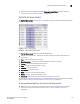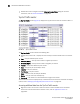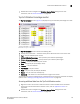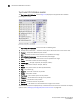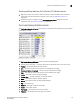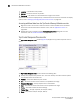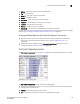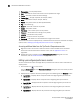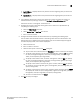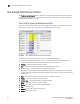Brocade Network Advisor SAN User Manual v12.0.0 (53-1002696-01, April 2013)
220 Brocade Network Advisor SAN User Manual
53-1002696-01
Performance Dashboard monitors
8
• Temperature — The top temperatures.
• Max — The maximum value of the measure in the specified time range.
• Fabric — The fabric to which the device belongs.
• Product Type — The type of product (for example, switch).
• State — The product state (for example, Offline).
• Status — The product status (for example, Reachable).
• Tag — The product tag.
• Serial # — The serial number of the product.
• Model — The product model.
• Port Count — The number of ports on the product.
• Firmware — The firmware level running on the product.
• Location — The location of the product.
• Contact — A contact name for the product.
• Refreshed — The refresh time and selected time range for the monitor.
To customize the monitor to display data by a selected time frame as well as customize the display
options, refer to “Editing a preconfigured performance monitor” on page 220.
Accessing additional data from the Top Product Temperature monitor
• Right-click a row in the monitor to access the shortcut menu available for the associated
device. For more information about shortcut menus, refer to “Application menus” on
page 1061.
• Double-click a row to navigate to the IP Historical Graphs/Tables dialog box. For more
information, refer to “Performance Data” on page 895.
Editing a preconfigured performance monitor
You can customize the monitor to display data by a selected time frame as well as customize the
display options.
1. Click the edit icon ( ) on the monitor.
From the Performance tab of the Customize Dashboard dialog box, select the monitor you want
to edit and click Edit.
2. Display data for a specific duration by selecting one of the following from the Duration options:
• Last 30 Min — Displays data for the previous half hour beginning when you launch the
dashboard.
• Last 60 Min — Displays data for the previous hour beginning when you launch the
dashboard.
• Last 120 Min — Displays data for the previous 2 hours beginning when you launch the
dashboard.
• Last 4 Hours — Displays data for the previous 4 hours beginning when you launch the
dashboard.
• Last 8 Hours — Displays data for the previous 8 hours beginning when you launch the
dashboard.