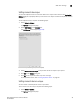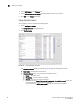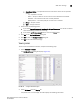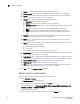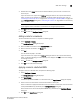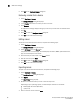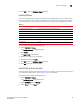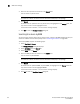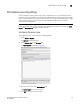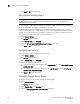Brocade Network Advisor SAN User Manual v12.0.0 (53-1002696-01, April 2013)
96 Brocade Network Advisor SAN User Manual
53-1002696-01
SAN name settings
5
• Scope list — Select a search value (Name or WWN) from the list.
• Search text box — Enter the name or WWN of the device for which you are searching.
• Search button — Click to search on the value in the Search field. For more information,
refer to “Searching for a device by name” on page 99.
• Display table — This table displays the following information:
Description–A description of the device.
Name–The name of the device. Enter a name for the device.
Operational Status–The operational status of the device (discovered, operational, and
unknown).
Type–The type of device (port, node, Fabric Assigned WWN, and unknown).
WWN–The world wide node (WWN) of the device. Enter a WWN for the device.
Click a column head to sort the list. Click a column head again to reverse the sort
order.
• Remove button — Click to remove a device from the Display table. For more information,
refer to “Removing a name from a device” on page 98.
• Import button — Click to import name data. For more information, refer to “Importing
Names” on page 99.
• Export button — Click to export the name data. Depending on your operating system, the
default export location are as follows:
Desktop\My documents (Windows)
\root (Linux)
For more information, refer to “Exporting names” on page 98.
• Fix Duplicates button — Click to launch the Fix Duplicates dialog box. For more information,
refer to “Fixing duplicate names” on page 94.
• Apply Names button — Click to apply unassigned (detached) names to newly discovered
devices. For more information, refer to “Applying a name to a detached WWN” on page 97.
• Detached WWN text box — Enter the WWN of the device you want to add.
• Name text box — Enter a name for the device you want to add.
• Add button — Click to add a device by detached WWN and Name to the table. For more
information, refer to “Adding a name to a new device” on page 97.
3. Click OK to close the Configure Names dialog box.
Adding a name to an existing device
To add a name to an existing device, complete the following steps.
1. Select Configure > Names.
The Configure Names dialog box displays.
2. Select how you want to display devices from the Display list.
You can display devices by All Names, All WWNs, Fabric Assigned WWNs, Only Fabrics, Only
Products, Only Ports, or Switch and N Ports.
All discovered devices display.
3. Select the device to which you want to assign a name in the Display table.