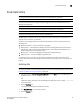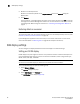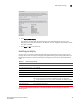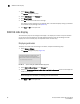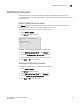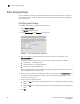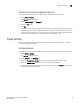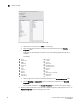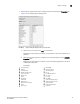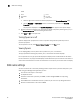Brocade Network Advisor SAN User Manual v12.0.0 (53-1002696-01, April 2013)
Brocade Network Advisor SAN User Manual 85
53-1002696-01
SAN display settings
5
FIGURE 22 Options dialog box (SAN Display pane)
3. Click Set Up FICON Display.
Any table that contains end device descriptions move the following nine columns to the
beginning of the table: Attached Port #, FC Address, Serial #, Tag, Device Type, Model, Vendor,
Port Type, and WWN.
4. Click Apply or OK to save your work.
Resetting your display
You can reset your system to display the default display settings. Note that returning to current
settings after a reset may require configuring each global fabric or group setting individually. The
following table (Table 19) details the settings that change with reset and the associated default
state.
To reset the Management application to the default display and view settings, complete the
following steps.
TABLE 19 Default Display Settings
Settings Default State
Show port Disabled.
Show connected end device Set to Hide All.
Map Layout Set to default for Groups.
Line Types Set to default for Groups.
Port Display Set to Attached Ports only.
Map Flyovers Set to include the following properties:
• Product Display—Name, Device Type, WWN, IP Address, and Domain ID.
• Connection Display—Name (port), Address, Node WWN, Port WWN, and Port #.
Product List Set to only display basic property list.
Table Column Order Set to default for open system.