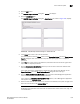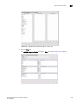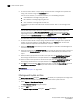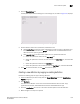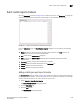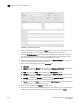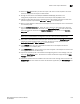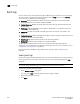Brocade Network Advisor SAN User Manual v12.0.0 (53-1002696-01, April 2013)
1028 Brocade Network Advisor SAN User Manual
53-1002696-01
Event custom reports
32
5. Perform one of the following tasks when you are finished modifying the definition:
• Click OK to save the report.
• Click Cancel to discard your changes and exit from the Report Definitions tab of the Event
Custom Reports dialog box.
• Click Reset to discard your changes without exiting from the Report Definitions tab of the
Event Custom Reports dialog box.
• Click Run to launch the report.
The new definition is added to the Report Definitions tab of the Event Custom Reports dialog box.
Editing a report definition
For your definitions, you can modify a definition and save the changes you have made. For a shared
definition from another user, you can modify the definition, then run that definition to obtain the
desired report; however, you will not be able to save your changes. Complete the following steps to
edit a definition.
1. Click the Report Definitions tab of the Event Custom Reports dialog box and select the
definition you want to modify.
2. Click Edit.
3. When the Add/Edit Report Definition dialog box displays, modify the definition. (Refer to
“Filtering a report definition” on page 1024.)
4. When you have finished, perform one of the following tasks:
• If you own this definition, the OK button is available. Click OK to save your changes.
• Click Run to generate the report.
• Click Cancel to discard your changes and exit the Report Definitions tab of the Event
Custom Reports dialog box.
Deleting a report definition
You can delete a definition if it belongs to your user. Perform the following steps to delete a
definition.
1. To access the dialog box, select Reports > Event Custom Reports.
The Event Custom Reports dialog box displays.
2. Click the Report Definitions tab of the Event Custom Reports dialog box and select the
definition you want to delete.
3. Click the Delete button.
A message displays, prompting you to confirm the deletion.
4. Click Yes to delete the definition or No to cancel your request.