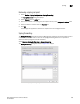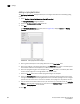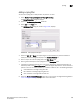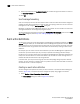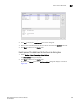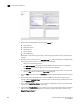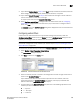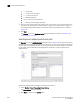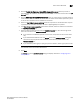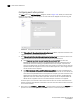Brocade Network Advisor SAN User Manual v12.0.0 (53-1002696-01, April 2013)
Brocade Network Advisor SAN User Manual 999
53-1002696-01
Event action definitions
32
9. If you selected Custom Events in step 3, click Next to accept the defaults; otherwise, select the
Event Category, Severity, Message ID, and Description Contains, as required.
10. If you selected Snort® Message in step 3, select the Snort® messages in the left table and
use the arrow button to move them to the right.
To import Snort® rules, click the Import Snort® Rules button.
11. Select Configure varbind filters to configure filters on varbind values (refer to “Configuring
varbind filters” on page 999 for more information). If you do not want to configure varbind
filters, click Next.
The Sources pane of the Add Event Action dialog box is displayed. You can use the Search tool
to search for sources.
Configuring varbind filters
If actions must be confirmed based on a trap variable binding value (varbinds), select the
Configure varbind filters check box on the Events pane of the Add Event Action dialog box. This
enables you to configure filters on varbind values for this event action.
NOTE
Varbind filter configuration is only available if you selected Traps in step 3 of “Creating an event
action definition” on page 996.
The varbinds for the selected trap are listed in the Available Varbinds list, shown in Figure 435.
1. Select Monitor > Event Processing > Event Actions.
The Event Actions dialog box displays.
2. Click Next to advance to the Events pane.
FIGURE 435 Available Varbinds and Selected Varbinds lists
3. Select the varbind you want to include in the configuration and click the right arrow button to
move it to the Selected Varbinds list.
If you selected more than one trap and those traps have the same varbinds, then their
varbinds are listed in the Available Varbinds list. However, if the traps you selected have
different varbinds, the Available Varbinds list is empty.
4. For each varbind in the Selected Varbinds list, select one of the following operations for the
condition you want to filter:
• = – Equal to
• != – Not equal
• < – Less than