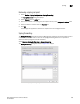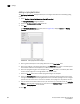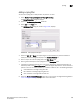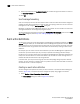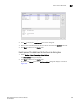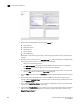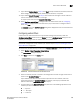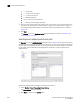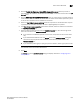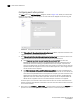Brocade Network Advisor SAN User Manual v12.0.0 (53-1002696-01, April 2013)
998 Brocade Network Advisor SAN User Manual
53-1002696-01
Event action definitions
32
FIGURE 434 Add Event Action dialog box - Events pane
3. Select one of the following event types from the Show list:
• Traps (default)
• Application Events
• Pseudo Events
• Custom Events
• Snort® Message
Depending on what event type you select, a box listing the available events or pseudo events
displays.
4. By default, all traps are listed in the Available Traps list, under the folders for the MIB to which
they belong. You can limit the list by doing any of the following:
- Click one of the following buttons:
• MIB Information, if you want the default SNMP name for the traps to be displayed.
• MIB Alias, if you want the aliases for the traps to be displayed.
- Use the Trap Filter tool to limit the trap list to the trap severities you want. To use this tool,
click the Filter button to display the Trap Filters dialog box.
5. Click the Filter button to launch the Trap Filters dialog box, which allows you to find the trap you
want.
6. After limiting the list of available traps, expand the MIB folder to which the trap you want
belongs under the Available Traps list and select that trap. Click the right arrow button to move
it to the Selected Traps list.
7. If you selected Application Events in step 3, select the application events in the left table and
use the arrow button to move them to the right.
8. If you selected Pseudo Events in step 3, select one or more of the pseudo events you created
that you want to include in the definition, then click the right arrow button to move it to the
Selected Pseudo Events list.