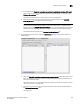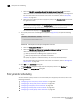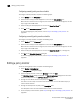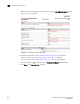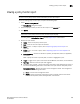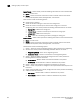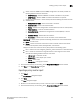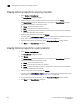Brocade Network Advisor SAN User Manual v12.0.0 (53-1002696-01, April 2013)
966 Brocade Network Advisor SAN User Manual
53-1002696-01
Editing a policy monitor
31
Configuring a weekly policy monitor schedule
To configure a weekly schedule, complete the following steps.
1. Select Weekly from the Frequency list.
2. Select the time of day you want deployment to run from the Time (hh:mm) lists.
Where the hour value is from 1 through 12, the minute value is from 00 through 59, and the
day or night value is AM or PM.
3. Select the day you want deployment to run from the Day of the Week list.
4. Click OK on the Schedule Properties dialog box.
To finish configuring the policy monitor, return to step 6 of “Adding a policy monitor” on
page 959.
Configuring a monthly policy monitor schedule
To configure a monthly schedule, complete the following steps.
1. Select Monthly from the Frequency list.
2. Select the time of day you want deployment to run from the Time (hh:mm) lists.
Where the hour value is from 1 through 12, the minute value is from 00 through 59, and the
day or night value is AM or PM.
3. Select the day you want deployment to run from the Day of the Month list (1 through 31).
4. Click OK on the Schedule Properties dialog box.
To finish configuring the policy monitor, return to step 6 of “Adding a policy monitor” on
page 959.
Editing a policy monitor
To edit an existing policy monitor, complete the following steps.
1. Select Monitor > Policy Monitor.
The Policy Monitor dialog box displays.
2. Select the policy you want to edit in the Monitors list and click Edit.
The Edit Policy Monitor dialog box displays. The Edit Policy Monitor dialog box has the same
fields and components as the Add Policy Monitor dialog box.
3. Change the user-defined name for the policy in the Name field.
The name must be unique. It cannot be over 64 characters, nor can the field be empty. It
cannot include asterisks.
4. Change the description of the policy in the Description field.
The description cannot be over 128 characters. It cannot include asterisks.
5. To edit the policy monitor checks, repeat step 5 through step 9 of “Adding a policy monitor” on
page 959.