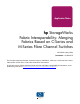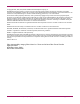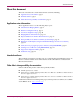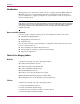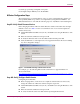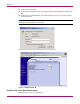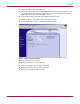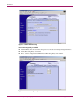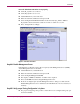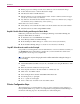Application Notes hp StorageWorks Fabric Interoperability: Merging Fabrics Based on C-Series and M-Series Fibre Channel Switches Ninth Edition (May 2008) Part Number: AA-RVH9J-TE This document summarizes.the steps required to merge two SAN fabrics, where one is constructed with C-Series SAN switches and the other is constructed with M-Series SAN switches. For the latest version of these Application Notes and other SAN fabric interoperability documentation, access the HP storage web site at: http://www.hp.
© Copyright 2004, 2006, 2007, 2008 Hewlett-Packard Development Company, L.P. Hewlett-Packard Company makes no warranty of any kind with regard to this material, including, but not limited to, the implied warranties of merchantability and fitness for a particular purpose. Hewlett-Packard shall not be liable for errors contained herein or for incidental or consequential damages in connection with the furnishing, performance, or use of this material.
About this document About this document This section describes the content reflected in this document, including: ■ Application notes information, page 3 ■ Intended audience, page 3 ■ Other fabric interoperability documentation, page 3 Application notes information These Application Notes cover the following major topics: ■ Check List for Merging Fabrics, page 4 ■ M-Series Configuration Steps, page 5 ■ C-Series Configuration Steps, page 10 ■ Merging Fabrics and Verification, page 15 ■ Expect
Introduction Introduction This application notes discusses the details on how to configure and merge HP C-series and M-series switches into a single standards-based interoperable fabric. This document also provides information on supported configurations, expected behavior and any exceptions in the interoperability mode. Note: This application note describes Fibre Channel World Wide Names (WWNs) in terms of port level names or node level names.
Introduction C5. Verify proper Zoning Configuration is in place C6. Configure unique AREA byte for all the FCIDs M-Series Configuration Steps The following steps provide information on how to verify, configure M-series switches for Interoperability. While it is possible to accomplish this by using either the HAFM or the Embedded Web Server or the CLI, the following steps use only EWS for demonstrating this.
Introduction ■ Verify Active Domain ID ■ To Change the Domain ID, select the Configure Tab, the Switch Tab and then Parameters Tab ■ In the Preferred Domain ID field, enter the Domain ID you want to use. In this example the Domain ID is 4 Note: Select the domain IDs in the range 1-31 and this actually translates to 97-127 domain IDs in the Interop Mode (all numbers are in decimal).
Introduction ■ Launch the EWS from your Web Browser ■ This requires setting the switch in OFFLINE mode and hence plan accordingly for no data to flow through the switch during the change. To do this, Select Operations tab and then Online State tab and then click “Set Offline” button. ■ Select Configure Tab, Switch Tab and then Fabric Parameters Tab ■ Set Interop Mode to “Open Fabric 1.
Introduction Figure 5: Disable default zoning Ensure Rerouting Delay is enabled ■ Launch EWS, enter the username and password, and select View/Operating Parameters ■ Verify Rerouting Delay is enabled ■ If not, select Configure/Switch/Parameters/Rerouting Delay and enable it Figure 6: Enable Rerouting Delay 8 Fabric Interoperability: Merging Fabrics Based on C-Series and M-Series Fibre Channel Switches Application Notes
Introduction Ensure the default Time Out Values are set properly ■ Verify R_A_TOV is set to 10 secs ■ Verify E_D_TOV is set to 2 secs ■ Launch EWS from your web browser ■ Enter the Username and Password and press OK ■ Select Configure/Switch/Fabric Parameters tab and verify R_A_TOV is 100 and E_D_TOV is 20.
Introduction ■ Ensure proper zone naming conventions are adhered to, before and after the merge ■ A name must be between 1 and 64 characters in length ■ All characters must be ASCII characters ■ The first character of a given name must be a letter.
Introduction Step C1: Verify Switch Firmware Versions Verify all C-series switches are configured with the proper firmware version as shown in Table 4. If necessary upgrade the switches with the correct firmware and refer to MDS 9000 Family Configuration Guide that can be accessed through the links provided at the following URL. http://h18006.www1.hp.com/products/storageworks/cmds9506/leavinghp-cisco.
Introduction MDS9509# config t MDS9509(config)# vsan database MDS9509(config-vsan-db)# vsan 1 suspend MDS9509(config)# fctimer e_d_tov 2000 <1000-100000> E_D_TOV in milliseconds(1000-100000) MDS9509(config)# fctimer r_a_tov 10000 <5000-100000> R_A_TOV in milliseconds(5000-100000) Step C3: Verify the fabrics are in proper Operating Mode To enable interoperability mode on C-series switches, the first step is to place the VSAN of the E_Ports(s) that connect to the M-series in interoperability mode.
Introduction Step C5: Verify proper Zoning Configuration is in place Check for Duplicate Zone Sets (zones): To ensure proper zoning merge and operation, verify there are no duplicate active ZoneSets or Zones across the two fabrics that need to be merged. If there exists any rename them. You can verify zoning information by using the “show zone” command.
Introduction Configure Zones using only Port Level Device WWNs In the interoperability mode all the zone members must be defined using port level device WNNs only and defining them in any other way is not supported. For example, we can not define zones using FC port addresses or domain, port combinations etc. If there are any zones not defined as stated above, redefine them using proper port level device WWNs.
Introduction ■ enable the ports back MDS9509# config t MDS9509(config)# interface fc1/1 MDS9509(config)# no shutdown MDS9509(config)# interface fc1/2 MDS9509(config)# no shutdown MDS9509(config)# end MDS9509# Merging Fabrics and Verification After configuring both the fabrics individually as described above, now the identified E-ports from both sides can be connected to merge them. The fabric should now reconfigure and merge itself into a single fabric.
Introduction Contiguous-allocation: Disabled Configured fabric name: 41:6e:64:69:61:6d:6f:21 Configured priority: 128 Configured domain ID: 0x64(100) (preferred) Principal switch run time information: Running priority: 2 Interface Role RCF-reject ---------------- ------------- ------------ fc2/1 Downstream Disabled fc2/2 Downstream Disabled fc2/7 Upstream Disable MDS9509# show fcdomain domain-list vsan 1 Number of domains: 2 Domain ID WWN --------- ----------------------- 0x61(97) 10
Introduction 347416 frames input, 20028116 bytes 0 discards, 0 errors 0 CRC, 0 unknown class 0 too long, 0 too short 347409 frames output, 15423296 bytes 0 discards, 0 errors 34 input OLS, 6 LRR, 1 NOS, 0 loop inits 17 output OLS, 8 LRR, 32 NOS, 11 loop inits 16 receive B2B credit remaining 16 transmit B2B credit remaining Expected Behavior from Fibre Channel Services While in “Interoperability mode”, all the fibre channel services from each of the switch types may not work the same as in Native Mode.
Introduction Interoperability mode behavior summary by Switch Type The following is a summary of interoperability mode behavior on C-series switches. C-Series Table 1: C-Series Interoperability Mode Summary Minimum Firmware Level 1.3.4(a) Supported M-series Switches M-Series, see Table 3 VSANs Only VSANs explicitly set for “interop mode” are affected. All others maintain their independence. High Availability Fully redundant dual supervisor modules maintain full functionality.
Introduction Table 2: M-Series Interoperability Mode Summary (Continued) Domains Domain IDs restricted to 1-31 (which maps to 97-127). Zones and Zonesets. Only active Zone Set propagated. All zones must be configured using pWWNs only.
Introduction MDS9509(config)# MDS9509(config)# MDS9509(config)# zoneset name mdscore vsan 1 MDS9509(config-zoneset)# member vz1 MDS9509(config-zoneset)# member vz2 MDS9509(config-zoneset)# member vz3 MDS9509(config-zoneset)# exit MDS9509(config)# At this point we have created 3 zones, vz1, vz2 and vz3. We have also created a “zoneset” titled “mdscore”. Now we will activate the zoneset MDSCORE MDS9509(config)# zoneset activate name mdscore vsan 1 Zoneset Activation initiated.
Introduction * fcid 0x6105e1 [pwwn 21:00:00:20:37:28:22:ea] * fcid 0x6105e2 [pwwn 21:00:00:20:37:28:2e:65] * fcid 0x6105e4 [pwwn 21:00:00:20:37:28:26:0d] zone name $default_zone$ vsan 1 We should see the same information from other C-series switches that are connected in the same fabric. Note: The below command can be used to save a copy of active zoneset in the local switch for editing, use this command after any new zones got added into the active zoneset due to merge with Mcdata.
Introduction Figure 8: Creating zones using EWS/HAFM To merge the existing Zone Sets from both the fabrics (and their associated zones) properly: ■ Ensure that all the requirements, as specified in step-M5 and step-C5 are properly met ■ Ensure that an active Zone Set is present in both the fabrics ■ Join the fabrics and the active Zone Sets should merge Once the merge is complete, to view and manage zones using HAFM, save the Zone Set. Use the "Save active zone set as..
Introduction targets hosts hosts McDATA 4Gb SAN Switch for HP p-Class BladeSystem targets M-series/ C-series hosts targets hosts M-series/ C-series targets M-series/ C-series hosts hosts C-Series / M-Series C-Series / M-Series Director Director targets targets M-series/ C-series hosts M-series/ C-series targets hosts targets M -series/ C-series hosts targets M-series/ C-series hosts targets Recommended IOP configuration diagram Figure 9: Recommended IOP configuration Table 3: Supp
Introduction Table 4: Supported C-Series Switches C-Series Switch Name Firmware Version Number of Ports MDS 9513 1.3.4(a) Up to 528 MDS 9509 2.0(1b) Up to 224 MDS 9506 2.1(2d) Up to 128 MDS 9216 3.0(2a) 3.0.3 Up to 48 MDS 9140 3.1(3) 3.1.(3a) 3.2(1a) 3.2(3) MDS 9120 MDS 9124e 40 20 24 Note: These are the minimum firmware versions. For the latest supported firmware versions, follow the link below by selecting the appropriate C-series product. http://h18006.www1.hp.
Introduction Table 7: HP p-Class BladeSystem Support HP p-Class BladeSystem BL20p BL60p Fibre Channel interface Operating System Microsoft Windows 2003, Windows 2000 Red Hat Enterprise Linux 3 and 4 (X86) SLES 8 (X86) SLES 9 (X86) Qlogic ISP2312 based dual port Fibre Channel card HP-UX 11i Qlogic ISP2312 Fibre Channel Ports (2Gb/s) Embedded switch McDATA 4 Gb SAN switch for HP p-class BladeSystem Storage XP EVA Table 8: HP c-Class BladeSystem Support HP c-Class BladeSystem BL460c BL465c BL480c