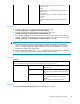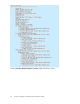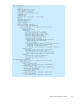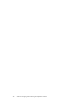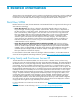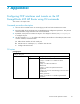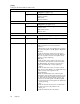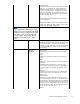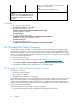HP StorageWorks B-Series Remote Replication Solution Best Practices Guide (5697-6731, June 2007)
Disable (0) or En
able (1) selective acknowledgement
(SACK) on the ex
isting tunnel.
-t 0|1
Disable (0) or E
nable (1) tape pipelining
NOTE:
Some of the optional portcfg command
settings are not compatible with the HP
StorageWorks Continuous Access EVA
pr oduct.
Examples
1. To configure a
VEX_Port, enter:
portcfgvexp
ort8/18-a1-f2-d220
2. To create an
IP interface, enter:
portcfg ipif ge0 create 192.168.1 00.50 255.255.25 5.0 1500
Verify the created IP interface:
portshow ipif ge0
3. To create a s
tatic IP route, enter:
portcfg iproute ge0 create 192.168.11.0 255.255.255.0 192.168.1 00.1 1
Verify the route has been successfully created:
portshow iproute ge0
4. To create an
FCIP tunnel, enter:
portcfg fciptunn e l ge0 create 2 192.168.100.40 192.168.100.50 10000
HP StorageWorks Fabric Manager
HP StorageWorks Fabric Manager is a highly scalable, Java-based application that manages multiple
B-series switches and fabrics in real time. In particular, Fabric Manager provides the essential functions
for efficiently configuring, monitoring, dynamically provisioning, and ma n aging SAN fabrics on a daily
basis. It is an optional software package for the B-Series SAN products. An evaluation copy is available
viadownloadfromtheHPWebSite.
To download an evaluation copy:
1. Browse to the HP StorageWorks Storage networking site h
ttp://www.hp.com/go /san
2. Select B-Series Switch es > B-Series Software > HP StorageWorks Fabric Manager S oftware.
3. Download the evaluation version appropriate for your operating system.
HP StorageWorks Fabric Manager share devices wizard
The following is assumed:
• Knowle
dge of Fabric Manager
• Fabric Manager is installed
• SANfabricsintheenterprisearediscovered
For the
Multi-Protocol Router, this wizard walks the user through a series of steps to share devices between
fabri
cs, and includes steps to connect the edge fabric to the FC Router. Without this, sharing devices
would
be a m anual operation on multiple different fabrics. It collates information from multiple sources,
analyzes information from different fabrics to present a comprehensive view, and provides information on
the FC Router, EX_Ports and LSANs.
Follo
w the steps below to set up LSANs using Fabric Manager :
1. Open
Fabric Manager and select an edge fabric that will be part of the LSAN.
50
Appendix: