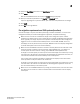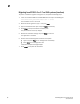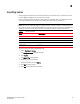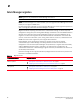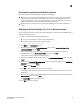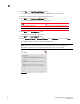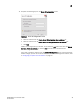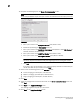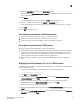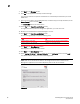DCFM Migration and Transition Guide v10.0.1 (53-1001074-01, December 2008)
Table Of Contents
- Contents
- About This Document
- Installation
- In this chapter
- Requirements
- Professional edition installation
- Installing Professional edition on Windows systems
- Professional edition pre-installation requirements on UNIX systems
- Installing Professional edition on UNIX systems
- Professional edition pre-installation requirements (headless)
- Installing Professional edition on UNIX systems (headless)
- Troubleshooting the Linux installation
- Enterprise trial installation
- Enterprise trial requirements
- Installing Enterprise trial on Windows systems
- Enterprise trial pre-installation requirements on UNIX systems
- Installing Enterprise trial on UNIX systems
- Enterprise trial pre-installation requirements on UNIX systems (headless)
- Installing Enterprise trial on UNIX systems (headless)
- Enterprise edition installation
- Installing enterprise edition on Windows systems
- Enterprise edition pre-installation requirements on UNIX systems
- Installing Enterprise edition on UNIX systems
- Enterprise edition pre-installation requirements on UNIX systems (headless)
- Installing Enterprise edition on UNIX systems (headless)
- Installing the ODBC driver
- Smart Card driver installation (Linux and Solaris only)
- Configuring an explicit server IP address
- Uninstall
- Migration
- In this chapter
- Headless installation information
- Professional edition migration
- Professional edition pre-migration requirements on Windows systems
- Migrating from Professional edition to Enterprise edition on Windows systems
- Professional edition pre-migration requirements on UNIX systems
- Migrating from Professional edition to Enterprise edition on UNIX systems
- Professional edition pre-migration requirements on UNIX systems (headless)
- Migrating from Professional edition to Enterprise edition on UNIX systems (headless)
- Troubleshooting Linux installation
- Enterprise trial migration
- Enterprise trial requirements
- Enterprise trial pre-migration requirements on Windows systems
- Migrating from Enterprise trial to Enterprise edition on Windows systems
- Enterprise trial pre-migration requirements on UNIX systems
- Migrating from Enterprise trial to Enterprise edition on UNIX systems
- Enterprise trial pre-migration requirements on UNIX systems (headless)
- Migrating from Enterprise trial to Enterprise edition on UNIX systems (headless)
- EFCM migration
- Importing names
- Fabric Manager migration
- Transition
- Index
DCFM Migration and Transition Guide 87
53-1001074-01
2
24. Select the Start Client check box on the Start Server screen.
Make sure that the Administrative Tools - Services window is closed. If this window is open, the
server may fail to start.
25. Click Finish.
After all of the DCFM services are started, the Log In dialog box displays.
26. Enter your user ID and password in the User ID and Password fields.
If you are upgrading from a previous release, your user name and password do not change.
27. Click Login.
28. Click OK on the Login Banner.
Post migration requirements on Windows systems
• Check existing fabrics to make sure they are still displayed correctly.
• Discover a new fabric to make sure it populates the GUI correctly.
• Perform zoning on a fabric from DCFM to make sure the fabric is reachable.
Pre-migration requirements on UNIX systems
Before you migrate from Fabric Manager, complete the following:
• Make sure that a version of Fabric Manager is installed on your server that meets migration
requirements. For information about upgrading to a version of Fabric Manager that meets
migration requirements, refer to the Upgrade Instructions for Fabric Manager. You may also
need to upgrade FOS versions on supported switches and directors.
• Make sure that you fully back up your current Fabric Manager data on your management
server.
Migrating from Fabric Manager 5.4 or 5.5 on UNIX systems
Use the following procedures to migrate from Fabric Manager 5.4 or 5.5 software to DCFM 10.0 on
a UNIX management server.
1. Insert the installation DVD into the DVD-ROM drive and open the following file.
<DVD_drive>\DCFM_unix\install.bin
2. Click Next on the Introduction screen.
3. Read the agreement on the License Agreement screen, select I accept the terms of the
License Agreement and click Next.
4. Select the usual location for your system’s application files (for example, D:\Program
Files\DCFM 10.0.0) on the Select Install Folder screen and click Next.
Do not install to the root directory (for example, \).
5. Review the displayed installation summary on the Pre-Installation Summary screen and click
Install.
6. Make sure the Launch DCFM Configuration check box is selected (default) on the Installation
Complete screen, and click Done.