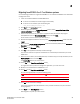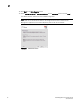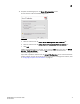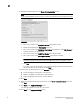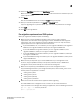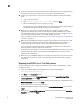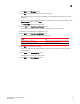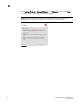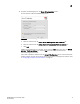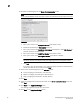DCFM Migration and Transition Guide v10.0.1 (53-1001074-01, December 2008)
Table Of Contents
- Contents
- About This Document
- Installation
- In this chapter
- Requirements
- Professional edition installation
- Installing Professional edition on Windows systems
- Professional edition pre-installation requirements on UNIX systems
- Installing Professional edition on UNIX systems
- Professional edition pre-installation requirements (headless)
- Installing Professional edition on UNIX systems (headless)
- Troubleshooting the Linux installation
- Enterprise trial installation
- Enterprise trial requirements
- Installing Enterprise trial on Windows systems
- Enterprise trial pre-installation requirements on UNIX systems
- Installing Enterprise trial on UNIX systems
- Enterprise trial pre-installation requirements on UNIX systems (headless)
- Installing Enterprise trial on UNIX systems (headless)
- Enterprise edition installation
- Installing enterprise edition on Windows systems
- Enterprise edition pre-installation requirements on UNIX systems
- Installing Enterprise edition on UNIX systems
- Enterprise edition pre-installation requirements on UNIX systems (headless)
- Installing Enterprise edition on UNIX systems (headless)
- Installing the ODBC driver
- Smart Card driver installation (Linux and Solaris only)
- Configuring an explicit server IP address
- Uninstall
- Migration
- In this chapter
- Headless installation information
- Professional edition migration
- Professional edition pre-migration requirements on Windows systems
- Migrating from Professional edition to Enterprise edition on Windows systems
- Professional edition pre-migration requirements on UNIX systems
- Migrating from Professional edition to Enterprise edition on UNIX systems
- Professional edition pre-migration requirements on UNIX systems (headless)
- Migrating from Professional edition to Enterprise edition on UNIX systems (headless)
- Troubleshooting Linux installation
- Enterprise trial migration
- Enterprise trial requirements
- Enterprise trial pre-migration requirements on Windows systems
- Migrating from Enterprise trial to Enterprise edition on Windows systems
- Enterprise trial pre-migration requirements on UNIX systems
- Migrating from Enterprise trial to Enterprise edition on UNIX systems
- Enterprise trial pre-migration requirements on UNIX systems (headless)
- Migrating from Enterprise trial to Enterprise edition on UNIX systems (headless)
- EFCM migration
- Importing names
- Fabric Manager migration
- Transition
- Index
DCFM Migration and Transition Guide 73
53-1001074-01
2
24. Select the Start Client check box on the Start Server screen.
Make sure that the Administrative Tools - Services window is closed. If this window is open, the
server may fail to start.
25. Click Finish.
After all of the DCFM services are started, the Log In dialog box displays.
26. Enter your user ID and password in the User ID and Password fields.
If you are upgrading from a previous release, your user name and password do not change.
27. Click Login.
28. Click OK on the Login Banner.
Pre-migration requirements on UNIX systems
Before you migrate from EFCM, complete the following:
• Make sure that a version of EFCM is installed on your server that meets migration
requirements. For information about upgrading to a version of EFCM that meets migration
requirements, refer to the Upgrade Instructions for EFCM 9.6 or 9.7. You may also need to
upgrade E/OS versions on supported switches and directors.
- If you have EFCM 6.X, 7.0, or 7.1 software, you must upgrade to EFCM 7.2, then upgrade to
EFCM 9.1, then upgrade to EFCM 9.7 before you can migrate to DCFM 10.0.
- If you have EFCM 8.0 through 8.6.1 software, you must upgrade to EFCM 9.1, then
upgrade to EFCM 9.7, before you can migrate to DCFM 10.0.
- If you have EFCM 8.7 through 8.9.1 software, you must upgrade to EFCM 9.7, before you
can migrate to DCFM 10.0.
- If you have EFCM 9.0 through 9.5 software, you must upgrade to EFCM 9.7, before you can
migrate to DCFM 10.0.
• Make sure that you fully back up your current EFCM data on your management server.
To do this, copy the \EfcData directory to the Zip disk (notebook server) or CD-RW drive
management server) where backups occur. Overwrite the existing files.
• Make sure to fully back up your EFCM data on your current management servers.
Copy the following directories to your configured backup drive, where <Install_Home> is the
directory where the application is installed:
- <Install_Home>\Client
- <Install_Home>\Server
- <Install_Home>\Backup
- <Install_Home>\Call Home
• Make sure to close all instances of the application before upgrading.
Shut down EFCM on the management server, as well as on all remote workstations.
If you still receive error messages after closing the application, enter the following commands:
#ps -ef | grep -i “” to list the process ID
#kill -9 “process ID”