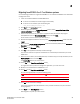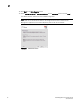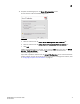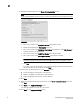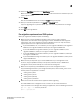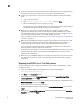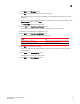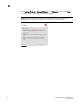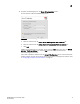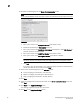DCFM Migration and Transition Guide v10.0.1 (53-1001074-01, December 2008)
Table Of Contents
- Contents
- About This Document
- Installation
- In this chapter
- Requirements
- Professional edition installation
- Installing Professional edition on Windows systems
- Professional edition pre-installation requirements on UNIX systems
- Installing Professional edition on UNIX systems
- Professional edition pre-installation requirements (headless)
- Installing Professional edition on UNIX systems (headless)
- Troubleshooting the Linux installation
- Enterprise trial installation
- Enterprise trial requirements
- Installing Enterprise trial on Windows systems
- Enterprise trial pre-installation requirements on UNIX systems
- Installing Enterprise trial on UNIX systems
- Enterprise trial pre-installation requirements on UNIX systems (headless)
- Installing Enterprise trial on UNIX systems (headless)
- Enterprise edition installation
- Installing enterprise edition on Windows systems
- Enterprise edition pre-installation requirements on UNIX systems
- Installing Enterprise edition on UNIX systems
- Enterprise edition pre-installation requirements on UNIX systems (headless)
- Installing Enterprise edition on UNIX systems (headless)
- Installing the ODBC driver
- Smart Card driver installation (Linux and Solaris only)
- Configuring an explicit server IP address
- Uninstall
- Migration
- In this chapter
- Headless installation information
- Professional edition migration
- Professional edition pre-migration requirements on Windows systems
- Migrating from Professional edition to Enterprise edition on Windows systems
- Professional edition pre-migration requirements on UNIX systems
- Migrating from Professional edition to Enterprise edition on UNIX systems
- Professional edition pre-migration requirements on UNIX systems (headless)
- Migrating from Professional edition to Enterprise edition on UNIX systems (headless)
- Troubleshooting Linux installation
- Enterprise trial migration
- Enterprise trial requirements
- Enterprise trial pre-migration requirements on Windows systems
- Migrating from Enterprise trial to Enterprise edition on Windows systems
- Enterprise trial pre-migration requirements on UNIX systems
- Migrating from Enterprise trial to Enterprise edition on UNIX systems
- Enterprise trial pre-migration requirements on UNIX systems (headless)
- Migrating from Enterprise trial to Enterprise edition on UNIX systems (headless)
- EFCM migration
- Importing names
- Fabric Manager migration
- Transition
- Index

DCFM Migration and Transition Guide 69
53-1001074-01
2
Migrating from EFCM 9.6 or 9.7 on Windows systems
Use the following procedure to migrate from EFCM 9.6 or 9.7 software to DCFM 10.0 on a Windows
management server.
1. Insert the installation DVD into the DVD-ROM drive.
• If autorun is enabled, the installer begins automatically.
• If autorun is not enabled, open the following file:
<DVD_drive>\DCFM_win\install.exe
2. Click Next on the Introduction screen.
3. Read the agreement on the License Agreement screen, select I accept the terms of the
License Agreement and click Next.
4. Select the usual location for your system’s application files (for example, D:\Program
Files\DCFM 10.0) on the Select Install Folder screen and click Next.
Do not install to the root directory (for example, C:\).
5. Review the displayed installation summary on the Pre-Installation Summary screen and click
Install.
6. Make sure the Launch DCFM Configuration check box is selected (default) on the Installation
Complete screen, and click Done.
7. Cl ic k Next on the Welcome screen.
8. Click Yes on the applications already installed message.
The services related to the previous installation are automatically removed when you install
DCFM 10.0.
9. Enter the serial number (on the DVD jewel case) and license key (on the Key Certificate) on the
Server License screen and click Next.
The License Key field is not case-sensitive.
10. Select Yes on the Copy Data and Settings screen.
To migrate data from a previous management application, you must do so now.
11. Browse to the install location of EFCM 9.6 or 9.7.
12. Click Next on the Copy Data and Settings screen.
An error message displays if any of the following occur:
13. Click OK on the nicknames message.
If you have nicknames over 128 characters in the previous installation, they are truncated
during migration.
14. Click Start on the Data Migration screen.
Data migration may take up to 30 minutes.
Error Fix
Selected location is not valid. Browse to the correct location of the application.
Selected version is not supported Upgrade to a supported version.