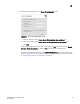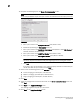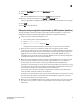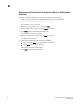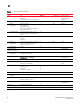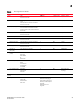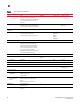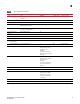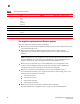DCFM Migration and Transition Guide v10.0.1 (53-1001074-01, December 2008)
Table Of Contents
- Contents
- About This Document
- Installation
- In this chapter
- Requirements
- Professional edition installation
- Installing Professional edition on Windows systems
- Professional edition pre-installation requirements on UNIX systems
- Installing Professional edition on UNIX systems
- Professional edition pre-installation requirements (headless)
- Installing Professional edition on UNIX systems (headless)
- Troubleshooting the Linux installation
- Enterprise trial installation
- Enterprise trial requirements
- Installing Enterprise trial on Windows systems
- Enterprise trial pre-installation requirements on UNIX systems
- Installing Enterprise trial on UNIX systems
- Enterprise trial pre-installation requirements on UNIX systems (headless)
- Installing Enterprise trial on UNIX systems (headless)
- Enterprise edition installation
- Installing enterprise edition on Windows systems
- Enterprise edition pre-installation requirements on UNIX systems
- Installing Enterprise edition on UNIX systems
- Enterprise edition pre-installation requirements on UNIX systems (headless)
- Installing Enterprise edition on UNIX systems (headless)
- Installing the ODBC driver
- Smart Card driver installation (Linux and Solaris only)
- Configuring an explicit server IP address
- Uninstall
- Migration
- In this chapter
- Headless installation information
- Professional edition migration
- Professional edition pre-migration requirements on Windows systems
- Migrating from Professional edition to Enterprise edition on Windows systems
- Professional edition pre-migration requirements on UNIX systems
- Migrating from Professional edition to Enterprise edition on UNIX systems
- Professional edition pre-migration requirements on UNIX systems (headless)
- Migrating from Professional edition to Enterprise edition on UNIX systems (headless)
- Troubleshooting Linux installation
- Enterprise trial migration
- Enterprise trial requirements
- Enterprise trial pre-migration requirements on Windows systems
- Migrating from Enterprise trial to Enterprise edition on Windows systems
- Enterprise trial pre-migration requirements on UNIX systems
- Migrating from Enterprise trial to Enterprise edition on UNIX systems
- Enterprise trial pre-migration requirements on UNIX systems (headless)
- Migrating from Enterprise trial to Enterprise edition on UNIX systems (headless)
- EFCM migration
- Importing names
- Fabric Manager migration
- Transition
- Index
DCFM Migration and Transition Guide 61
53-1001074-01
2
24. Select the Start Client check box on the Start Server screen.
25. Click Finish.
After all of the DCFM services are started, the Log In dialog box displays.
26. Enter your user ID and password in the User ID and Password fields.
If you are upgrading from DCFM Enterprise trial, your user name and password do not change.
27. Click Login.
28. Click OK on the Login Banner.
Enterprise trial pre-migration requirements on UNIX systems (headless)
An X Server display is required, even when performing a headless installation, to run the initial
configuration. Before you install the Management application, complete the following:
• Perform a partial uninstall of the Enterprise trial:
a. Go to <Install_Home>/Uninstall_DCFM 10.0.0.
b. Execute
./Uninstall_DCFM_10.0.0.
c. Select
1-partial Uninstall and press Enter.
Configuration and performance data is retained to be re-used by the new installation.
• Make sure that an X Server is available for display and is configured to permit X Client
applications to display from the host on which they are installing the Management application
Server (typically, this simply requires that the systems console be present and running with a
logged in user on the X Server-based desktop session, such as KDE, GNOME, and so on).
The Display can be any host X Server (for example, DISPLAY can be set to display configuration
to another UNIX system that has an X-based desktop).
• Make sure that the DISPLAY environment variable is correctly defined in the shell with a valid
value (for example, to display to the local console, export DISPLAY=:0.0, or to display to a
remote system that has an X Server running, export DISPLAY=remoteipaddress:0.0).
To display to a remote system you need to permit the remote display of the X Server by running
command xhost +IP, where IP is the IP address of the Management application server host, on
a local terminal window of the X-based desktop of the remote system.
You may also need to consider a firewall that might block the display to the X Server which
listens by default on TCP port 6000 on the remote host.
To display to a remote system you need to permit the remote display of the X Server by running
command xhost +IP, where IP is the IP address of the Management application server host
from the X based desktop of the remote system.
• Make sure to test the DISPLAY definition by running the command xterm, from the same shell
from which you run install.bin. A new X terminal window to the destination X Server display
should open.