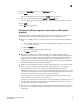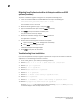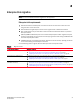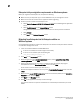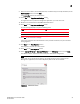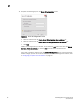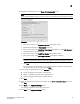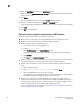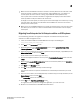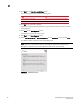DCFM Migration and Transition Guide v10.0.1 (53-1001074-01, December 2008)
Table Of Contents
- Contents
- About This Document
- Installation
- In this chapter
- Requirements
- Professional edition installation
- Installing Professional edition on Windows systems
- Professional edition pre-installation requirements on UNIX systems
- Installing Professional edition on UNIX systems
- Professional edition pre-installation requirements (headless)
- Installing Professional edition on UNIX systems (headless)
- Troubleshooting the Linux installation
- Enterprise trial installation
- Enterprise trial requirements
- Installing Enterprise trial on Windows systems
- Enterprise trial pre-installation requirements on UNIX systems
- Installing Enterprise trial on UNIX systems
- Enterprise trial pre-installation requirements on UNIX systems (headless)
- Installing Enterprise trial on UNIX systems (headless)
- Enterprise edition installation
- Installing enterprise edition on Windows systems
- Enterprise edition pre-installation requirements on UNIX systems
- Installing Enterprise edition on UNIX systems
- Enterprise edition pre-installation requirements on UNIX systems (headless)
- Installing Enterprise edition on UNIX systems (headless)
- Installing the ODBC driver
- Smart Card driver installation (Linux and Solaris only)
- Configuring an explicit server IP address
- Uninstall
- Migration
- In this chapter
- Headless installation information
- Professional edition migration
- Professional edition pre-migration requirements on Windows systems
- Migrating from Professional edition to Enterprise edition on Windows systems
- Professional edition pre-migration requirements on UNIX systems
- Migrating from Professional edition to Enterprise edition on UNIX systems
- Professional edition pre-migration requirements on UNIX systems (headless)
- Migrating from Professional edition to Enterprise edition on UNIX systems (headless)
- Troubleshooting Linux installation
- Enterprise trial migration
- Enterprise trial requirements
- Enterprise trial pre-migration requirements on Windows systems
- Migrating from Enterprise trial to Enterprise edition on Windows systems
- Enterprise trial pre-migration requirements on UNIX systems
- Migrating from Enterprise trial to Enterprise edition on UNIX systems
- Enterprise trial pre-migration requirements on UNIX systems (headless)
- Migrating from Enterprise trial to Enterprise edition on UNIX systems (headless)
- EFCM migration
- Importing names
- Fabric Manager migration
- Transition
- Index
52 DCFM Migration and Transition Guide
53-1001074-01
2
Enterprise trial pre-migration requirements on Windows systems
Before you migrate from Enterprise trial, complete the following:
• Make sure that you fully back up your current DCFM data on your management server.
• Make sure to close all instances of the application before upgrading.
• Perform a partial uninstall of the Enterprise trial:
a. Select Start > Programs > DCFM 10. X> Uninstall DCFM from the Management application
server.
b. Select Partial Uninstall on the Uninstall Option screen.
Configuration and performance data is retained to be re-used by the new installation.
c. Click Uninstall.
d. Click Done on the Uninstall Complete screen.
Migrating from Enterprise trial to Enterprise edition on
Windows systems
Use the following procedure to migrate from Enterprise trial software to Enterprise edition software
on a Windows management server.
1. Insert the installation DVD into the DVD-ROM drive.
• If autorun is enabled, the installer begins automatically.
• If autorun is not enabled, open the following file:
<DVD_drive>\DCFM_win\install.exe
2. Click Next on the Introduction screen.
3. Read the agreement on the License Agreement screen, select I accept the terms of the
License Agreement and click Next.
4. Select the usual location for your system’s application files (for example, D:\Program
Files\DCFM 10.0) on the Select Install Folder screen and click Next.
Do not install to the root directory (for example, C:\).
5. Review the displayed installation summary on the Pre-Installation Summary screen and click
Install.
6. Make sure the Launch DCFM Configuration check box is selected (default) on the Installation
Complete screen, and click Done.
7. Cl ic k Next on the Welcome screen.
8. Click Yes on the applications already installed message.
The services related to the previous installation are automatically removed when you install
DCFM.