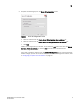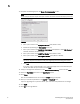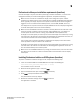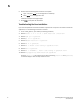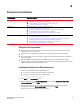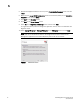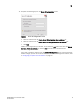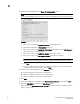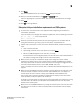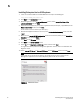DCFM Migration and Transition Guide v10.0.1 (53-1001074-01, December 2008)
Table Of Contents
- Contents
- About This Document
- Installation
- In this chapter
- Requirements
- Professional edition installation
- Installing Professional edition on Windows systems
- Professional edition pre-installation requirements on UNIX systems
- Installing Professional edition on UNIX systems
- Professional edition pre-installation requirements (headless)
- Installing Professional edition on UNIX systems (headless)
- Troubleshooting the Linux installation
- Enterprise trial installation
- Enterprise trial requirements
- Installing Enterprise trial on Windows systems
- Enterprise trial pre-installation requirements on UNIX systems
- Installing Enterprise trial on UNIX systems
- Enterprise trial pre-installation requirements on UNIX systems (headless)
- Installing Enterprise trial on UNIX systems (headless)
- Enterprise edition installation
- Installing enterprise edition on Windows systems
- Enterprise edition pre-installation requirements on UNIX systems
- Installing Enterprise edition on UNIX systems
- Enterprise edition pre-installation requirements on UNIX systems (headless)
- Installing Enterprise edition on UNIX systems (headless)
- Installing the ODBC driver
- Smart Card driver installation (Linux and Solaris only)
- Configuring an explicit server IP address
- Uninstall
- Migration
- In this chapter
- Headless installation information
- Professional edition migration
- Professional edition pre-migration requirements on Windows systems
- Migrating from Professional edition to Enterprise edition on Windows systems
- Professional edition pre-migration requirements on UNIX systems
- Migrating from Professional edition to Enterprise edition on UNIX systems
- Professional edition pre-migration requirements on UNIX systems (headless)
- Migrating from Professional edition to Enterprise edition on UNIX systems (headless)
- Troubleshooting Linux installation
- Enterprise trial migration
- Enterprise trial requirements
- Enterprise trial pre-migration requirements on Windows systems
- Migrating from Enterprise trial to Enterprise edition on Windows systems
- Enterprise trial pre-migration requirements on UNIX systems
- Migrating from Enterprise trial to Enterprise edition on UNIX systems
- Enterprise trial pre-migration requirements on UNIX systems (headless)
- Migrating from Enterprise trial to Enterprise edition on UNIX systems (headless)
- EFCM migration
- Importing names
- Fabric Manager migration
- Transition
- Index
DCFM Migration and Transition Guide 11
53-1001074-01
1
Professional edition pre-installation requirements (headless)
An X Server display is required, even when performing a headless installation, to run the initial
configuration. Before you install the Management application, complete the following:
• Make sure that an X Server is available for display and is configured to permit X Client
applications to display from the host on which they are installing the Management application
Server (typically, this simply requires that the system console be present and running with a
logged in user on the X Server-based desktop session, such as KDE, GNOME, and so on).
The display can be any host X Server (for example, DISPLAY can be set to display configuration
to another UNIX system that has an X-based desktop).
• Make sure that the DISPLAY environment variable is correctly defined in the shell with a valid
value (for example, to display to the local console, export DISPLAY=:0.0, or to display to a
remote system that has an X Server running, export DISPLAY=remoteipaddress:0.0).
To display to a remote system you need to permit the remote display of the X Server by running
command xhost +IP, where IP is the IP address of the Management application server host, on
a local terminal window of the X-based desktop of the remote system.
You may also need to consider a firewall that might block the display to the X Server which
listens by default on TCP port 6000 on the remote host.
To display to a remote system you need to permit the remote display of the X Server by running
command xhost +IP, where IP is the IP address of the Management application server host
from the X-based desktop of the remote system.
• Make sure to test the DISPLAY definition by running the command xterm, from the same shell
from which you run install.bin. A new X terminal window to the destination X Server display
should open.
Installing Professional edition on UNIX systems (headless)
To perform a headless installation through the CLI, complete the following steps.
1. Insert the installation DVD into the DVD-ROM drive and open the following file.
<DVD drive>\<Unix_Platform>\install.bin -i silent
The installation starts in CLI mode.
2. Read the license agreement, type
Y and press Enter.
3. Type the installation folder path and press Enter, if necessary.
4. Press Enter to accept the default installation path.
The pre-Installation summary displays.
5. Review the installation settings and press Enter to continue.
The application is installed.