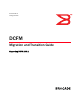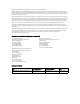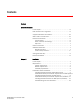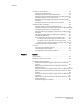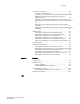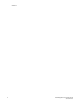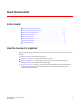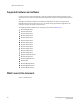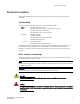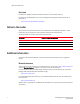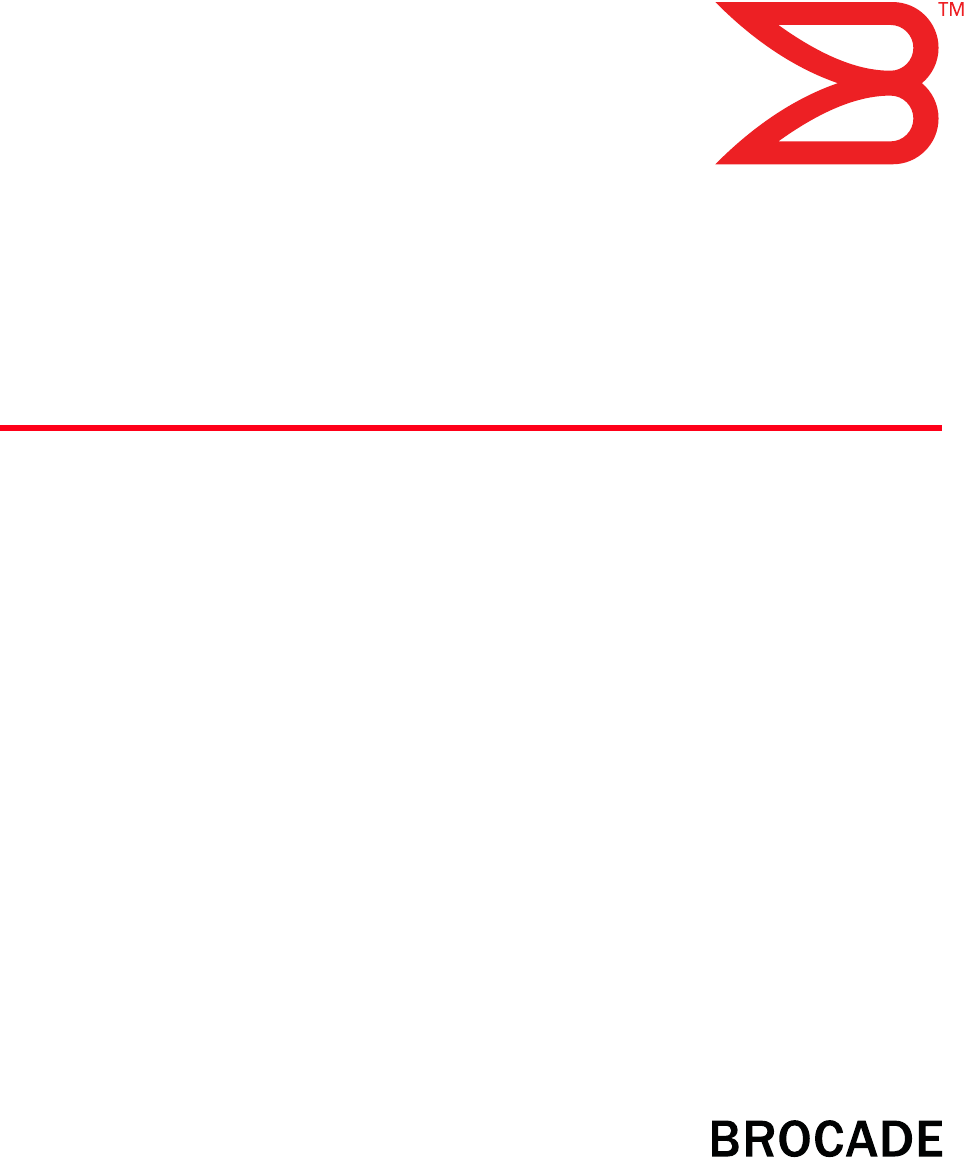53-1001074-01 18 August 2008 DCFM Migration and Transition Guide Supporting DCFM 10.0.
Copyright © 2008 Brocade Communications Systems, Inc. All Rights Reserved. Brocade, Fabric OS, File Lifecycle Manager, MyView, and StorageX are registered trademarks and the Brocade B-wing symbol, DCX, and SAN Health are trademarks of Brocade Communications Systems, Inc., in the United States and/or in other countries. All other brands, products, or service names are or may be trademarks or service marks of, and are used to identify, products or services of their respective owners.
Contents Contents About This Document In this chapter . . . . . . . . . . . . . . . . . . . . . . . . . . . . . . . . . . . . . . . . . . . vii How this document is organized . . . . . . . . . . . . . . . . . . . . . . . . . . . . vii Supported hardware and software . . . . . . . . . . . . . . . . . . . . . . . . . . viii What’s new in this document . . . . . . . . . . . . . . . . . . . . . . . . . . . . . . . viii Document conventions . . . . . . . . . . . . . . . . . . . . . . . . . . . . . . . . . . . .
Contents Enterprise trial installation . . . . . . . . . . . . . . . . . . . . . . . . . . . . . . . . . 13 Enterprise trial requirements . . . . . . . . . . . . . . . . . . . . . . . . . . . 13 Installing Enterprise trial on Windows systems . . . . . . . . . . . . . 13 Enterprise trial pre-installation requirements on UNIX systems17 Installing Enterprise trial on UNIX systems . . . . . . . . . . . . . . . . 18 Enterprise trial pre-installation requirements on UNIX systems (headless). . . . . . . . . . . .
Contents Enterprise trial migration . . . . . . . . . . . . . . . . . . . . . . . . . . . . . . . . . . 51 Enterprise trial requirements . . . . . . . . . . . . . . . . . . . . . . . . . . . 51 Enterprise trial pre-migration requirements on Windows systems52 Migrating from Enterprise trial to Enterprise edition on Windows systems. . . . . . . . . . . . . . . . . . . . . . . . . . . . . . . . . . . . . 52 Enterprise trial pre-migration requirements on UNIX systems .
Contents vi DCFM Migration and Transition Guide 53-1001074-01
About This Document In this chapter • How this document is organized . . . . . . . . . . . . . . . . . . . . . . . . . . . . . . . . . . vii • Supported hardware and software. . . . . . . . . . . . . . . . . . . . . . . . . . . . . . . . . viii • What’s new in this document . . . . . . . . . . . . . . . . . . . . . . . . . . . . . . . . . . . . . viii • Document conventions . . . . . . . . . . . . . . . . . . . . . . . . . . . . . . . . . . . . . . . . . . . ix • Notice to the reader . . . . . . . . . . .
About This Document Supported hardware and software In those instances in which procedures or parts of procedures documented here apply to some switches but not to others, this guide identifies exactly which switches are supported and which are not. Although many different software and hardware configurations are tested and supported by Brocade Communications Systems, Inc. for 5.3.0, documenting all possible configurations and scenarios is beyond the scope of this document.
About This Document Document conventions This section describes text formatting conventions and important notice formats used in this document.
About This Document Key terms For definitions specific to Brocade and Fibre Channel, see the Brocade Glossary. For definitions of SAN-specific terms, visit the Storage Networking Industry Association online dictionary at: http://www.snia.org/education/dictionary Notice to the reader This document may contain references to the trademarks of the following corporations. These trademarks are the properties of their respective companies and corporations.
About This Document Other industry resources • White papers, online demos, and data sheets are available through the Brocade Web site at http://www.brocade.com/products/software.jhtml. • Best practice guides, white papers, data sheets, and other documentation is available through the Brocade Partner Web site. For additional resource information, visit the Technical Committee T11 Web site.
About This Document • Brocade 7600—On the bottom of the chassis • Brocade 48000—Inside the chassis next to the power supply bays • Brocade DCX—On the bottom right on the port side of the chassis 3. World Wide Name (WWN) Use the wwn command to display the switch WWN. If you cannot use the wwn command because the switch is inoperable, you can get the WWN from the same place as the serial number, except for the Brocade DCX.
Chapter 1 Installation In this chapter If you are migrating, refer to Chapter 2, “Migration”. • Requirements . . . . . . . . . . . . . . . . . . . . . . . . . . . . . . . . . . . . . . . . . . . . . . . . . . 1 • Professional edition installation . . . . . . . . . . . . . . . . . . . . . . . . . . . . . . . . . . . . 4 • Enterprise trial installation . . . . . . . . . . . . . . . . . . . . . . . . . . . . . . . . . . . . . . . 13 • Enterprise edition installation. . . . . . . . . . . . . . . . . . . . .
1 TABLE 1 System Requirements DCFM Enterprise DCFM Professional Operating System Version Installation Type Small Medium Large SuSE Linux ES10 Server / Client 2 GHz, 2 GB RAM Dual Processor 3 GHz, 2GB RAM Dual Processor, Dual Core, 2.4 GHz, 2 GB RAM 2 GHz, 1 GB RAM Solaris Solaris 10 Server Sun Fire V245 Server 1 CPU @ 1.34 GHz or equivalent, 1GB RAM Sun Fire V245 Server 2 CPU @ 1.34 GHz or equivalent, 2 GB RAM Sun Fire V245/V445 Server 2 CPU @ 1.
1 Scalability requirements The following tables summarizes the scalability limits for support with the Management application.
1 Professional edition installation Operating System Installation Procedures Windows systems To install Professional edition, review the following sections: “Installing Professional edition on Windows systems” on page 4 “Installing the ODBC driver” on page 32 “Configuring an explicit server IP address” on page 36 • • • UNIX systems To install Professional edition, review the following sections: “Professional edition pre-installation requirements on UNIX systems” on page 7 “Installing Professional edi
1 8. Select Internal FTP Server or External FTP Server on the FTP Server screen and click Next. NOTE If you select to use an FTP Server that is not configured on the same machine as the Management application, the Firmware Repository feature will not be available. FIGURE 1 FTP Server screen 9. Complete the following steps on the Server IP Configuration screen. FIGURE 2 Server IP Configuration screen a. Select an address from the Client - Server IP Configuration Return Address list. b.
1 10. Complete the following steps on the Server Port Configuration screen. NOTE Do not use port 1527 for any of these port numbers. Port 1527 is used internally by the server. FIGURE 3 Server Port Configuration screen a. Enter a port number in the Syslog Port Number field (default is 514). b. Enable SSL by selecting the SSL Enabled check box. c. Enter a port number in the Web Server Port Number field (default is 443 if SSL Enabled is selected; otherwise, the default is 80). d.
1 Professional edition pre-installation requirements on UNIX systems • To avoid errors, close all instances of the application before beginning the installation or uninstallation procedures. If you still receive error messages after closing the application, enter the following commands: #ps -ef | grep -i “” to lists the process ID #kill -9 “process ID” • Check for and install the latest patches for your operating system. For the Solaris web site listing patch information, go to http://java.sun.com/j2se/1.
1 Installing Professional edition on UNIX systems 1. Insert the installation DVD into the DVD-ROM drive and open the following file. \DCFMp_unix\install.bin 2. Click Next on the Introduction screen. 3. Read the agreement on the License Agreement screen, select I accept the terms of the License Agreement and click Next. 4. Select the usual location for your system’s application files (for example, /opt/DCFM10) on the Select Install Folder screen and click Next.
1 9. Complete the following steps on the Server IP Configuration screen. FIGURE 5 Server IP Configuration screen a. Select an address from the Client - Server IP Configuration Return Address list. b. Select an address from the Switch - Server IP Configuration Preferred Address list. c. Click Next. If DNS is not configured for your network, do not select the Any option from either the Return Address or Preferred Address list.
1 10. Complete the following steps on the Server Port Configuration screen. NOTE Do not use port 1527 for any of these port numbers. Port 1527 is used internally by the server. FIGURE 6 Server Port Configuration screen a. Enter a port number in the Syslog Port Number field (default is 514). b. Enable SSL by selecting the SSL Enabled check box. c. Enter a port number in the Web Server Port Number field (default is 443 if SSL Enabled is selected; otherwise, the default is 80). d.
1 Professional edition pre-installation requirements (headless) An X Server display is required, even when performing a headless installation, to run the initial configuration.
1 6. Choose from the following after installation is complete: • Type 1 and press Enter to run Configuration immediately. • Press Enter to run Configuration later. Installation Complete message displays. 7. Press Enter to complete the installation. Troubleshooting the Linux installation If you have completed all of the Pre-Installation requirements and you are still unable to install the application, run the following commands on the host. 1. Go to / (the directory containing install.bin).
1 Enterprise trial installation Operating System Installation Procedures Windows systems To install Enterprise trial, review the following section: “Enterprise trial requirements” on page 13 “Installing Enterprise trial on Windows systems” on page 13 “Installing the ODBC driver” on page 32 • • • UNIX systems To install Enterprise trial, review the following sections: “Enterprise trial requirements” on page 13 “Enterprise trial pre-installation requirements on UNIX systems” on page 17 “Installing Ente
1 5. Review the displayed installation summary on the Pre-Installation Summary screen and click Install. 6. Make sure the Launch DCFM Configuration check box is selected (default) on the Installation Complete screen, and click Done. 7. Click Next on the Welcome screen. 8. Click Next on the Server License screen. 9. Select No on the Copy Data and Settings screen and then click Next. To migrate data from a previous management application version, refer to the Transition and Migration Guide. 10.
1 11. Complete the following steps on the Server IP Configuration screen. FIGURE 8 Server IP Configuration screen a. Select an address from the Client - Server IP Configuration Return Address list. b. Select an address from the Switch - Server IP Configuration Preferred Address list. c. Click Next. If DNS is not configured for your network, do not select the Any option from either the Return Address or Preferred Address list.
1 12. Complete the following steps on the Server Port Configuration screen. NOTE Do not use port 2638 for any of these port numbers. Port 2638 is used internally by the server. FIGURE 9 Server Port Configuration screen a. Enter a port number in the Syslog Port Number field (default is 514). b. Enable SSL by selecting the SSL Enabled check box. c. Enter a port number in the Web Server Port Number field (default is 443 if SSL Enabled is selected; otherwise, the default is 80). d.
1 17. Click Finish. After all of the DCFM services are started, the Log In dialog box displays. 18. Enter your user ID and password in the User ID and Password fields. If you are upgrading from a previous release, your user name and password do not change. 19. Click Login. 20. Click OK on the Login Banner. Enterprise trial pre-installation requirements on UNIX systems • To avoid errors, close all instances of the application before beginning the installation or uninstallation procedures.
1 Installing Enterprise trial on UNIX systems 1. Insert the installation DVD into the DVD-ROM drive and open the following file. \DCFM_unix\install.bin 2. Click Next on the Introduction screen. 3. Read the agreement on the License Agreement screen, select I accept the terms of the License Agreement and click Next. 4. Select the usual location for your system’s application files (for example, /opt/DCFM10) on the Select Install Folder screen and click Next.
1 11. Complete the following steps on the Server IP Configuration screen. FIGURE 11 Server IP Configuration screen a. Select an address from the Client - Server IP Configuration Return Address list. b. Select an address from the Switch - Server IP Configuration Preferred Address list. c. Click Next. If DNS is not configured for your network, do not select the Any option from either the Return Address or Preferred Address list.
1 12. Complete the following steps on the Server Port Configuration screen. NOTE Do not use port 2638 for any of these port numbers. Port 2638 is used internally by the server. FIGURE 12 Server Port Configuration screen a. Enter a port number in the Syslog Port Number field (default is 514). b. Enable SSL by selecting the SSL Enabled check box. c. Enter a port number in the Web Server Port Number field (default is 443 if SSL Enabled is selected; otherwise, the default is 80). d.
1 17. Click Finish. After all of the DCFM services are started, the Log In dialog box displays. 18. Enter your user ID and password in the User ID and Password fields. If you are upgrading from a previous release, your user name and password do not change. 19. Click Login. 20. Click OK on the Login Banner. Enterprise trial pre-installation requirements on UNIX systems (headless) An X Server display is required, even when performing a headless installation, to run the initial configuration.
1 Installing Enterprise trial on UNIX systems (headless) To perform a headless installation through the CLI, complete the following steps. 1. Insert the installation DVD into the DVD-ROM drive and open the following file. \\install.bin -i silent The installation starts in CLI mode. 2. Read the license agreement, type Y and press Enter. 3. Type the installation folder path and press Enter, if necessary. 4. Press Enter to accept the default installation path.
1 Enterprise edition installation Operating System Installation Procedures Windows systems To install Enterprise edition, review the following section: “Installing enterprise edition on Windows systems” on page 23 “Installing the ODBC driver” on page 32 • • UNIX systems To install Enterprise edition, review the following sections: “Enterprise edition pre-installation requirements on UNIX systems” on page 26 “Installing Enterprise edition on UNIX systems” on page 27 “Smart Card driver installation (Li
1 11. Select Internal FTP Server or External FTP Server on the FTP Server screen and click Next. NOTE If you select to use an FTP Server which is not configured on the same machine as the Management application, the Firmware Repository feature will not be available. FIGURE 13 FTP Server screen 12. Complete the following steps on the Server IP Configuration screen. FIGURE 14 Server IP Configuration screen a. Select an address from the Client - Server IP Configuration Return Address list. b.
1 13. Complete the following steps on the Server Port Configuration screen. NOTE Do not use port 2638 for any of these port numbers. Port 2638 is used internally by the server. FIGURE 15 Server Port Configuration screen a. Enter a port number in the Syslog Port Number field (default is 514). b. Enable SSL by selecting the SSL Enabled check box. c. Enter a port number in the Web Server Port Number field (default is 443 if SSL Enabled is selected; otherwise, the default is 80). d.
1 18. Click Finish. After all of the DCFM services are started, the Log In dialog box displays. 19. Enter your user ID and password in the User ID and Password fields. If you are upgrading from a previous release, your user name and password do not change. 20. Click Login. 21. Click OK on the Login Banner. Enterprise edition pre-installation requirements on UNIX systems • To avoid errors, close all instances of the application before beginning the installation or uninstallation procedures.
1 Installing Enterprise edition on UNIX systems 1. Insert the installation DVD into the DVD-ROM drive and open the following file. \DCFM_unix\install.bin 2. Click Next on the Introduction screen. 3. Read the agreement on the License Agreement screen, select I accept the terms of the License Agreement and click Next. 4. Select the usual location for your system’s application files (for example, /opt/DCFM10) on the Select Install Folder screen and click Next.
1 11. Select Internal FTP Server or External FTP Server on the FTP Server screen and click Next. NOTE If you select to use an FTP Server which is not configured on the same machine as the Management application, the Firmware Repository feature will not be available. FIGURE 16 FTP Server screen 12. Complete the following steps on the Server IP Configuration screen. FIGURE 17 Server IP Configuration screen a. Select an address from the Client - Server IP Configuration Return Address list. b.
1 13. Complete the following steps on the Server Port Configuration screen. NOTE Do not use port 2638 for any of these port numbers. Port 2638 is used internally by the server. FIGURE 18 Server Port Configuration screen a. Enter a port number in the Syslog Port Number field (default is 514). b. Enable SSL by selecting the SSL Enabled check box. c. Enter a port number in the Web Server Port Number field (default is 443 if SSL Enabled is selected; otherwise, the default is 80). d.
1 18. Click Finish. After all of the DCFM services are started, the Log In dialog box displays. 19. Enter your user ID and password in the User ID and Password fields. If you are upgrading from a previous release, your user name and password do not change. 20. Click Login. 21. Click OK on the Login Banner. Enterprise edition pre-installation requirements on UNIX systems (headless) An X Server display is required, even when performing a headless installation, to run the initial configuration.
1 Installing Enterprise edition on UNIX systems (headless) To perform a headless installation through the CLI, complete the following steps. 1. Insert the installation DVD into the DVD ROM drive and open the following file. \\install.bin -i silent The installation starts in CLI mode. 2. Read the license agreement, type Y and press Enter. 3. Type the installation folder path and press Enter, if necessary. 4. Press Enter to accept the default installation path.
1 Installing the ODBC driver You must have the ODBC driver (Windows systems only) to allow remote clients to export data and generate reports. The ODBC driver enables you to configure the DSN for the Management application database. To install the ODBC driver, complete the following steps. 1. Double-click install.exe located on the DVD (/odbc/windows/install.exe). 2.
1 > tar -xvf pcsc_lite_1.4.101.tar After the pcsc_lite_1.4.101.tar file is extracted, the necessary binary, library and smart card drivers are stored in the /opt/pcsc directory. 4. If you installed the pcsc directory into different location than /opt, you need to modify pcscctl script to change from “/opt” to the new directory. > cd > vi pcscctl Search for “/opt” and change it to the name of the new directory. 5. You must create a soft link into the system directory.
1 Installing the Smart Card driver on the remote client 1. Complete steps 1-4 in “Installing the Smart Card driver on the local client” on page 32. 2. Run the following commands in order to support remote clients (Web Start). > cd /usr/lib > ln –s /opt/pcsc/lib/libpcsclite.so . NOTE If a soft link exists on libpcsclite.so, you must ensure that the final file is linked to /opt/pcsc/lib/libpcsclite.so.xxx. You can backup the original one first. See the example below.
1 3. If there is an existing pcscd script in this directory, you can move and rename this file before you overwrite it. > mv /etc/init.d/pcscd /etc/init.d/pcscd.org 4. Create a soft link using the following command. > ln –s /opt/pcsc/pcscctl /etc/init.d/pcscd The existing pcscd.org script in this directory implies that a different driver version exists. You can compare the existing one with the one under /opt/pcsc/pcscd/sbin.
1 Configuring an explicit server IP address If you select a specific IP address from the the Server IP Configuration screen and the selected IP address changes, you will not be able to connect to the server. To change the IP address, complete the following steps. 1. Open the dcfmsvc.conf file (\conf\dcfmsvc.conf) in a text editor (such as Notepad. 2. Enter the new server IP address in the bind address variable as follows: set.BIND_ADDRESS= 3. Save and close the file.
1 Uninstall This section provides step-by-step instructions to uninstall the application from both Windows and UNIX systems. NOTE The Management application is installed on a separate directory from your previous version; therefore, you do not have to uninstall the previous version immediately. However, you cannot run both versions simultaneously. Uninstalling from Windows systems Follow these instructions to uninstall the application from your Windows system. 1. Select Start > Programs > DCFM 10.
1 Uninstalling from UNIX systems (headless) If the application was installed using the headless installation, complete the following steps to uninstall. 1. Go to /Uninstall_DCFM. 2. Execute ./Uninstall_DCFM-i console. 3. Choose from the following install sets, and press Enter. 1 - partial Uninstall (Configuration and performance data is retained to be re-used by the new installation.) 2 - full Uninstall in the Terminal (All data is removed.
Chapter 2 Migration In this chapter • Headless installation information . . . . . . . . . . . . . . . . . . . . . . . . . . . . . . . . . • Professional edition migration . . . . . . . . . . . . . . . . . . . . . . . . . . . . . . . . . . . . • Enterprise trial migration . . . . . . . . . . . . . . . . . . . . . . . . . . . . . . . . . . . . . . . . • EFCM migration . . . . . . . . . . . . . . . . . . . . . . . . . . . . . . . . . . . . . . . . . . . . . . . . • Fabric Manager migration. . . . . . . . .
2 Professional edition pre-migration requirements on Windows systems Before you migrate from Professional, complete the following: • Make sure that you fully back up your current DCFM data on your management server. • Make sure to close all instances of the application before upgrading. • Make sure the DCFM Professional services are running. a. Select Start > Programs > DCFM 10.X > Server Management Console from the Management application server. b. Click the Services tab.
2 9. Enter the serial number (on the DVD jewel case) and license key (on the Key Certificate) on the Server License screen and click Next. The License Key field is not case-sensitive. 10. Select Yes on the Copy Data and Settings screen. To migrate data from a previous management application, you must do so now. 11. Browse to the install location of DCFM Professional edition. 12. Click Next on the Copy Data and Settings screen.
2 16. Complete the following steps on the Server IP Configuration screen. Current selection reflects the Professional edition configuration. FIGURE 20 Server IP Configuration screen a. Select an address from the Client - Server IP Configuration Return Address list. b. Select an address from the Switch - Server IP Configuration Preferred Address list. c. Click Next. If DNS is not configured for your network, do not select the Any option from either the Return Address or Preferred Address list.
2 17. Complete the following steps on the Server Port Configuration screen. NOTE Do not use port 2638 for any of these port numbers. Port 2638 is used internally by the server. FIGURE 21 Server Port Configuration screen a. Enter a port number in the Syslog Port Number field (default is 514). b. Enable SSL by selecting the SSL Enabled check box. c. Enter a port number in the Web Server Port Number field (default is 443 if SSL Enabled is selected; otherwise, the default is 80). d.
2 23. Select the Start Client check box on the Start Server screen. Make sure that the Administrative Tools - Services window is closed. If this window is open, the server may fail to start. 24. Click Finish. After all of the DCFM services are started, the Log In dialog box displays. 25. Enter your user ID and password in the User ID and Password fields. If you are upgrading from a previous release, your user name and password do not change. 26. Click Login. 27. Click OK on the Login Banner.
2 • Make sure that the DISPLAY environment variable is correctly defined in the shell with a valid value (for example, to display to the local console, export DISPLAY=:0.0, or to display to a remote system that has an X Server running, export DISPLAY=remoteipaddress:0.0). You may also need to consider a firewall that might block the display to the X Server which listens by default on TCP port 6000 on the remote host.
2 12. Browse to the install location of DCFM Professional edition. 13. Click Next on the Copy Data and Settings screen. An error message displays if any of the following occur: Error Fix Selected location is not valid. Browse to the correct location of the application. Selected version is not supported Upgrade to a supported version. 14. Click OK on the nicknames message. If you have nicknames over 128 characters in the previous installation, they are truncated during migration. 15.
2 18. Complete the following steps on the Server IP Configuration screen. Current selection reflects the Professional edition configuration. FIGURE 23 Server IP Configuration screen a. Select an address from the Client - Server IP Configuration Return Address list. b. Select an address from the Switch - Server IP Configuration Preferred Address list. c. Click Next. If DNS is not configured for your network, do not select the Any option from either the Return Address or Preferred Address list.
2 19. Complete the following steps on the Server Port Configuration screen. NOTE Do not use port 2638 for any of these port numbers. Port 2638 is used internally by the server. FIGURE 24 Server Port Configuration screen a. Enter a port number in the Syslog Port Number field (default is 514). b. Enable SSL by selecting the SSL Enabled check box. c. Enter a port number in the Web Server Port Number field (default is 443 if SSL Enabled is selected; otherwise, the default is 80). d.
2 25. Select the Start Client check box on the Start Server screen. 26. Click Finish. After all of the DCFM services are started, the Log In dialog box displays. 27. Enter your user ID and password in the User ID and Password fields. If you are upgrading from a previous release, your user name and password do not change. 28. Click Login. 29. Click OK on the Login Banner.
2 Migrating from Professional edition to Enterprise edition on UNIX systems (headless) To perform a headless migration through the CLI, complete the following steps. 1. Insert the installation DVD into the DVD-ROM drive and open the following file. \\install.bin -i silent The installation starts in CLI mode. 2. Read the license agreement, type Y and press Enter. 3. Type the installation folder path and press Enter, if necessary. 4.
2 Enterprise trial migration NOTE Enterprise trial to Professional edition migration is not supported. Enterprise trial requirements • Professional edition and Enterprise trial cannot reside on the same host unless there are two guest OS’s on the same host. • Data collected during Enterprise trial cannot be migrated back to Professional edition. • After the Enterprise trial, you will need to either roll back to Professional edition or purchase Enterprise edition.
2 Enterprise trial pre-migration requirements on Windows systems Before you migrate from Enterprise trial, complete the following: • Make sure that you fully back up your current DCFM data on your management server. • Make sure to close all instances of the application before upgrading. • Perform a partial uninstall of the Enterprise trial: a. Select Start > Programs > DCFM 10. X> Uninstall DCFM from the Management application server. b. Select Partial Uninstall on the Uninstall Option screen.
2 9. Enter the serial number (on the DVD jewel case) and license key (on the Key Certificate) on the Server License screen and click Next. The License Key field is not case-sensitive. 10. Select Yes on the Copy Data and Settings screen. To migrate data from a previous management application, you must do so now. 11. Browse to the install location of DCFM Professional edition. 12. Click Next on the Copy Data and Settings screen.
2 17. Complete the following steps on the Server IP Configuration screen. FIGURE 26 Server IP Configuration screen a. Select an address from the Client - Server IP Configuration Return Address list. b. Select an address from the Switch - Server IP Configuration Preferred Address list. c. Click Next. If DNS is not configured for your network, do not select the Any option from either the Return Address or Preferred Address list.
2 18. Complete the following steps on the Server Port Configuration screen. NOTE Do not use port 2638 for any of these port numbers. Port 2638 is used internally by the server. FIGURE 27 Server Port Configuration screen a. Enter a port number in the Syslog Port Number field (default is 514). b. Enable SSL by selecting the SSL Enabled check box. c. Enter a port number in the Web Server Port Number field (default is 443 if SSL Enabled is selected; otherwise, the default is 80). d.
2 24. Select the Start Client check box on the Start Server screen. Make sure that the Administrative Tools - Services window is closed. If this window is open, the server may fail to start. 25. Click Finish. After all of the DCFM services are started, the Log In dialog box displays. 26. Enter your user ID and password in the User ID and Password fields. If you are upgrading from DCFM Enterprise trial, your user name and password do not change. 27. Click Login. 28. Click OK on the Login Banner.
2 • Make sure that the DISPLAY environment variable is correctly defined in the shell with a valid value (for example, to display to the local console, export DISPLAY=:0.0, or to display to a remote system that has an X Server running, export DISPLAY=remoteipaddress:0.0). You may also need to consider a firewall that might block the display to the X Server which listens by default on TCP port 6000 on the remote host.
2 12. Click Next on the Copy Data and Settings screen. An error message displays if any of the following occur: Error Fix Selected location is not valid. Browse to the correct location of the application. Selected version is not supported Upgrade to a supported version. 13. Click OK on the nicknames message. If you have nicknames over 128 characters in the previous installation, they are truncated during migration. 14. Click Start on the Data Migration screen. Data migration may take up to 30 minutes.
2 17. Complete the following steps on the Server IP Configuration screen. FIGURE 29 Server IP Configuration screen a. Select an address from the Client - Server IP Configuration Return Address list. b. Select an address from the Switch - Server IP Configuration Preferred Address list. c. Click Next. If DNS is not configured for your network, do not select the Any option from either the Return Address or Preferred Address list.
2 18. Complete the following steps on the Server Port Configuration screen. NOTE Do not use port 2638 for any of these port numbers. Port 2638 is used internally by the server. FIGURE 30 Server Port Configuration screen a. Enter a port number in the Syslog Port Number field (default is 514). b. Enable SSL by selecting the SSL Enabled check box. c. Enter a port number in the Web Server Port Number field (default is 443 if SSL Enabled is selected; otherwise, the default is 80). d.
2 24. Select the Start Client check box on the Start Server screen. 25. Click Finish. After all of the DCFM services are started, the Log In dialog box displays. 26. Enter your user ID and password in the User ID and Password fields. If you are upgrading from DCFM Enterprise trial, your user name and password do not change. 27. Click Login. 28. Click OK on the Login Banner.
2 Migrating from Enterprise trial to Enterprise edition on UNIX systems (headless) To perform a headless migration through the CLI, complete the following steps. 1. Insert the installation DVD into the DVD ROM drive and open the following file. \\install.bin -i silent The installation starts in CLI mode. 2. Read the license agreement, type Y and press Enter. 3. Type the installation folder path and press Enter, if necessary. 4. Press Enter to accept the default installation path.
2 EFCM migration You cannot migrate from EFCM to the Professional edition or the Enterprise trial edition. You must migrate to the full Enterprise edition. NOTE Data migration is only available from EFCM 9.6.X and 9.7.X, but excluding 9.7.3. NOTE If you have EFCM 9.5 or earlier software, you must upgrade to EFCM 9.6 or 9.7 before you can migrate to DCFM 10.0. For information about upgrading to a version of EFCM that meets migration requirements, refer to the Upgrade Instructions for EFCM 9.6 or 9.7.
2 TABLE 8 Data migrated from EFCM Option Data Migrated? Output Format Affected Features Server properties Save password settings CHAP secret Local security (save or forget password) Y DB M-EOS discovery Server Properties dialog box DB Options Dialog DB Backup Options dialog box Backup Configuration Status and interval Backup directory N/W drive settings User provided information on Backup dialog box is migrated.
2 TABLE 8 Data migrated from EFCM Option Data Migrated? Output Format Affected Features Zoom View specific and same for all clients with the same view. Y DB Layout Show Fabrics, groups, all products, and all ports View specific and same for all clients with the same view. Y DB Layout/ Device Tree Map display layout Default group, custom grid, square, vertical, horizontal & directional View specific and same for all clients with the same view.
2 TABLE 8 Data migrated from EFCM Option Data Migrated? Output Format Affected Features HBA Server Mapping User-specified HBA server mapping is migrated. The server should be displayed in the fabric that was selected in the ‘Display Fabric’ options after migration. Y DB Client Storage Port Mapping User-specified Storage port mapping is migrated. Storage Arrays formed due to the Storage port mapping are migrated.
2 TABLE 8 Data migrated from EFCM Option Data Migrated? Output Format Affected Features Trap Forwarding Enable and disable Recipients Y DB Fault Management Reports Reports (html files) N Logs All logs N Master Log Filter Master Log Filter Advanced Filter settings N DB Fault Management Tools Product menu configurations Tools menu configurations Y DB Tools Event Management Event Trigger Actions N EFCM Login banner EFCM Login banner Y DB Security Security Logs Security Logs
2 TABLE 8 Data migrated from EFCM Option Data Migrated? Performance data Hour Day Week Month Threshold Maximum N EM settings (M-EOS) Element Manager user settings Switch logs Output Format Affected Features Y DB Element Manager Switch logs Y .ser files Element Manager Change logger Configuration Reports N FAF Files Switch FAF files Y Existing format Element Manager I10kTrapReceived port I10k Trap Received port Y .
2 Migrating from EFCM 9.6 or 9.7 on Windows systems Use the following procedure to migrate from EFCM 9.6 or 9.7 software to DCFM 10.0 on a Windows management server. 1. Insert the installation DVD into the DVD-ROM drive. • If autorun is enabled, the installer begins automatically. • If autorun is not enabled, open the following file: \DCFM_win\install.exe 2. Click Next on the Introduction screen. 3.
2 15. Click Next on the Data Migration screen. 16. Select Internal FTP Server or External FTP Server on the FTP Server screen and click Next. The default selection reflects the current EFCM configuration. NOTE If you select to use an FTP Server which is not configured on the same machine as the Management application, the Firmware Repository feature will not be available.
2 17. Complete the following steps on the Server IP Configuration screen. Current selection reflects the EFCM configuration. FIGURE 32 Server IP Configuration screen a. Select an address from the Client - Server IP Configuration Return Address list. b. Select an address from the Switch - Server IP Configuration Preferred Address list. c. Click Next. If DNS is not configured for your network, do not select the Any option from either the Return Address or Preferred Address list.
2 18. Complete the following steps on the Server Port Configuration screen. NOTE Do not use port 2638 for any of these port numbers. Port 2638 is used internally by the server. FIGURE 33 Server Port Configuration screen a. Enter a port number in the Syslog Port Number field (default is 514). b. Enable SSL by selecting the SSL Enabled check box. c. Enter a port number in the Web Server Port Number field (default is 443 if SSL Enabled is selected; otherwise, the default is 80). d.
2 24. Select the Start Client check box on the Start Server screen. Make sure that the Administrative Tools - Services window is closed. If this window is open, the server may fail to start. 25. Click Finish. After all of the DCFM services are started, the Log In dialog box displays. 26. Enter your user ID and password in the User ID and Password fields. If you are upgrading from a previous release, your user name and password do not change. 27. Click Login. 28. Click OK on the Login Banner.
2 • Check for and install the latest java patches for your operating system. For the Solaris web site listing patch information, go to http://java.sun.com/j2se/1.4.2/download.html. • (Solaris only) To use IPv6 on a server that is IPv4 and IPv6 enabled, complete the following steps. a. Open a command window. b. Type ifconfig inet6 plumb up and press Enter. c. Restart the Management server and client, if running.
2 7. Click Next on the Welcome screen. 8. Click Yes on the applications already installed message. The services related to the previous installation are automatically removed when you install DCFM 10.0. 9. Enter the serial number (on the DVD jewel case) and license key (on the Key Certificate) on the Server License screen and click Next. The License Key field is not case-sensitive. 10. Select Yes on the Copy Data and Settings screen.
2 16. Select Internal FTP Server or External FTP Server on the FTP Server screen and click Next. The default selection reflects the current EFCM configuration. NOTE If you select to use an FTP Server which is not configured on the same machine as the Management application, the Firmware Repository feature will not be available.
2 17. Complete the following steps on the Server IP Configuration screen. Current selection reflects the EFCM configuration. FIGURE 35 Server IP Configuration screen a. Select an address from the Client - Server IP Configuration Return Address list. b. Select an address from the Switch - Server IP Configuration Preferred Address list. c. Click Next. If DNS is not configured for your network, do not select the Any option from either the Return Address or Preferred Address list.
2 18. Complete the following steps on the Server Port Configuration screen. NOTE Do not use port 2638 for any of these port numbers. Port 2638 is used internally by the server. FIGURE 36 Server Port Configuration screen a. Enter a port number in the Syslog Port Number field (default is 514). b. Enable SSL by selecting the SSL Enabled check box. c. Enter a port number in the Web Server Port Number field (default is 443 if SSL Enabled is selected; otherwise, the default is 80). d.
2 24. Select the Start Client check box on the Start Server screen. 25. Click Finish. After all of the DCFM services are started, the Log In dialog box displays. 26. Enter your user ID and password in the User ID and Password fields. If you are upgrading from a previous release, your user name and password do not change. 27. Click Login. 28. Click OK on the Login Banner.
2 Migrating from EFCM 9.6 or 9.7 on UNIX systems (headless) To perform a headless migration through the CLI, complete the following steps. 1. Insert the installation DVD into the DVD-ROM drive and open the following file. \\install.bin -i silent The installation starts in CLI mode. 2. Read the license agreement, type Y and press Enter. 3. Type the installation folder path and press Enter, if necessary. 4. Press Enter to accept the default installation path.
2 Importing names During migration Nicknames are converted to Names and are exported to a .csv file format. Once you have logged into DCFM, you can import this .csv file. If the name length exceeds the limitations detailed in the following table, you must edit the name (in the CSV file) before import. Names that exceed these limits will not be imported. NOTE If the Nickname was originally longer than 128 characters and was truncated to 128 characters in the .csv file, it cannot be imported into DCFM.
2 Fabric Manager migration NOTE Data migration is only available from Fabric Manager 5.4 and 5.5. NOTE If you have Fabric Manager 5.3 or earlier software, you must upgrade to Fabric Manager 5.4 and 5.5 before you can migrate to DCFM 10.0. For information about upgrading to a version of Fabric Manager that meets migration requirements, refer to the Upgrade Instructions for Fabric Manager 5.4 and 5.5.
2 Pre-migration requirements on Windows systems Before you migrate from Fabric Manager, complete the following: • Make sure that a version of Fabric Manager is installed on your server that meets migration requirements. For information about upgrading to a version of Fabric Manager that meets migration requirements, refer to the Upgrade Instructions for Fabric Manager. You may also need to upgrade FOS versions on supported switches and directors.
2 11. Select Yes on the Copy Data and Settings screen. To migrate data from a previous management application, you must do so now. 12. Browse to the install location of Fabric Manager 5.4 or 5.5. 13. Click Next on the Copy Data and Settings screen. An error message displays if any of the following occur: Error Fix Selected location is not valid. Browse to the correct location of the application. Selected version is not supported Upgrade to a supported version. 14.
2 17. Complete the following steps on the Server IP Configuration screen. FIGURE 38 Server IP Configuration screen a. Select an address from the Client - Server IP Configuration Return Address list. b. Select an address from the Switch - Server IP Configuration Preferred Address list. c. Click Next. If DNS is not configured for your network, do not select the Any option from either the Return Address or Preferred Address list.
2 18. Complete the following steps on the Server Port Configuration screen. NOTE Do not use port 2638 for any of these port numbers. Port 2638 is used internally by the server. FIGURE 39 Server Port Configuration screen a. Enter a port number in the Syslog Port Number field (default is 514). b. Enable SSL by selecting the SSL Enabled check box. c. Enter a port number in the Web Server Port Number field (default is 443 if SSL Enabled is selected; otherwise, the default is 80). d.
2 24. Select the Start Client check box on the Start Server screen. Make sure that the Administrative Tools - Services window is closed. If this window is open, the server may fail to start. 25. Click Finish. After all of the DCFM services are started, the Log In dialog box displays. 26. Enter your user ID and password in the User ID and Password fields. If you are upgrading from a previous release, your user name and password do not change. 27. Click Login. 28. Click OK on the Login Banner.
2 7. Click Next on the Welcome screen. 8. Click Yes on the applications already installed message. The services related to the previous installation are automatically removed when you install DCFM 10.0. 9. Enter the serial number (on the DVD jewel case) and license key (on the Key Certificate) on the Server License screen and click Next. The License Key field is not case-sensitive. 10. Select Yes on the Copy Data and Settings screen.
2 16. Complete the following steps on the Server IP Configuration screen. FIGURE 41 Server IP Configuration screen a. Select an address from the Client - Server IP Configuration Return Address list. b. Select an address from the Switch - Server IP Configuration Preferred Address list. c. Click Next. If DNS is not configured for your network, do not select the Any option from either the Return Address or Preferred Address list.
2 17. Complete the following steps on the Server Port Configuration screen. NOTE Do not use port 2638 for any of these port numbers. Port 2638 is used internally by the server. FIGURE 42 Server Port Configuration screen a. Enter a port number in the Syslog Port Number field (default is 514). b. Enable SSL by selecting the SSL Enabled check box. c. Enter a port number in the Web Server Port Number field (default is 443 if SSL Enabled is selected; otherwise, the default is 80). d.
2 23. Select the Start Client check box on the Start Server screen. 24. Click Finish. After all of the DCFM services are started, the Log In dialog box displays. 25. Enter your user ID and password in the User ID and Password fields. If you are upgrading from a previous release, your user name and password do not change. 26. Click Login. 27. Click OK on the Login Banner. Post migration requirements on UNIX systems • Check existing fabrics to make sure they are still displayed correctly.
2 92 DCFM Migration and Transition Guide 53-1001074-01
Chapter 3 Transition In this chapter • EFCM transition . . . . . . . . . . . . . . . . . . . . . . . . . . . . . . . . . . . . . . . . . . . . . . . . 93 • Fabric Manager transition. . . . . . . . . . . . . . . . . . . . . . . . . . . . . . . . . . . . . . . 101 • WebTools Functionality . . . . . . . . . . . . . . . . . . . . . . . . . . . . . . . . . . . . . . . . . 106 EFCM transition The visual differences between EFCM and DCFM are minor.
3 5. Event Management tab - Not implemented in DCFM. 6. Security tab - Not implemented in DCFM. 7. Topology / Physical Map - Displays the SAN topology, including discovered and monitored devices and connections. 8. Toolbox - Provides tools for viewing the Physical Map. 9. Master Log - Displays all events that have occurred on the SAN. 10. Utilization Legend. Indicates the percentage ranges represented by the colored, dashed lines on the Physical Map.
3 Toolbar differences FIGURE 45 EFCM toolbar The only differences between the EFCM and DCFM toolbars is that the Discovered SAN and Planned SAN features have not been implemented in DCFM, and the Export function has been moved to individual dialog boxes. FIGURE 46 DCFM Toolbar The buttons on your toolbar will vary based on the licensed features on your system. 1. Users - Displays the Server Users dialog box. Use to configure users, user groups, and permissions. 2. Export - Not implemented in DCFM.
3 EFCM to DCFM command mapping The following table details the changes in menu command mapping between EFCM and DCFM as well as showing which commands were not implemented. TABLE 11 Menu EFCM Menu Command DCFM Menu Command Comment SAN Logout Exit The client now only communicates with one server. Shutdown Start > Programs > DCFM > Server Management Console > Services tab The client cannot be used to shut down the server. Use the Server Console to shut down the server.
3 TABLE 11 Menu View Plan Discover EFCM Menu Command DCFM Menu Command Comment Select Connected Set Not implemented. Select All Select All No change. Properties Properties No change. Discovered SAN Not implemented. Planned SAN Not implemented. Show Panels Show Panels No change. Manage View > Create View Manage View > Create View No change. Manage View > Display View Manage View > Display View No change.
3 TABLE 11 Menu Configure EFCM Menu Command DCFM Menu Command Comment Setup Setup Uses Seed Switch discovery; only one IP address is necessary to discover an entire fabric. Added Monitor/Unmonitor, Change Seed Switch, and Delete Fabric functions. Removed in-band discovery. Servers Server Port Mapping Use to map server ports. Storage Port Mapping Storage Port Mapping No change. Map to Hub Not implemented. Element Manager Element Manager > Hardware New function.
3 TABLE 11 Menu Monitor EFCM Menu Command DCFM Menu Command Comment FC Troubleshooting > Trace Route New function. Use to trace routes and FC Ping between two ports. FC Troubleshooting > Device Connectivity New function. Use to troubleshoot device connectivity within a fabric. FC Troubleshooting > Fabric Device Sharing New function. Use to troubleshoot device connectivity across fabrics. IP Troubleshooting > Ping New function. Use to ping an IP address.
3 TABLE 11 Menu Tools Help 100 EFCM Menu Command DCFM Menu Command Comment Logs Logs Added FICON and Syslog logs. Removed Group and Session logs. Persist Fabric Unpersist Fabric Track Fabric Changes Use to track fabric changes. Unpersist Product Accept Change(s) Use to accept fabric changes. Show Route Hide Route FC Troubleshooting > Trace Route Use to trace routes and FC Ping between two ports. Port Connectivity New function. Use to display port connectivity on a fabric.
3 Fabric Manager transition The visual differences between Fabric Manager and DCFM are large. Many of the functions remain, but the information is arranged very differently and often accessed in a different way. FIGURE 47 FM main interface 1. Menu Bar - Lists commands you can perform on the SAN. 2. Scope panel - Provides fields and values you can use to define the SAN view in the View panel. 3. View panel - Displays the SAN topology, including discovered and monitored devices and connections. 4.
3 FIGURE 48 DCFM main interface 1. Menu Bar - Lists commands you can perform on the SAN. 2. Toolbar - Provides buttons that enable quick access to dialog boxes and functions. 3. View All tab - Displays the Master Log, Minimap, Connectivity Map (topology), and Product List. 4. Product List - Lists the devices discovered in the SAN. 5. Connectivity Map - Displays the SAN topology, including discovered and monitored devices and connections. 6. Toolbox - Provides tools for viewing the Physical Map. 7.
3 TABLE 13 Menu Fabric Manager DCFM Comments Print Preview Not implemented. Page Setup Not implemented. Exit SAN > Exit No change. Edit Preferences SAN > Options Use to configure application options. Discovery Discover Fabrics Discover > Setup Use to discover fabrics and devices. Refresh Status Info for SAN Not implemented. Fabric Subnet Scan Not implemented.
3 TABLE 13 Menu 104 Fabric Manager DCFM Comments FC Router Management > FC Router Configuration Configure > Routing Configuration No change. FC Router Management > Share Devices Configure > Zoning FC Router Management > Diagnose Fabric Device Sharing Configure > FC Troubleshooting > Fabric Device Sharing No change. Switch Management > Import License from File Not implemented. Switch Management > Load License from Switch Not implemented.
3 TABLE 13 Menu Reports Help Fabric Manager DCFM Comments Cascaded FICON Setup > IOD Setup Not implemented. Configure SNMP Settings Discover > Setup. Launches dialog, click Add, select SNMP. Use SNMP tab to configure SNMP settings. Switch Health Reports Launch from the switch view, from right click on switch in Connectivity Map. SAN Health Reports Tools > Product Menu > SAN Health No change. Fabric Summary Report Monitor > Reports No change.
3 WebTools Functionality Some functionality formerly residing in the WebTools 6.0 application has been moved to DCFM. The following table details these changes. TABLE 14 Function WebTools 6.0 DCFM Comments FCIP Tunnel Configuration Port Admin Module > GigE tab Configure > FCIP Tunnel Viewing FCIP tunnels is still supported in WebTools 6.1.1, but New, Edit Config, and delete are only available in DCFM.
3 TABLE 14 Function WebTools 6.0 DCFM Add Un-Zoned Devices Zone Admin Configure > Zoning Reverse Find in the Zoning dialog provides the view of the zoned and unzoned devices in the fabric if all zone members are selected for Find. Non-local switch ports display in zoning tree Zone Admin Configure > Zoning DCFM Migration and Transition Guide 53-1001074-01 Comments In WebTools, non-local switch port id/WWN can be added using text box.
3 108 DCFM Migration and Transition Guide 53-1001074-01
Index B browser requirements, 2 C command mapping, EFCM to DCFM, 96 command mapping, Fabric Manager to DCFM, 102 configuring explicit server IP address, 36 correcting default Linux Smart Card driver, 34 D data migrated from EFCM to DCFM, 63 DCFM Enterprise edition pre-installation requirements UNIX headless install, 30 DCFM Enterprise edition installation UNIX headless install, 31 UNIX installation, 27 UNIX pre-installation requirements, 26 DCFM Enterprise installation, 23 Windows, 23 DCFM Enterprise tri
Index Enterprise trial edition installation UNIX, 18 UNIX headless install, 22 Windows, 13 Enterprise trial edition migration to Enterprise edition, 51 UNIX, 57 UNIX (headless), 62 Windows, 52 Enterprise trial edition pre-installation requirements UNIX, 17 UNIX headless install, 21 Enterprise trial installation, 13 requirements, 13 Enterprise trial migration requirements, 51 F Fabric Manager main interface, 101 Fabric Manager migration to DCFM UNIX, 87 Windows, 83 Fabric Manager migration to Enterprise ed
Index O ODBC driver installation, 32 P PC/SC IFD driver, 32 pcscd daemon, 33 start and stop, 33 post migration requirements Fabric Manager UNIX, 91 Windows, 7, 87 pre-installation DCFM Enterprise edition on UNIX, 26 DCFM Enterprise trial edition on UNIX, 17 DCFM Professional on UNIX, 7 pre-migration requirements EFCM UNIX, 73 UNIX (headless), 79 Windows, 68 Enterprise trial edition UNIX, 56 UNIX (headless), 61 Windows, 52 Fabric Manager UNIX, 87 Windows, 83 Professional edition UNIX, 44 UNIX (headless), 4
Index U uninstall DCFM, 37 UNIX, 37 UNIX (headless), 38 Windows, 37 UNIX (headless) migration EFCM pre-migration requirements, 79 EFCM to DCFM, 80 Enterprise trial edition pre-migration requirements, 61 UNIX Headless install Enterprise edition pre-installation requirements, 30 UNIX headless install Enterprise edition, 31 Enterprise trial edition, 22 pre-installation requirements, 21 Professional edition, 11 pre-installation requirements, 11 UNIX installation Enterprise edition, 27 headless, 31 Enterprise t